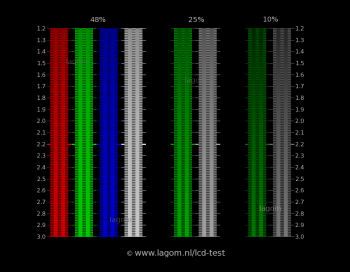Hi,
So I have had a weird experience with my new 16" MBP. When I first got it a few days ago, the colors were contrasty and saturated. Hadn't messed with any color settings (other than auto-brightness + true-tone). I then started noticing that sometimes the display would be more washed out ... and initially put it up to auto-brightness, perception, etc.
But then I was looking into another issue - why my MBP was always running on the high performance graphics card when doing simple tasks. I discovered that it was a single app - Oracle SQL Developer - that uses Java. Unfortunately this always forces the Mac into high performance mode for various reasons that I don't need to get into here. However, while constantly restarting various configs to try and solve this, I noticed that going from integrated graphics to high performance would often cause the display to go from deeper/richer to more washed out. And when I exited the app and the graphics went back to integrated it would stay more washed out. The only thing that would revert it would be full reboot. I could repeat this a number of times. And then of course, at some point it stayed "washed out" even if in integrated graphics mode after a restart. I have not yet been able to replicate the pattern.
So that got me researching as to what was going on. It quickly became clear to me that it was very likely related to the gamma setting. Sure enough, when I went into expert mode when using the color calibrator I could see the difference night and day. After several calibrations, my display keeps coming up with an estimated native gamma of somewhere around 1.69. This is what it looks like when "washed out". When I change the gamma to 2.2 then it has the deeper/richer/contrasty colors.
My concerns are two-fold:
a. why was my display automatically flipping between two different gamma levels when switching graphics modes. ? And why was it not reverting when going back to integrated from high perf?
b. why is my native gamma level 1.69? I thought that most modern panels were set to around 2.2 natively. And I have read that forcing the gamma off of it's native level too much can cause issues like banding etc. What is the native gamma level on other peoples screens? (to estimate it you need to go through some sort of calibration test like the one in ColorSync utility/display settings).
I am concerned I have a wonky panel. That said, it otherwise has no edge bleed and is very uniform. I am coming from a 2013 MBP so can't comment on relative brightness compared to 2016 - 2019 MBP's ....
Thoughts?? Thanks!
So I have had a weird experience with my new 16" MBP. When I first got it a few days ago, the colors were contrasty and saturated. Hadn't messed with any color settings (other than auto-brightness + true-tone). I then started noticing that sometimes the display would be more washed out ... and initially put it up to auto-brightness, perception, etc.
But then I was looking into another issue - why my MBP was always running on the high performance graphics card when doing simple tasks. I discovered that it was a single app - Oracle SQL Developer - that uses Java. Unfortunately this always forces the Mac into high performance mode for various reasons that I don't need to get into here. However, while constantly restarting various configs to try and solve this, I noticed that going from integrated graphics to high performance would often cause the display to go from deeper/richer to more washed out. And when I exited the app and the graphics went back to integrated it would stay more washed out. The only thing that would revert it would be full reboot. I could repeat this a number of times. And then of course, at some point it stayed "washed out" even if in integrated graphics mode after a restart. I have not yet been able to replicate the pattern.
So that got me researching as to what was going on. It quickly became clear to me that it was very likely related to the gamma setting. Sure enough, when I went into expert mode when using the color calibrator I could see the difference night and day. After several calibrations, my display keeps coming up with an estimated native gamma of somewhere around 1.69. This is what it looks like when "washed out". When I change the gamma to 2.2 then it has the deeper/richer/contrasty colors.
My concerns are two-fold:
a. why was my display automatically flipping between two different gamma levels when switching graphics modes. ? And why was it not reverting when going back to integrated from high perf?
b. why is my native gamma level 1.69? I thought that most modern panels were set to around 2.2 natively. And I have read that forcing the gamma off of it's native level too much can cause issues like banding etc. What is the native gamma level on other peoples screens? (to estimate it you need to go through some sort of calibration test like the one in ColorSync utility/display settings).
I am concerned I have a wonky panel. That said, it otherwise has no edge bleed and is very uniform. I am coming from a 2013 MBP so can't comment on relative brightness compared to 2016 - 2019 MBP's ....
Thoughts?? Thanks!