So after doing some searching tonight, I was unable to find a good guide to get the latest Mavericks DP4 onto a USB flash drive in order to use it as a clean installer. After doing some digging in the package, I found a nice little Apple provided utility within the package that will do everything we need in terminal. Below you will find the guide:
OS X Mavericks Developer Preview 4 USB Install Disk Guide
1. Download the latest Developer Preview 4 package from App Store
![]()
2. Right Click on the Install OS X 10.9 Developer Preview in the Applications Folder and select "Show Package Contents":
![]()
3.Now once in this window:
![]()
Double Click "Contents" then Double Clock "Resources":
![]()
4. Now once in "Resources", you will want to copy the createinstallmedia exec file to your Desktop.
![]()
5. Now open Terminal and run a "sudo -s" without the quotes and then enter your user password:
![]()
6. Once you have run the sudo command you will then want to launch Disk Utility (keep your root Terminal window open) and format an 8GB USB Flash drive with the name Mavericks. (GUID Partition Scheme and Mac OS Extended Journal)
7. Once you have created a flash drive with volume name Mavericks, you will want to run the follow command in Terminal (replacing shortname with your short name and removing the quotes):
"/Users/shortname/Desktop/createinstallmedia --volume /Volumes/Mavericks --applicationpath /Applications/"Install OS X 10.9 Developer Preview.app" [--force]"
![]()
Once you have entered the command, you will see the following text in Terminal:
The process will take a good 10-15 minutes to complete. I have fully tested this and I am able to install from this newly created USB disk.
OS X Mavericks Developer Preview 4 USB Install Disk Guide
1. Download the latest Developer Preview 4 package from App Store
2. Right Click on the Install OS X 10.9 Developer Preview in the Applications Folder and select "Show Package Contents":
3.Now once in this window:
Double Click "Contents" then Double Clock "Resources":
4. Now once in "Resources", you will want to copy the createinstallmedia exec file to your Desktop.
5. Now open Terminal and run a "sudo -s" without the quotes and then enter your user password:
6. Once you have run the sudo command you will then want to launch Disk Utility (keep your root Terminal window open) and format an 8GB USB Flash drive with the name Mavericks. (GUID Partition Scheme and Mac OS Extended Journal)
7. Once you have created a flash drive with volume name Mavericks, you will want to run the follow command in Terminal (replacing shortname with your short name and removing the quotes):
"/Users/shortname/Desktop/createinstallmedia --volume /Volumes/Mavericks --applicationpath /Applications/"Install OS X 10.9 Developer Preview.app" [--force]"
Once you have entered the command, you will see the following text in Terminal:
Ready to start.
To continue we need to erase the disk at /Volumes/Mavericks.
If you wish to continue type (Y) then press return: y
Erasing Disk: 0%... 10%... 20%... 30%...100%...
Copying installer files to disk...
Copy complete.
Making disk bootable...
Copying boot files...
Copy complete.
Done.
bash-3.2#
bash-3.2#
To continue we need to erase the disk at /Volumes/Mavericks.
If you wish to continue type (Y) then press return: y
Erasing Disk: 0%... 10%... 20%... 30%...100%...
Copying installer files to disk...
Copy complete.
Making disk bootable...
Copying boot files...
Copy complete.
Done.
bash-3.2#
bash-3.2#
The process will take a good 10-15 minutes to complete. I have fully tested this and I am able to install from this newly created USB disk.

