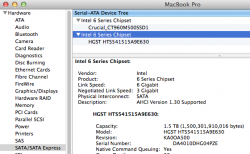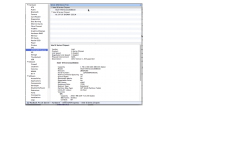Got a tip for us?
Let us know
Become a MacRumors Supporter for $50/year with no ads, ability to filter front page stories, and private forums.
1TB HDD Early 2011 MacBook Pro
- Thread starter Mainbeam
- Start date
- Sort by reaction score
You are using an out of date browser. It may not display this or other websites correctly.
You should upgrade or use an alternative browser.
You should upgrade or use an alternative browser.
Hi guys,
I'm posting here because this thread was really helpful!
I had some I/O errors with this hard drive which wasn't expected: I decided to change my HDD (not to add one, to change it) I had a previous up-to-date mavericks install on my previous hard disk with meant I had an up-to-date firmware on my motherboard but nothing worked (is the firmware related to the current install of os x?).
I was really lost, I spent a week trying to figure this out and a local tech center spent 10 days on it (first time of my life I brought a computer to a tech center and that was really expensive for nothing, I was going crazy) .... until I saw this thread and used the HDDFT10. I downgraded the speed of my HDD to 3G and now everything works fine.
So, thank you guys, really thank you for this thread and your solution and for the HDDFT10 attachement!
Mebius973
Same for me,
Thank's for your very precious help. My HGST drive in the principal bay in Macbook Pro (Late 2011) works fine to after I boot from the CD with HDDFT10.
Curiously, before I read here your solutions, I email to HGST.com about the possibility to downgrade 6Gs to 3Gs and here is their answer :
-----------Thank you for contacting technical support. We do not make a feature tool nor a software that can allow the drive to be compatible with your mac computer. Apple uses proprietary firmware and it is recommended to purchase a drive directly from them to ensure compatibility.
Sincerely,
HGST technical support--------------
-----------------------------------------------------
Curious because the solution here come from Hitachi with Image procedures to made CD (HDDFT10) and this is the perfect solution...
My HGST drive in the principal bay in Macbook Pro (Late 2011) works fine to after I boot from the CD with HDDFT10.
Any 6G (=SATA3) HDD or SDD ought to be fine in the main (=principal) bay of any 2011 MBP without downgrading it to 3G. The problem in this thread has been about making a 6G device work in the optical bay of 2011 MBPs which say they are 6G, but do not work reliably with 6G devices.
Some early 2011 MBPs did have a problem with 6G in the main bay but it was cured by the firmware update. Read about here.
Your machine ought to work fine with 6G device in the main bay. Has it had the firmware upgrade?
Last edited:
Curiously, before I read here your solutions, I email to HGST.com about the possibility to downgrade 6Gs to 3Gs and here is their answer :
-----------Thank you for contacting technical support. We do not make a feature tool nor a software that can allow the drive to be compatible with your mac computer. Apple uses proprietary firmware and it is recommended to purchase a drive directly from them to ensure compatibility.
Sincerely,
HGST technical support--------------
-----------------------------------------------------
Strange and bothering (since it may not work in the future with a new model). I believe OCZ Toolbox will downgrade their SSDs from 6G to 3G. It is referred to here amongst other places.
Will my Samsung Spinpoint work in the optibay?
That is a 6G (=SATA3) device, so the probability is that it will have trouble in the optical bay. However a few machines do seem to work with 6G in the optical bay, so no way to know without trying it.
Also a few 2011 MBPs are actually spec'd with 3G in the optical bay and these will work with 6G devices but at 3G speed. The way to tell if your MBP is a 3G is from System Report
Attachments
Last edited:
That is a 6G (=SATA3) device, so the probability is that it will have trouble in the optical bay. However a few machines do seem to work with 6G in the optical bay, so no way to know without trying it.
Also a few 2011 MBPs are actually spec'd with 3G in the optical bay and these will work with 6G devices but at 3G speed. The way to tell if your MBP is a 3G is from System Reportapple:->"About this Mac"->"More Info"->"System Report"->"SATA/SATAexpress"). Look at the link speed for the optical bay, "6 Gigabit" in screenshot below.
Mike,
First, excuse my English (it's not my first language - I understand very well but a little more difficult to write..).
When I made a clone (CCC) to my new HGST hard disk from an USB dock and I boot from that (USB), all was ok. So I installed the HGST in the principal bay bay and nothing boot. I boot from the CD like I said and all was after the downgrading.
But if I look at your screen capture, I got the same information about my Macbook Pro (late 2011). The number is also 8.2. I never be able to made and update to 8.3 because the system said it can't... I have a 15 ' Macbook Pro (Late 2011) and the last update from Apple say that is for 17'.
Very strange. I would like that my disk run at 6G but it seem that it is not possible.
Thank's for your answer. The mystery is always there for me ;-))
That is a 6G (=SATA3) device, so the probability is that it will have trouble in the optical bay. However a few machines do seem to work with 6G in the optical bay, so no way to know without trying it.
Also a few 2011 MBPs are actually spec'd with 3G in the optical bay and these will work with 6G devices but at 3G speed. The way to tell if your MBP is a 3G is from System Reportapple:->"About this Mac"->"More Info"->"System Report"->"SATA/SATAexpress"). Look at the link speed for the optical bay, "6 Gigabit" in screenshot below.
unless I am reading it wrong does these specs not mean it will work in the Optical bay even at SA T A
3.0 Gbps (1.5Gbps)
http://www.samsung.com/global/system/business/hdd/prdmodel/2011/6/9/156582m8.pdf
unless I am reading it wrong does these specs not mean it will work in the Optical bay even at SA T A
3.0 Gbps (1.5Gbps)
http://www.samsung.com/global/system/business/hdd/prdmodel/2011/6/9/156582m8.pdf
SATA III drives are rated at 6.0 Gbps. That is a SATA II drive rated at 3.0 gbps. It should work fine in 2011 MBP optibay.
http://en.wikipedia.org/wiki/Serial_ATA
This from OWC:
Testing has demonstrated that Apple factory hardware does not reliably support a 6G (6Gb/s) Solid State Drive or Hard Disk Drive in the optical bay of 2011 MacBook Pros (ModeI ID8,1; 8,2; 8,3). If your OWC Data Doubler bundle comes with a 6G drive, you should ONLY install that drive in the main drive bay and utilize the Data Doubler to re-task your existing drive or install a new 3G SSD or HDD in the optical bay. PRE-2011 models can utilize a 6G drive in the optical bay, but will do so at a reduced 3G (3Gb/s) speed.
SATA III drives are rated at 6.0 Gbps. That is a SATA II drive rated at 3.0 gbps. It should work fine in 2011 MBP optibay.
http://en.wikipedia.org/wiki/Serial_ATA
This from OWC:
Testing has demonstrated that Apple factory hardware does not reliably support a 6G (6Gb/s) Solid State Drive or Hard Disk Drive in the optical bay of 2011 MacBook Pros (ModeI ID8,1; 8,2; 8,3). If your OWC Data Doubler bundle comes with a 6G drive, you should ONLY install that drive in the main drive bay and utilize the Data Doubler to re-task your existing drive or install a new 3G SSD or HDD in the optical bay. PRE-2011 models can utilize a 6G drive in the optical bay, but will do so at a reduced 3G (3Gb/s) speed.
thanks for the info
so any drive that says SATA 3.0gbps in the description will work in the optibay?
thanks for the info
so any drive that says SATA 3.0gbps in the description will work in the optibay?
That's the way I read it. I have an early 2011 MBP 17". I installed a SATA III 6.0 Gbps SSD in main bay and moved my original HDD to optibay. It works very well this way. Much faster thanks to SSD.
That's the way I read it. I have an early 2011 MBP 17". I installed a SATA III 6.0 Gbps SSD in main bay and moved my original HDD to optibay. It works very well this way. Much faster thanks to SSD.
thats what I plan on doing also, what caddy did you use?
thanks for the info
so any drive that says SATA 3.0gbps in the description will work in the optibay?
SATA 3 = 6Gb/s ="6G"
SATA 2 = 3Gb/s ="3G"
SATA 1 = 1.5Gb/s ="1.5G"
Not sure what you mean by "SATA 3.0gpbs" (although I see the Samsung spec sheet says this confusingly) but if you had written "any SATA 2 device will work in the optibay" or "any 3G device will work in the optibay" there would not be any ambiguity!
General comment relevant to some of the last few posts.....the numbers 6gpbs and 3gpbs are the theoretical maximum transfer speeds. The difference between 6G and 3G is relevant to SSDs but no HDD can reach the SATA 2 maximum of 3gpbs, so will not see any difference for an HDD connected at SATA 3 or SATA 2.
Last edited:
thats what I plan on doing also, what caddy did you use?
I don't recall. Found a cheap one on ebay.
General comment relevant to some of the last few posts.....the numbers 6gpbs and 3gpbs are the theoretical maximum transfer speeds. The difference between 6G and 3G is relevant to SSDs but no HDD can reach the SATA 2 maximum of 3gpbs, so will not see any difference for an HDD connected at SATA 3 or SATA 2.
Exactly. Wrong choice of words on my part. SATA III 6.0 gbps, SATA II 3.0 gbps are referring to the SATA interface capabilities not actual drive speed. I am unaware of any spinning HDD can even come close to SATA II 3.0 gbps as far as read/write speeds. I think the manufacturers are a bit disingenuous in their advertising trying to imply their HDD drives are capable of these speeds.
Any 6G (=SATA3) HDD or SDD ought to be fine in the main (=principal) bay of any 2011 MBP without downgrading it to 3G. The problem in this thread has been about making a 6G device work in the optical bay of 2011 MBPs which say they are 6G, but do not work reliably with 6G devices.
Hi,
personnaly I had the problem on the main bay of a late 2011 mbp 15" with up-to-date firmware (I always do the updates, the tech guy checked it and then I tried to install it in mavericks it says something like "unavailable for your system") and switching from 6g to 3g helped solve things out.
+1That's the way I read it. I have an early 2011 MBP 17". I installed a SATA III 6.0 Gbps SSD in main bay and moved my original HDD to optibay. It works very well this way. Much faster thanks to SSD.
Thanks for the info (i've the same MBP
Has anyone got stuck at a page the just says freeDOS at the top left hand corner. Nothing else happens.
Has anyone got stuck at a page the just says freeDOS at the top left hand corner. Nothing else happens.
Just added a sata 3, 6 gb/s 1.5tb drive using the OWC data doubler into the optical drive bay. I also get not much further in the freeDOS boot. However, I assumed that the drive would not work without downgrading it to sata 2. I was able to format the drive in disk utility and currently using it for time machine with no problems. No idea why it works for me but not others. Maybe an EFI update recently to support sata 3 in the optical bay?
Just added a sata 3, 6 gb/s 1.5tb drive using the OWC data doubler into the optical drive bay. I also get not much further in the freeDOS boot. However, I assumed that the drive would not work without downgrading it to sata 2. I was able to format the drive in disk utility and currently using it for time machine with no problems. No idea why it works for me but not others. Maybe an EFI update recently to support sata 3 in the optical bay?
Until recently I had two 2011 MBPs. One would not do anything with a 6G device in the optical bay, the other appeared to be working OK, and I used it that way for several weeks. Then I noticed that Drive DX SMART analysis was showing several thousand UDMA CRC errors for the drive. These are caused by cabling problems and are when the data has to be re-read and re-sent. There was no noticeable user effect but I wasn't happy when I knew this and took the 6G device out of the optical.
My conclusion is that not all 2011 MBPs are equal. I have heard of a couple of other reports of 6G apparently working in the optical of 2011 MBPs but don't know if they looked at the SMART data.
PS There is no good reason not to downgrade a 1.5Tb HDD from SATA3 to SATA2 so that it is fully compatible with the optical. SATA speeds are more than fast enough for any HDD. It is only SSDs which can use the extra speed of SATA3.
Last edited:
ISO as USB Drive?
Has anyone had any luck with making the .iso into a bootable USB? I would love to do that rather than take apart my whole machine to move the drives around just to burn and boot a cd, then put it all back...
I've tried mucking around with Disk Utility as well as going through the hdiutil conversion and dd copy via Terminal, no luck. I got the iso to show up as a USB drive, but it doesn't show up as bootable since the iso isn't GUID partitioned.
Has anyone had any luck with making the .iso into a bootable USB? I would love to do that rather than take apart my whole machine to move the drives around just to burn and boot a cd, then put it all back...
I've tried mucking around with Disk Utility as well as going through the hdiutil conversion and dd copy via Terminal, no luck. I got the iso to show up as a USB drive, but it doesn't show up as bootable since the iso isn't GUID partitioned.
Has anyone had any luck with making the .iso into a bootable USB? I would love to do that rather than take apart my whole machine to move the drives around just to burn and boot a cd, then put it all back...
I've tried mucking around with Disk Utility as well as going through the hdiutil conversion and dd copy via Terminal, no luck. I got the iso to show up as a USB drive, but it doesn't show up as bootable since the iso isn't GUID partitioned.
Short answer NO! and have tried hard.
I have read reports that people have done it with tools like rEFIt
Hi Chandelz,
Attachment is the iso of HDDFT10. You have to burn it to an CD, then boot it on a computer in which you plug the HDD.
Thank you so much!!
This worked perfectly!
Using a 1.5GB HGST drive in the optical bay. The drive is originally a 6Gbps drive and did not function in the optical bay, but thanks to your attachment, it works now!
It looks like MCE may have licked this 6Gbps problem with something they're calling an OptiBay Extreme?
http://store.mcetech.com/Merchant2/...M&Category_Code=STORHDOPTIBAY&Product_Count=1
Anyone tried this thing yet?
http://store.mcetech.com/Merchant2/...M&Category_Code=STORHDOPTIBAY&Product_Count=1
Anyone tried this thing yet?
It looks like MCE may have licked this 6Gbps problem with something they're calling an OptiBay Extreme?
http://store.mcetech.com/Merchant2/...M&Category_Code=STORHDOPTIBAY&Product_Count=1
Anyone tried this thing yet?
Wow...That is news! Thanks. Surprising it has not been done before. I wonder if OWC are working on one.
Register on MacRumors! This sidebar will go away, and you'll see fewer ads.