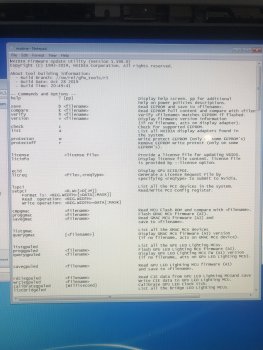How to Boot Seamlessly using the OpenCore Bootloader
Many thanks to Nick(D)VB for bringing my iMac back to life!
After spending many hours on a bazillion forums, here are the steps on how to get your iMac to boot using the OpenCore Bootloader with no keyboard manipulations. This works for Catalina 10.15.3 on a 2011 iMac. I can't say for other versions or other iMacs.
1. Read the post from Nick
here and download the
OpenCore Bootloader.
2. Download
BalenaEtcher https://www.balena.io/etcher/. Alternatively, you can use
Disk Utility.
3. Using
BalenaEtcher copy the Opencore Bootloader.dmg to your USB or SD card. With
Disk Utility, you can restore the file to your USB or SD Card.
4. Eject and reinsert your USB or SD card. You should see in
Finder "Catalina Loader".
5. Go to
Finder, click on
Go from the top menu and choose
Go to Folder. Put without quotation marks "/Volumes/Catalina Loader/EFI/OC". Hit enter.
6. In this folder, locate config.plist and rename it. For example, configbak.plist.
7. Unzip the appropriate archive: nvidia.zip for Nvidia cards and amd.zip for AMD cards.
8. Double-click the new config.plist that was just extracted.
OpenCore Configurator should open. If not, you will have to go to the root of your USB and SD card and open
OpenCore Configurator and find your config.plist file.
9. On the left, click on
Kernel. Make sure the first 6 kexts are checked. UNLESS, you have a Nvidia card and you installed kexts when setting up your card (namely Sandybridge and Sleep). In this case, uncheck the first two (Lilu.kext and WhateverGreen.kext). If your computer hangs after the OpenCore Bootloader, this is why.
10. Click on
Misc on the left. Change
External to
Builtin. Make sure
Show Picker and
PollAppleHotKeys are checked.
11. At the top right, click on
Security. Make sure
AllowSetDefault is checked.
12. Click on
File and then
Save.
13. Normally, you would go into
System Preferences and in the
StartUp Manager choose Catalina Loader. This did NOT work for me and caused me a lot of grief trying.
14. Reboot your computer
15. Be ready to hit your Option key, as your iMac reboots.
16. When you are presented with your boot options, use the error to select Catalina Loader. Here this is important to hit
CTRL + Enter at the same time, You will see an arrow under Catalina Loader indicating that it is the default boot item.
17. You should now see the OpenCore Boot Picker. Use the arrow to select your iMac boot drive. Again, very important to use
CTRL + Enter. It will now boot into your Apple partition.
18. Do a test. Reboot your computer and should boot directly to your Apple partition through the OpenCore Bootloader. Be patient it does sit on the OpenCore Boot Picker for about 10-15 seconds. You can check if you are able to change your brightness settings.
19. If it works correctly, go to
Finder. Click on
Go from the top menu and choose
Go to Folder. Put without quotation marks "/Volumes/Catalina Loader/EFI/OC". Hit enter.
20. Open the config.plist with the
OpenCore Configurator again.
21. Click on
Misc on the left. Uncheck
Show Picker.
22. Click on
File and
Save again.
23. Reboot again and you should have a slight delay. You will not see the OpenCore Boot Picker then it will go directly to the Apple boot screen.
It should work beautifully now!