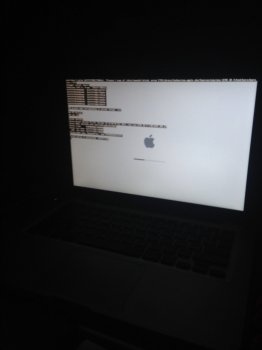Hello,
I have an early 13" 2011 MacBook Pro. It had OS X Lion when purchasing.
Two years later I upgraded it to OSX Mavericks.
I recently did a CLEAN install of El Capitan. Wiped my HD and installed El Capitan. I did it with a bootable USB flash drive. The installation went fine. All through the years I did disk repair/verification, repair disk permissions when it was necessary. Before and after installation of El Capitan Disk Utility has shown repeatedly the hard drive is in healthy condition.
Just last night I woke my computer up from sleep mode it seemed to be frozen.
Some apps still running - Google Chrome, VLC.
Mouse still worked. Any click from mouse or track pad would not effect anything on screen. Right click would work, but didn't help. I tried to shut down and gave me message that Chrome wasn't allowing it to do that.
I pressed Command-Option-Esc to get to force quit and quit Chrome through there. Then I restarted and realized my troubles just started.
It would boot back up, show apple logo with progress bar progressing to about 3/4 of a way and then hang on a blank grey screen for several minutes. I let it sit hoping something would change, but it just hung. Probably for at least 7 minutes.
I then shut it down from power key because that was my only option. I disconnected ALL peripherals.
Then I restarted holding down option key, same outcome - apple logo, slow progress bar and it hung around 1/2 of the way.
I restarted holding down D key, same outcome.
I reset NVRAM, but still same outcome.
After all that I shut down and let it sit for a few minutes with everything unplugged. I restarted again and realized the progress bar WAS actually progressing just at an incredibly slow rate. So, I waited it out and it finally did come back to the login screen. Im talking 20 minutes plus.
Once I finally got to the desktop - I did another disk check and it said everything was fine with my hard drive.
I checked activity monitor and didn't show anything clogging up CPU or memory.
I cleared out any login items (system preference>users and accounts>login items) that could be causing it.
I would have checked disk permissions even though i doubt it would have helped, but it looks like El Capitan doesn't provide that feature in Disk Utility anymore?
I then tried the same - restart + hold down D to see if i could run some sort of diagnostics, something! but it still just booted up to login, much faster this time (about 5-6 minutes which is waaay faster than 20 minutes, but still slow enough to worry).
Logged back in and ran yet another first aid disk repair with same results.
So, is there anyway to fix this? I admit the hardware is old, but for years I have NEVER had problems with booting up in OSX Lion or Mavericks and my gut is saying it software related. Or is this a product of bad CPU/MOBO? Anyway to check this? The only thing hardware related causing these problems i could think is my HD and it keeps telling me its in good condition.
Reading around this forum it seems a 2011 MBP should be fine running El Capitan.
Could it be faulty install? Can I reinstall El Capitan again while I already have it on my computer and would it help?
Any input greatly appreciated.
I have an early 13" 2011 MacBook Pro. It had OS X Lion when purchasing.
Two years later I upgraded it to OSX Mavericks.
I recently did a CLEAN install of El Capitan. Wiped my HD and installed El Capitan. I did it with a bootable USB flash drive. The installation went fine. All through the years I did disk repair/verification, repair disk permissions when it was necessary. Before and after installation of El Capitan Disk Utility has shown repeatedly the hard drive is in healthy condition.
Just last night I woke my computer up from sleep mode it seemed to be frozen.
Some apps still running - Google Chrome, VLC.
Mouse still worked. Any click from mouse or track pad would not effect anything on screen. Right click would work, but didn't help. I tried to shut down and gave me message that Chrome wasn't allowing it to do that.
I pressed Command-Option-Esc to get to force quit and quit Chrome through there. Then I restarted and realized my troubles just started.
It would boot back up, show apple logo with progress bar progressing to about 3/4 of a way and then hang on a blank grey screen for several minutes. I let it sit hoping something would change, but it just hung. Probably for at least 7 minutes.
I then shut it down from power key because that was my only option. I disconnected ALL peripherals.
Then I restarted holding down option key, same outcome - apple logo, slow progress bar and it hung around 1/2 of the way.
I restarted holding down D key, same outcome.
I reset NVRAM, but still same outcome.
After all that I shut down and let it sit for a few minutes with everything unplugged. I restarted again and realized the progress bar WAS actually progressing just at an incredibly slow rate. So, I waited it out and it finally did come back to the login screen. Im talking 20 minutes plus.
Once I finally got to the desktop - I did another disk check and it said everything was fine with my hard drive.
I checked activity monitor and didn't show anything clogging up CPU or memory.
I cleared out any login items (system preference>users and accounts>login items) that could be causing it.
I would have checked disk permissions even though i doubt it would have helped, but it looks like El Capitan doesn't provide that feature in Disk Utility anymore?
I then tried the same - restart + hold down D to see if i could run some sort of diagnostics, something! but it still just booted up to login, much faster this time (about 5-6 minutes which is waaay faster than 20 minutes, but still slow enough to worry).
Logged back in and ran yet another first aid disk repair with same results.
So, is there anyway to fix this? I admit the hardware is old, but for years I have NEVER had problems with booting up in OSX Lion or Mavericks and my gut is saying it software related. Or is this a product of bad CPU/MOBO? Anyway to check this? The only thing hardware related causing these problems i could think is my HD and it keeps telling me its in good condition.
Reading around this forum it seems a 2011 MBP should be fine running El Capitan.
Could it be faulty install? Can I reinstall El Capitan again while I already have it on my computer and would it help?
Any input greatly appreciated.