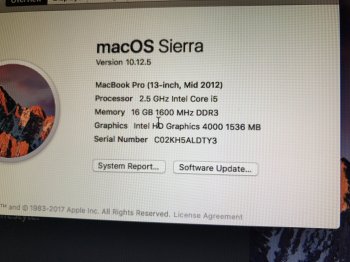Just upgraded my 2012 MBP to 16 GB DDR3 1600mhz and a 240GB SSD, all from OWC.
All went smoothly installing, but suddenly apps are crashing and will not stay open (Safari, photoshop).
I ran diagnostics and got the error
"4MEM/9/0000000: 0x7ef2ff90".
From a quick browse it seems like that is connected to the RAM, but everything looks to be compatible so did I miss something important, should I have only got 8gb, or is my RAM (or even SSD) bad out of the box?
Any ideas? Thanks for any help guys.
All went smoothly installing, but suddenly apps are crashing and will not stay open (Safari, photoshop).
I ran diagnostics and got the error
"4MEM/9/0000000: 0x7ef2ff90".
From a quick browse it seems like that is connected to the RAM, but everything looks to be compatible so did I miss something important, should I have only got 8gb, or is my RAM (or even SSD) bad out of the box?
Any ideas? Thanks for any help guys.