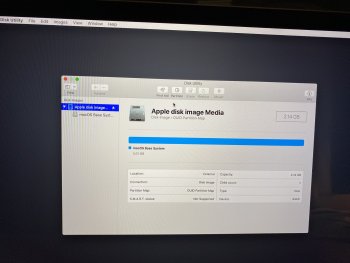Hello all,
Hope everyone is staying safe. Here's the dilemma I am facing with my a 2017 model 13: MacBook Pro, non-touch bar base model. This was belonged to my boss, who never turned it off, and gave to me to try and do something with:
Is there anything target disc mode can do? I would need to get a thunderbolt cable to get it to connect to my late 2015 iMac at home, that does not have usb-c ports as I'm sure you're aware.
Would target disc mode be able to do anything every other method I've tried has not?
Or is the SDD in this MacBook Pro totally dead requiring an expensive repair?
Thanks in advance, and stay safe!
Dan
Hope everyone is staying safe. Here's the dilemma I am facing with my a 2017 model 13: MacBook Pro, non-touch bar base model. This was belonged to my boss, who never turned it off, and gave to me to try and do something with:
- When started, it only shows a flashing folder with a question mark on the screen.
- I cannot get this machine into recovery mode, command-r does nothing.
- I can only get it into internet recovery mode.
- Once in internet recovery mode, it does not show, in disc utility, the internal hard disc drive. Only the small portion with the base system on it. I am therefore unable to erase the hard drive and re-install a fresh copy of MacOS.
- I have tried SMC and PRAM resets, to no avail.
- I cannot get the Mac to boot into safe mode.
Is there anything target disc mode can do? I would need to get a thunderbolt cable to get it to connect to my late 2015 iMac at home, that does not have usb-c ports as I'm sure you're aware.
Would target disc mode be able to do anything every other method I've tried has not?
Or is the SDD in this MacBook Pro totally dead requiring an expensive repair?
Thanks in advance, and stay safe!
Dan