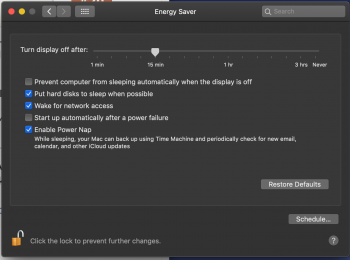I didn't see this thread, so I started a new one on this site for this particular issue. I'll delete that new thread..if possible. Anyway, I thought I'd add my experience with this issue and the 2018 Mac mini below.
I'm having the static/snow screen display issue after awakening from sleep on my 2018 Mac mini. By static/snow, I mean the monitor display looks like the pattern an old TV using an antenna would display if it lost its signal. I returned my first 2018 mac mini because of this issue and the replacement 2018 Mac mini has the same issue. What I've learned about this issue is documented below. Apple tech support seems very unaware and skeptical of this issue, so, in the near term, it's up to the community of users to figure this out. Please add any knowledge or experience you have with this issue to this discussion.
My 2018 Mac mini set up:
OS version as of this post: Mojave 10.14.2. The mini is connected to two Samsung C24F390FHN monitors. One monitor is connected via an HDMI cable to the HDMI port on the mini and the HDMI port on the monitor. The other monitor is connected to a USB-C port on the mini and the HDMI port on the monitor.
Issue Observations:
I'm having the static/snow screen display issue after awakening from sleep on my 2018 Mac mini. By static/snow, I mean the monitor display looks like the pattern an old TV using an antenna would display if it lost its signal. I returned my first 2018 mac mini because of this issue and the replacement 2018 Mac mini has the same issue. What I've learned about this issue is documented below. Apple tech support seems very unaware and skeptical of this issue, so, in the near term, it's up to the community of users to figure this out. Please add any knowledge or experience you have with this issue to this discussion.
My 2018 Mac mini set up:
OS version as of this post: Mojave 10.14.2. The mini is connected to two Samsung C24F390FHN monitors. One monitor is connected via an HDMI cable to the HDMI port on the mini and the HDMI port on the monitor. The other monitor is connected to a USB-C port on the mini and the HDMI port on the monitor.
Issue Observations:
- The static/snow display issue ONLY occurs when the mini awakes from sleep mode. The issue started on the second day of usage after I received the mini. The issue did not on occur on the first day of mini operation. This was the case for both 2018 minis I have had.
- The issue ONLY occurs on the monitor connected to the HDMI port on the mini.
- The monitor connected via the USB-C port on the mini does NOT exhibit the snow/static display issue upon awakening from sleep mode.
- I isolated the issue to the HDMI port by switching how the two monitors were connected to the mini; either via HDMI or USB-C. Since the issue followed the HDMI port and not a specific monitor, this means either monitor is NOT the source of the issue. This issue is directly tied to the HDMI port on the mini.
- This issue is intermittent. After starting up the mini, the issue NEVER occurs the first time the mini awakens from sleep mode after startup. The issue randomly occurs during any subsequent wake up from sleep event. It can take several hours of the mini being on before the issue reveals itself.
- The issue seems to fix itself after less than a minute. The screen switches multiple times between displaying snow/static and a black screen and then eventually fixes itself.
- Disconnecting the HDMI cable from the mini or monitor and then reconnecting the HDMI cable also fixes the snow/static issue.
- Apple's tech support recommends three standard resets (PRAM, SMC and another acronym I don't recall), which do nothing for this issue. Don't waste your time performing these resets.
- Apple's tech support escalation process is ineffective for this issue. The third contact on my support case for this issue resulted in a Genius appointment that was a waste of time. The Genius stated that unless they can replicate the issue, the issue is likely specific to my computing environment. Rather than leave the mini at the genius bar for a few days, I chose to return the mini (it was only a few days old) thinking the issue was likely an anomaly only associated to the particular unit I had. That's not the case since my replacement mini has the exact same issue. My Apple tech support experience gave me the impression that since the 2018 Mac Mini is so new, Apple just doesn't have enough experience with this issue yet. Apple is very far away from becoming aware of its existence. Don't waste your time with a Genius appointment. You may even want to consider holding off on buying a 2018 Mac mini until this issue is figured out.
- Given that the HDMI port connected monitor works fine except for waking up from sleep mode, it sure seems like there's an OS bug somewhere in the HDMI port wake up instructions. Can and will Apple address said OS bug?
- Try connecting both monitors via a USB-C port. As in, don't even use the HDMI port on the mini. This requires buying a new cable.
- If step 1 above doesn't work, then try using the HDMI port or a USB-C port on the mini to connect to the monitor via the VGA port or whatever other connection is available on the monitor besides the HDMI port. This requires buying a new HDMI to VGA cable or similar cable.