
Apple last week launched watchOS 11, the latest major software update for compatible Apple Watch models, as well as the new Apple Watch Series 10 and a black version of the second-generation Apple Watch Ultra, both of which come with watchOS 11 pre-installed. New watchOS 11 features include Workout and Activity Ring updates, a Vitals app, new watch faces, and more.

In this article, we've listed 25 features and enhancements in Apple's new smartwatch software, many of which may have gone under your radar. Bear in mind that watchOS 11 requires Apple Watch Series 6 or later and an iPhone XS or later with iOS 18.
1. Digital Crown for Notifications
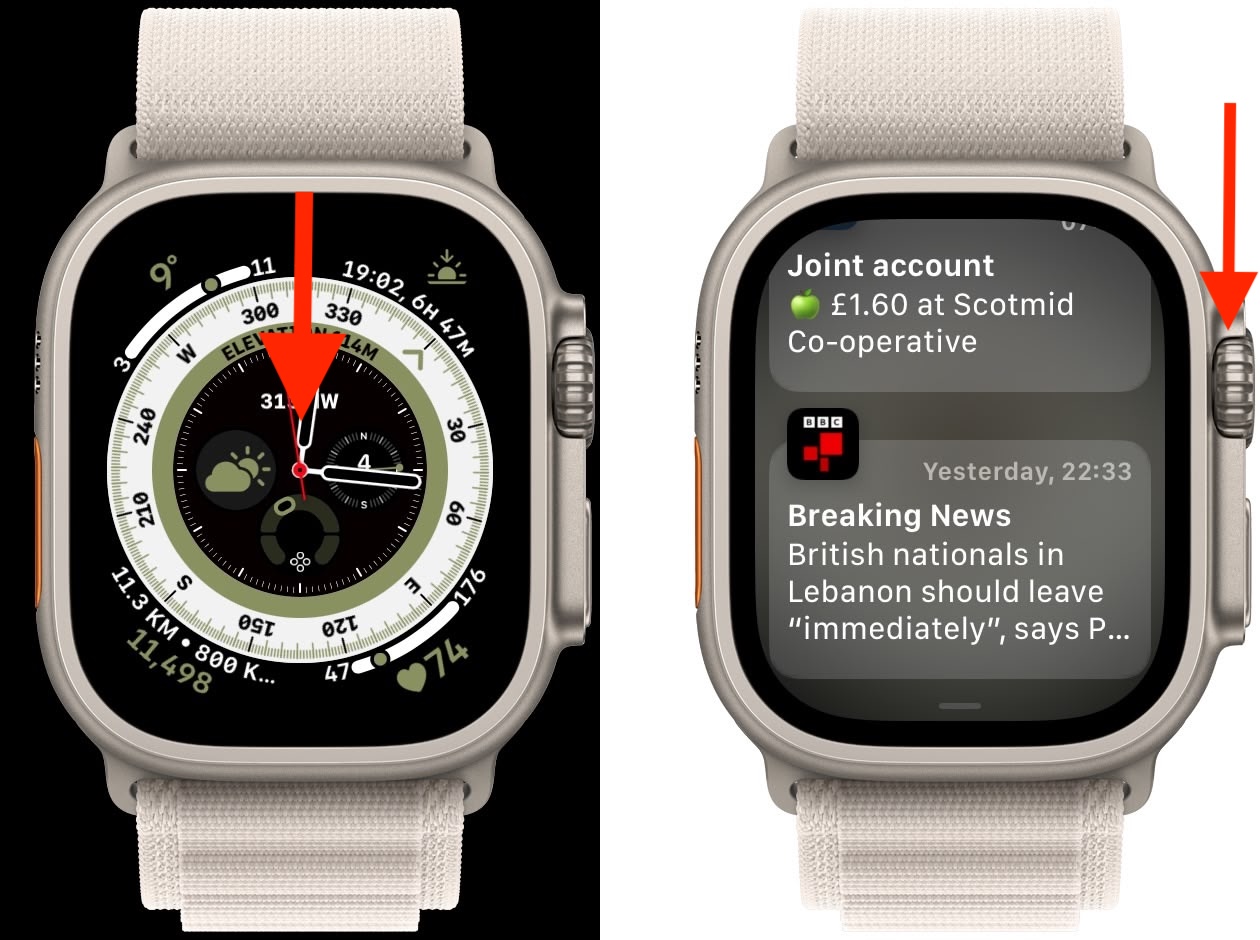
Previously in watchOS 10, you had to swipe down on your Apple Watch watch face to view notifications, indicated by the red dot at the top of the screen. This method still works in watchOS 11, but now you can alternatively turn the Digital Crown downwards to reveal them and quickly scroll through.
2. Check In
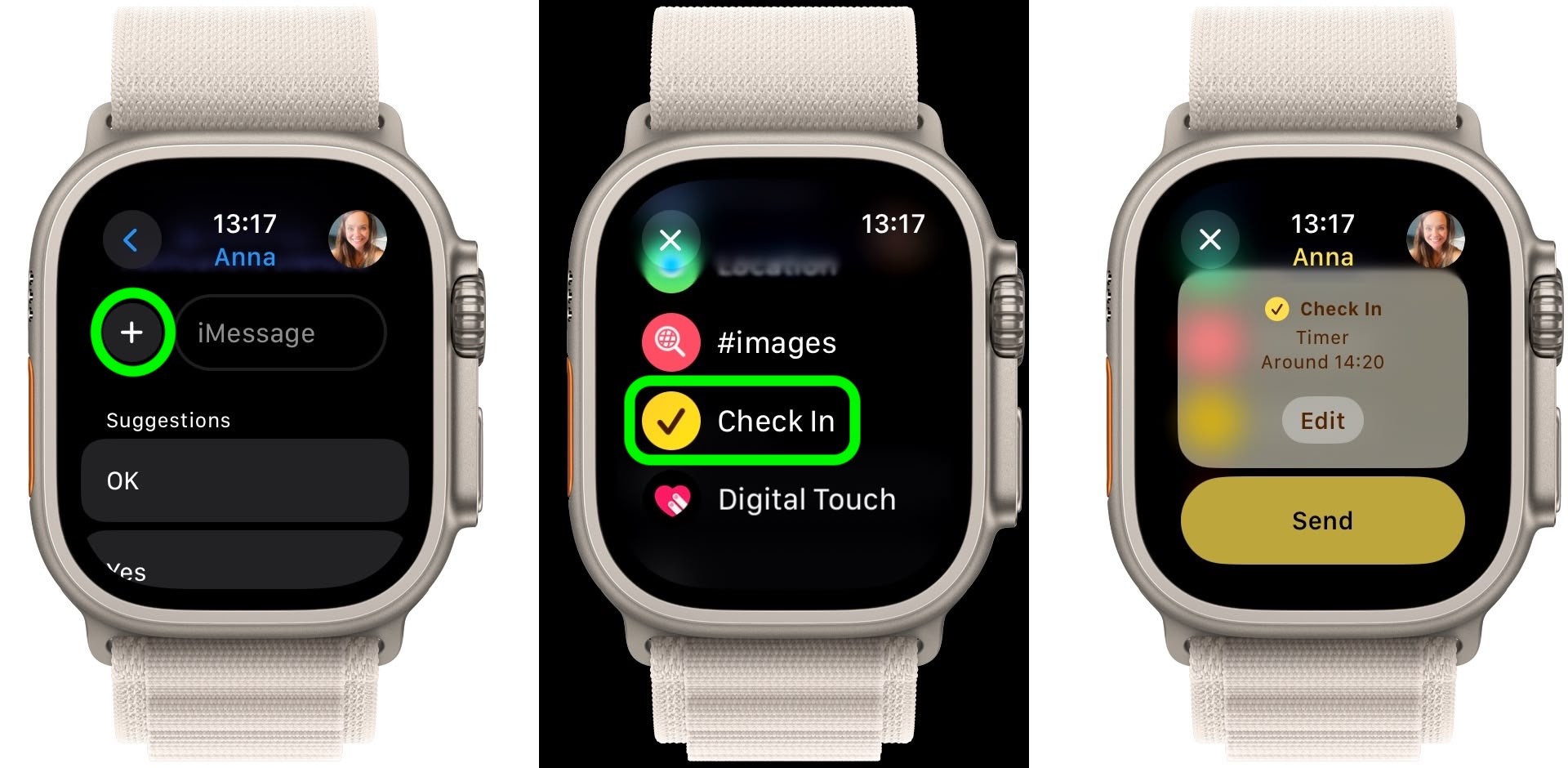
Check In lets you automatically notify a friend or loved one when you’ve arrived at a destination. Apple introduced Check In on iPhone in iOS 17, but it didn't feature in last year's watchOS 10 update for Apple Watch. Thankfully, Apple has rectified the omission in watchOS 11, and you can now start a Check In from Messages by entering your destination or arrival time (via the + button). What's more, you can start a Check In when doing an outdoor workout, which is handy if you're going for a run after dark.
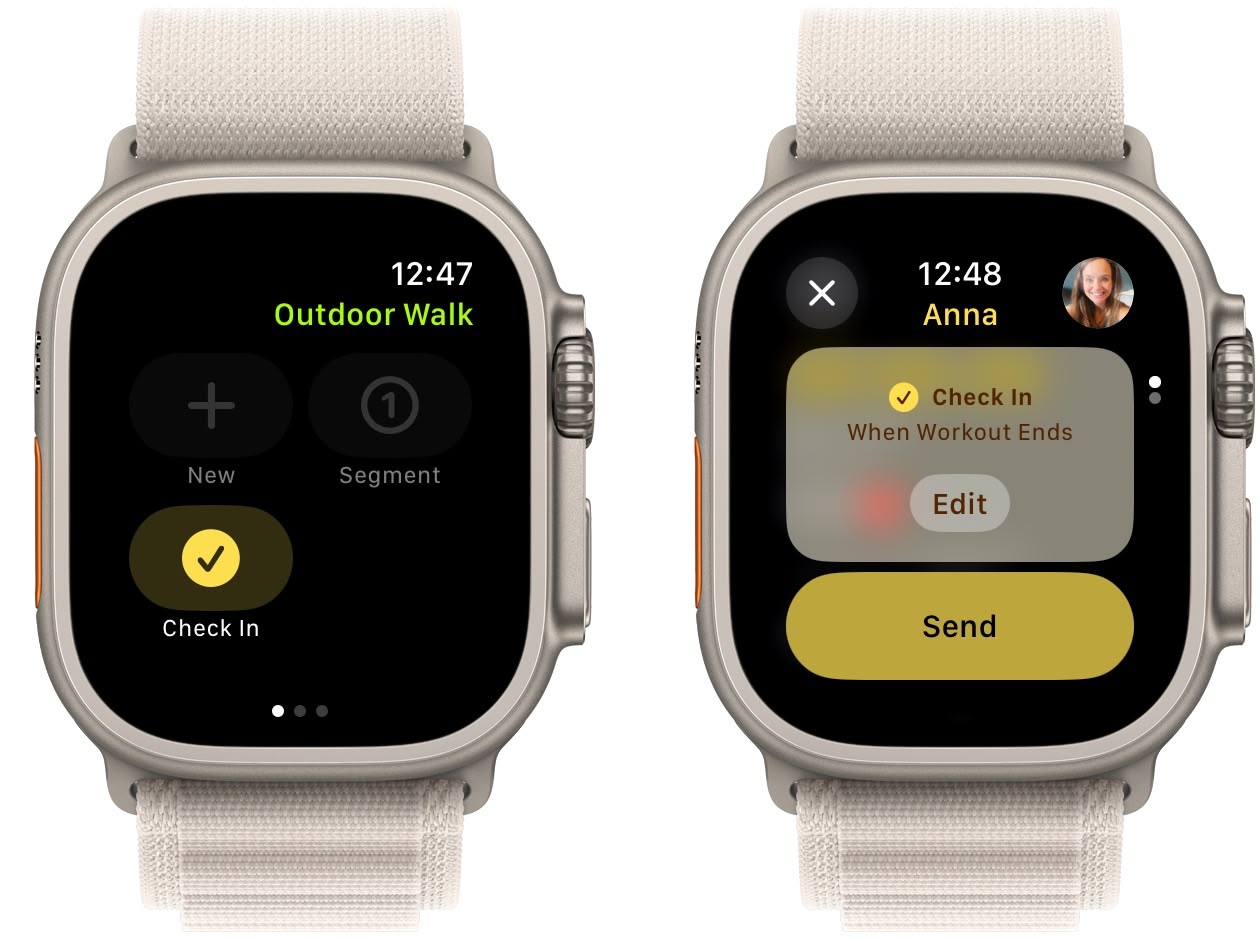
When you start a workout in the Workout app, swipe right to reveal the Start/Pause, New, and Segment options. Below these, you'll find the new Check In option. When starting a Check In, you'll be asked to define when you should be prompted to Check In with someone – when you arrive home, after a timer, or when the workout ends.
3. Pause Activity Rings
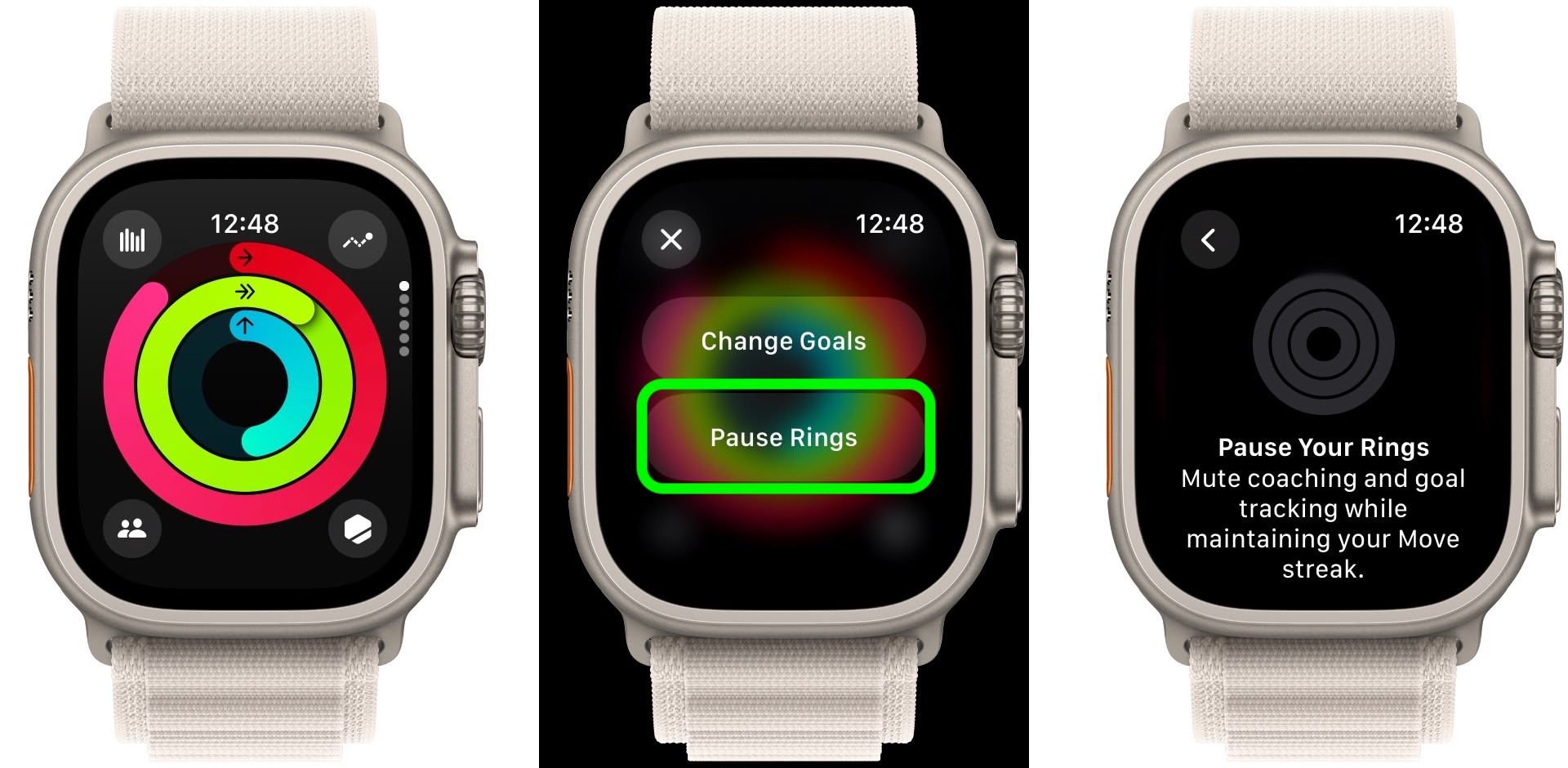
Apple Watch now lets you pause your activity goals if you need to rest up. Tap the main Activity Rings display on your Apple Watch, and you'll see a new Pause Rings option that mutes coaching and goal tracking while maintaining your Move streak. So if you're aiming for a streak and something unexpected upends your efforts (if you fall ill, for example) you can pause tracking without losing out and having to start again. Pause options include for today, for a week, until next month, and custom (you can pause your rings for up to 90 days).
4. New Watch Faces
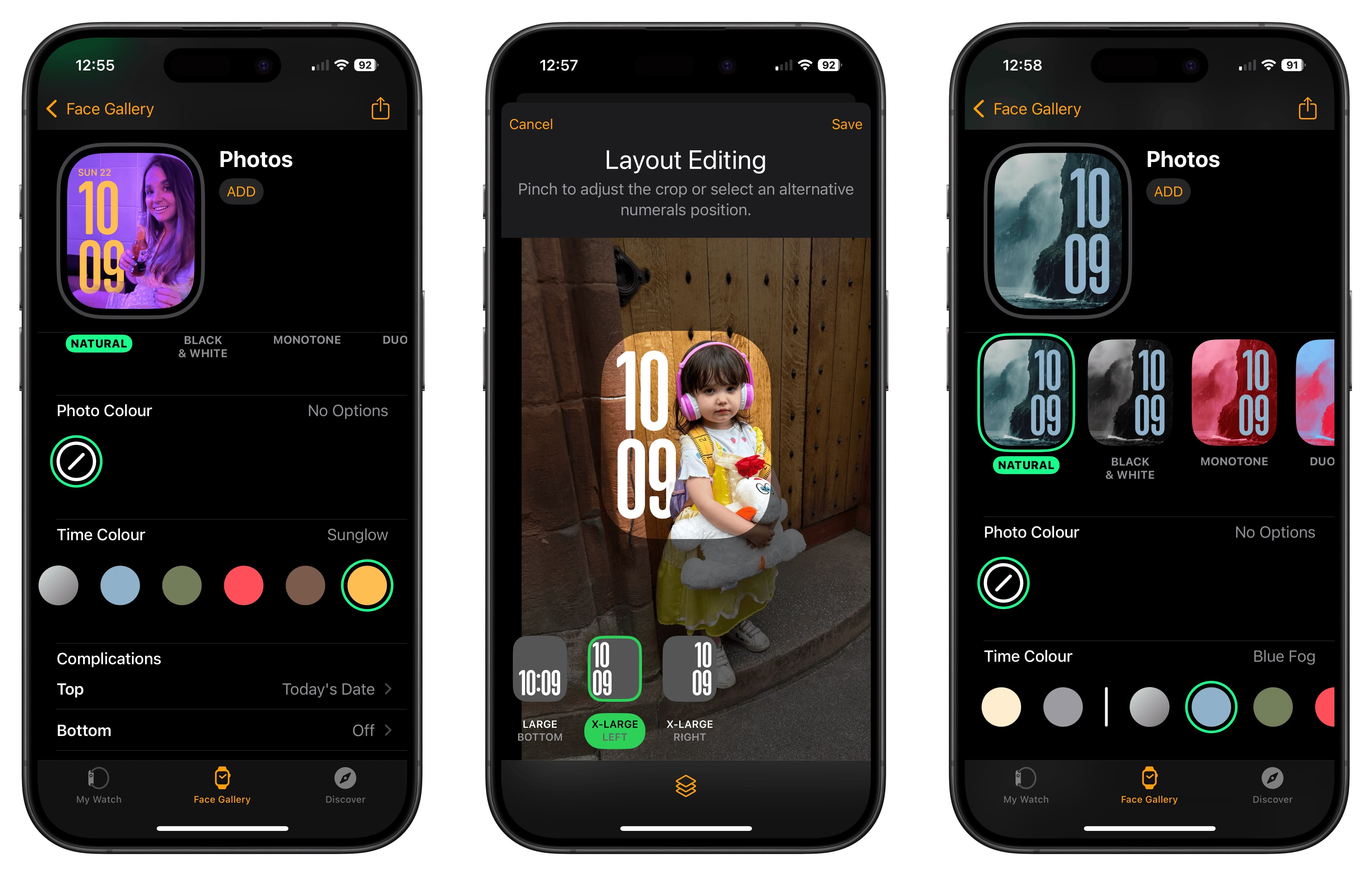
The Photos watch face has been redesigned in watchOS 11, and can now search photos in your library, analyze them using machine learning, and select the best compositions, framing, and image quality for your watch. You can also customize the time size and layout (including complications), as well as choose your favorite font.

Elsewhere, there are two additional watch faces in watchOS 11: Flux and Reflections. Flux changes color as a horizontal line representing the seconds dial travels up the screen and switches up the number style with each new minute. Meanwhile, Reflections can be switched between a fullscreen and circular style, only the latter of which supports complications.
5. Sync Maps to Watch
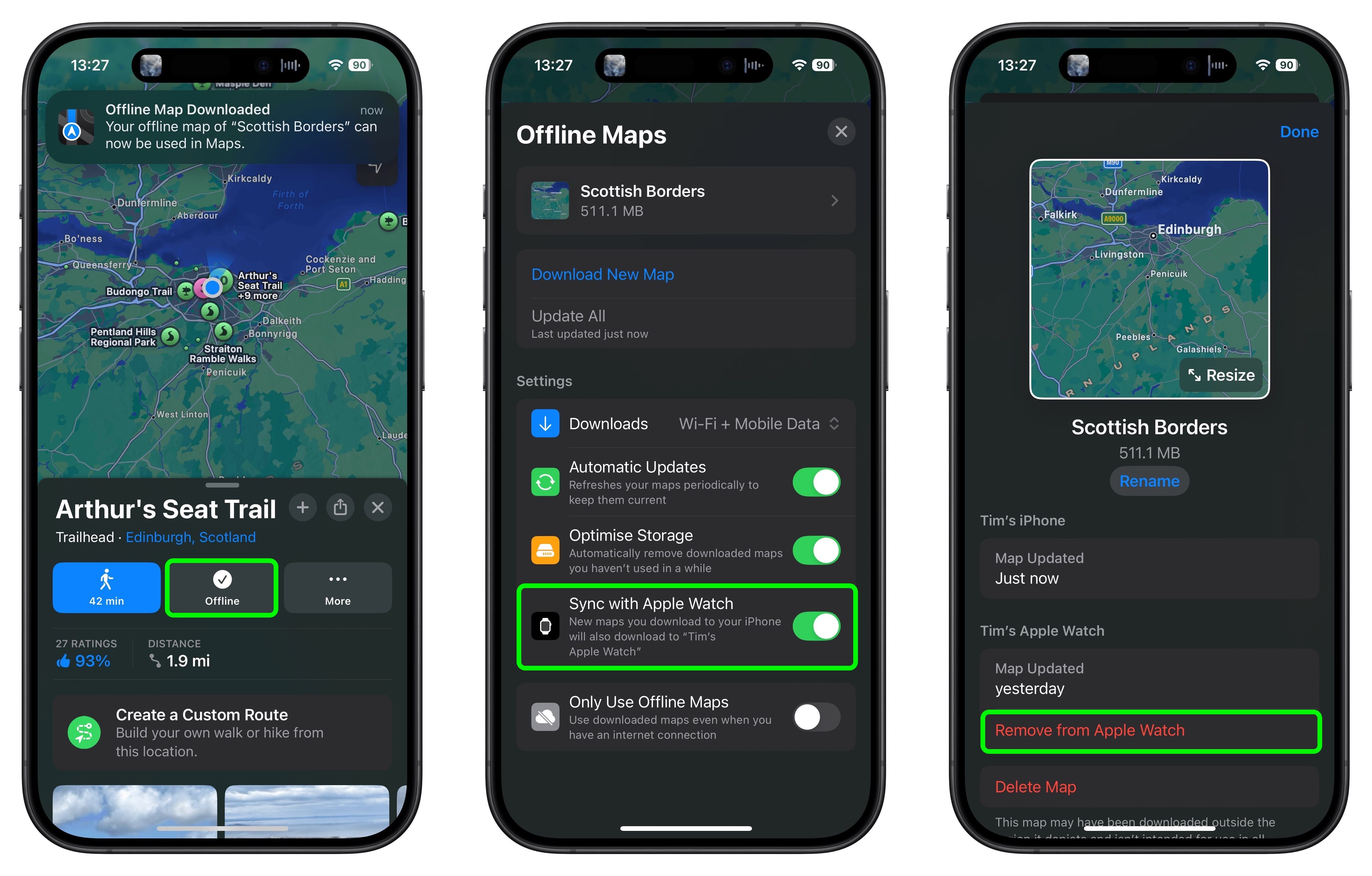
In iOS 18, the Maps app features detailed trail networks and hikes, including all 63 U.S. national parks. If you add a trail, hike, or custom route to your maps Library and download it to your iPhone for offline use, you can also opt to sync it to your Apple Watch, where you'll get turn-by-turn directions.
6. Action Button Quick Menu
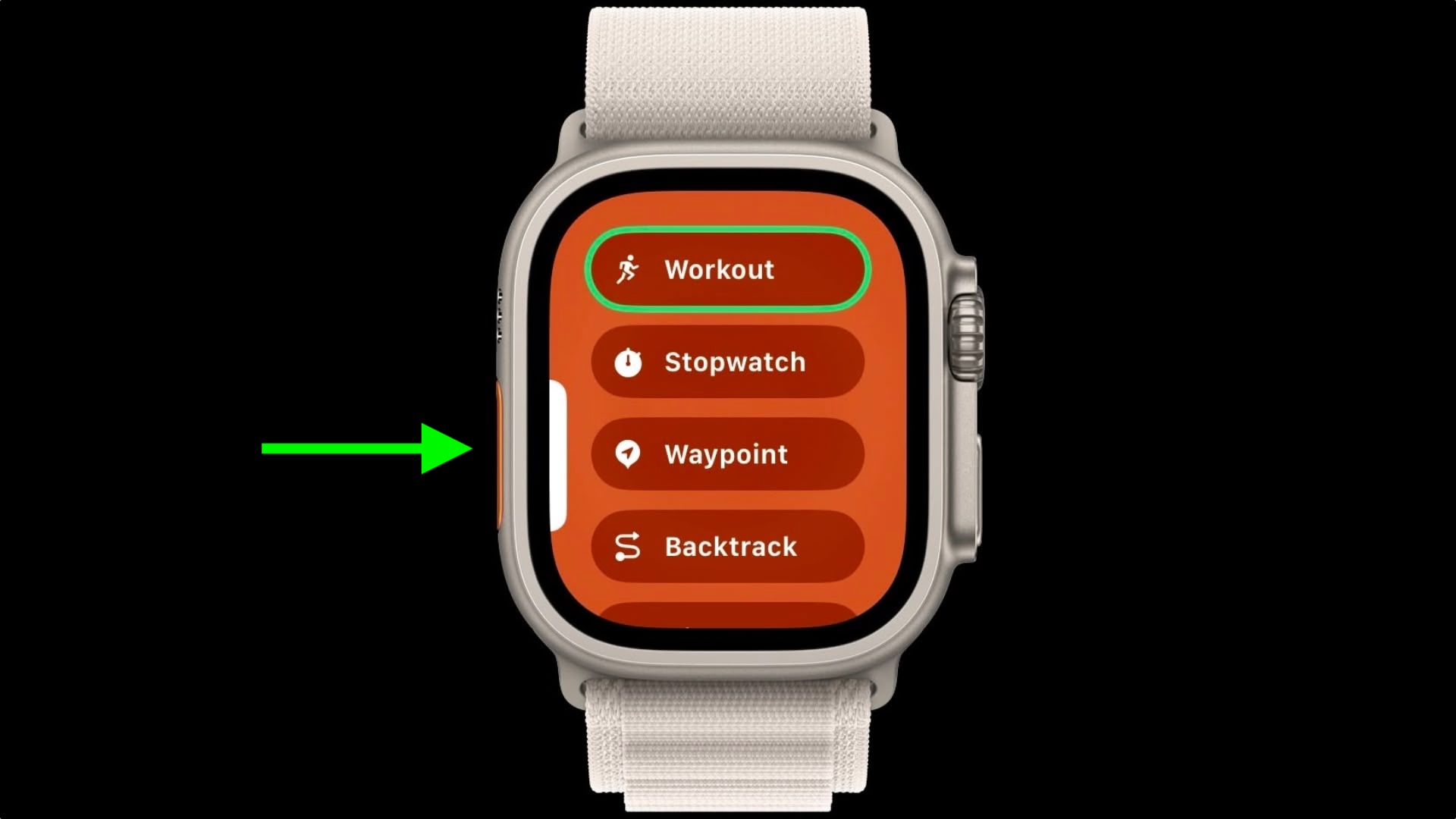
In Settings, you can assign various functions to the Action button, but in watchOS 11 you can also do this just by long pressing the Action button.
This will bring up a menu that includes Workout, Stopwatch, Waypoint, Backtrack, Dive, Flashlight, Shortcut, Voice Memo, Translate, Accessibility, and Recognize Music. Selecting a function will automatically assign it to the button so that it works next time you press it.
7. Workout Effort
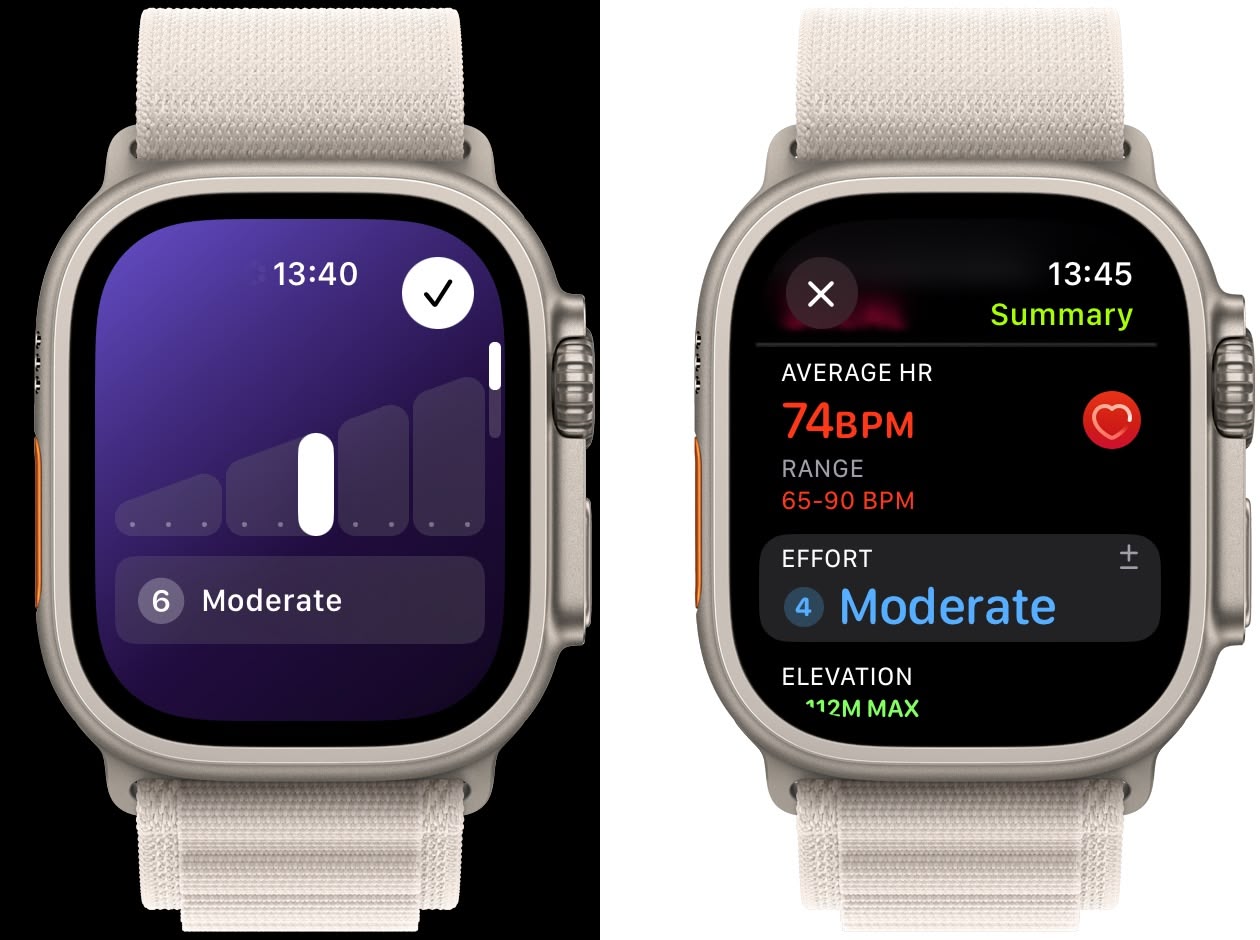
After completing most cardio-focused workouts in the Workout app, you'll receive a prompt to rate your effort or edit your estimated effort, indicating how hard you exercised. Your pace, elevation, heart rate, and personal data like age, height, and weight are factored into each rating. The effort metric is used to calculate your training load over time (see below). If you don't want to rate your effort, turn off the Effort Reminder switch, which can be found in Settings ➝ Workout.
8. Training Load
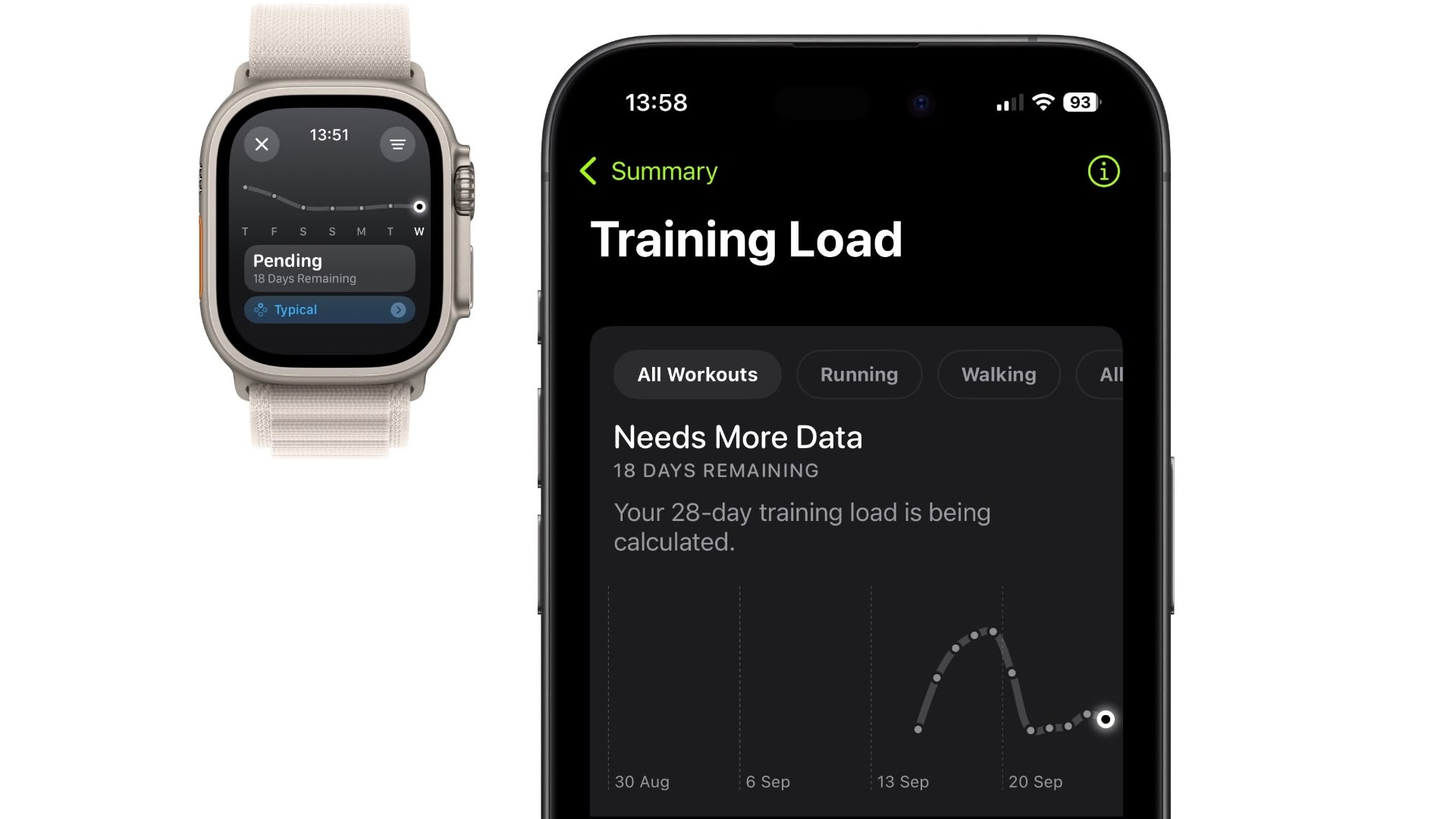
The new Training load feature compares the intensity (calculated by the effort metric) and duration of your workouts over the last seven days to what you've done over the previous 28 days. It then classifies your current training load on a scale from well below to well above — to help you understand the relative strain on your body and decide if it's sustainable.
Training load is also matched with your overnight Vitals readings (see feature number 19) to give you a better idea of whether you're under-training or overdoing it. You can review your... Click here to read rest of article
Article Link: 25 New Features You May Have Missed in watchOS 11
Last edited:

