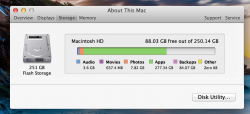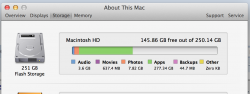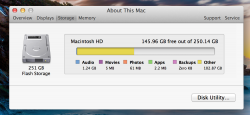this is the screen shot of the space. i have no idea why it shows this, i've deleted many apps and for some reason the total space has actually decreased.. i probably deleted 50-70gb worth of apps but finder shows i only have 88gb free.. ods shows i have 97gb total information. what can i do to get finder to recognize the real disc space? i'm on a macbook pro retina running 10.9.4
Got a tip for us?
Let us know
Become a MacRumors Supporter for $50/year with no ads, ability to filter front page stories, and private forums.
250GB SSD, shows I have 277GB movies. I deleted apps and now have less space..
- Thread starter blizzy402
- Start date
- Sort by reaction score
You are using an out of date browser. It may not display this or other websites correctly.
You should upgrade or use an alternative browser.
You should upgrade or use an alternative browser.
so it shows what i think is close to the actual total available storage, but now it shows this. i just really don't understand how the whole storage idea works on this evidently. 277gb apps obviously aren't there, but it thinks it is..
Attachments
Do you have any cloud related things that it could maybe be counting even though it isn't actually on your device?
this is the screen shot of the space. i have no idea why it shows this, i've deleted many apps and for some reason the total space has actually decreased.. i probably deleted 50-70gb worth of apps but finder shows i only have 88gb free.. ods shows i have 97gb total information. what can i do to get finder to recognize the real disc space? i'm on a macbook pro retina running 10.9.4
That data comes from the Spotlight index and your is corrupted. I am certain of this because "Other" shows zero, and Other includes the OS so would always show something there.
Run the command below in Terminal to reindex Spotlight then you should see the correct readings there.
Code:
sudo mdutil -E /if timewarp backup turned on turn it off let it settle for a few minutes then check drive space.
Forget the exact reasons but iir from when I saw this solution sometimes timewarp associates your tw stuff with the system drive and gives false readings. Turning it off kind of like a wake up call to the system. Used this after I saw the tip when I did a massive dump of files I no longer used but drive was still not registering the changes.
Once you get your drive space back turn backups back on.
Forget the exact reasons but iir from when I saw this solution sometimes timewarp associates your tw stuff with the system drive and gives false readings. Turning it off kind of like a wake up call to the system. Used this after I saw the tip when I did a massive dump of files I no longer used but drive was still not registering the changes.
Once you get your drive space back turn backups back on.
Last edited:
if timewarp backup turned on turn it off let it settle for a few minutes then check drive space.
Forget the exact reasons but iir from when I saw this solution sometimes timewarp associates your tw stuff with the system drive and gives false readings. Turning it off kind of like a wake up call to the system. Used this after I saw the tip when I did a massive dump of files I no longer used but drive was still not registering the changes.
Once you get your drive space back turn backups back on.
Timewarp? What's that ?
Now it lists everything as "other" category..
Did you wait until the reindex finished? It looks like you didn't.
if timewarp backup turned on turn it off let it settle for a few minutes then check drive space.
Forget the exact reasons but iir from when I saw this solution sometimes timewarp associates your tw stuff with the system drive and gives false readings. Turning it off kind of like a wake up call to the system. Used this after I saw the tip when I did a massive dump of files I no longer used but drive was still not registering the changes.
Once you get your drive space back turn backups back on.
You are referring to Time Machine's local snapshots, but OP has a different issue where none of the categories are showing correctly.
Register on MacRumors! This sidebar will go away, and you'll see fewer ads.