
Apple released iOS 26 in mid-September, bringing a range of new features and changes to iPhones across the globe. But not all of the included improvements have been showcased with Apple's typical fanfare, and many are likely to have been overlooked.

Below, we've highlighted 26 lesser known additions and enhancements that could potentially change how you use your iPhone on a daily basis. Got any favorite iOS 26 tips we haven't covered here? Let us know in the comments section at the end of this article.
1. New Background Sounds
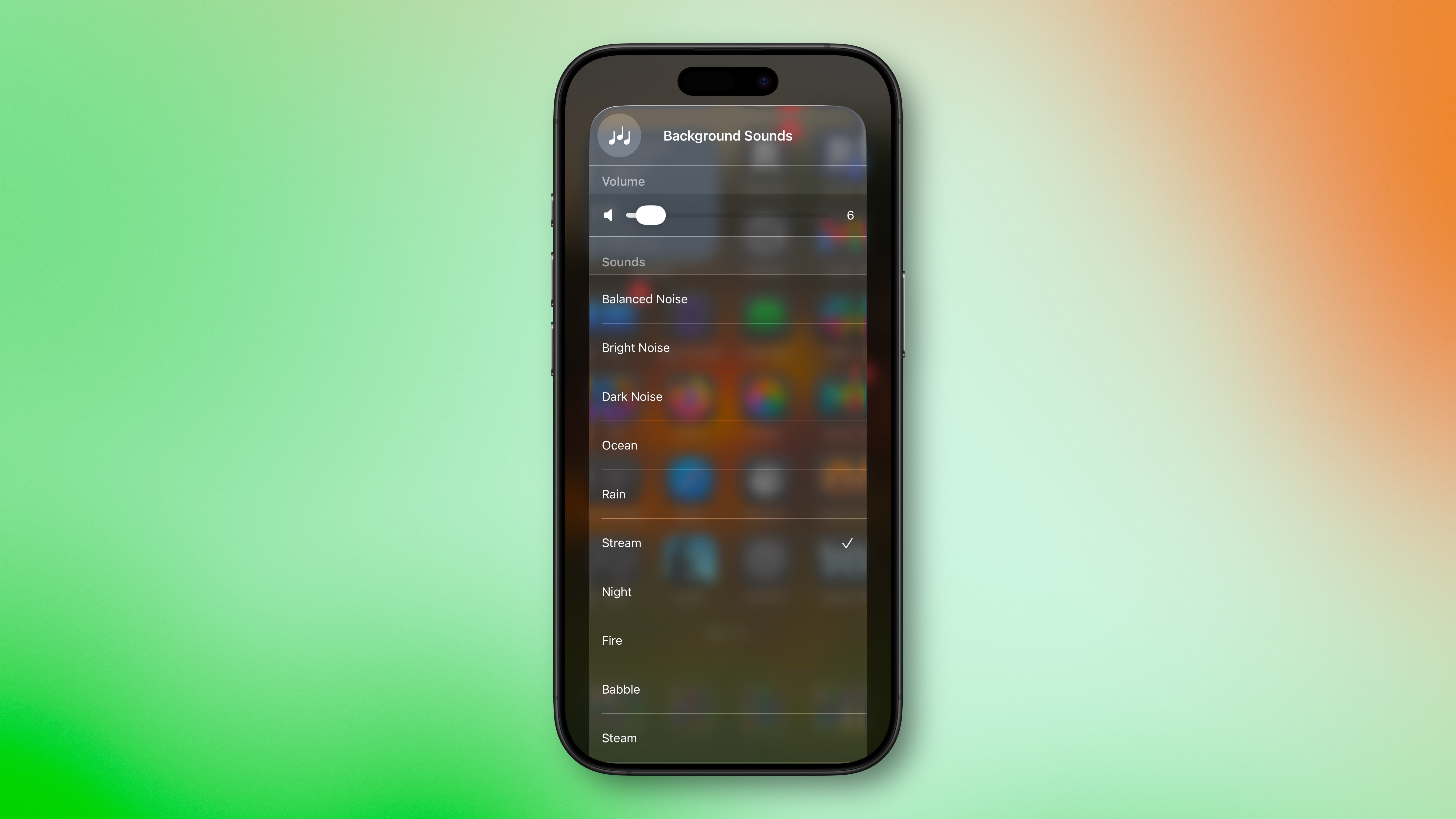
Apple has added eight new Background Sounds in iOS 26, including Babble, Steam, Airplane, Boat, Bus, Train, Rain On Roof, and Quiet Night. Add the Background Sounds control to Control Center to try them out, or go to Settings ➝ Accessibility ➝ Audio & Visual ➝ Background Sounds.
2. Tint Icons to Match iPhone Color
Apple's Home screen customization options can match the color of your app icons with the physical color of your iPhone. Long press a space on your Home screen and tap Edit ➝ Customize. Then Choose Tinted and tap the far-left iPhone button under the two horizontal color sliders.
3. Reduce Loud Sounds
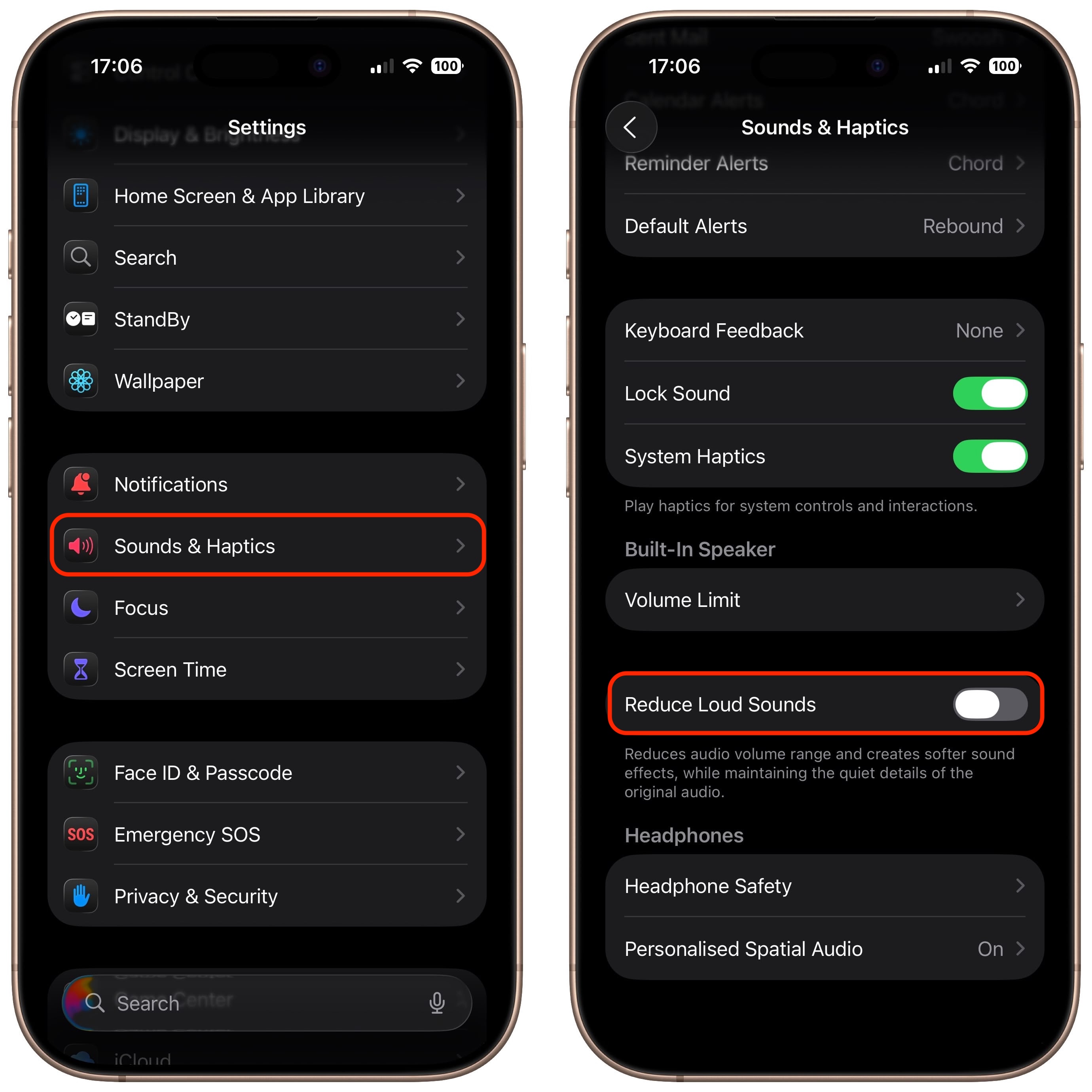
A new "Reduce Loud Sounds" option in Settings ➝ Sounds & Haptics compresses your iPhone speaker's volume range, making loud sounds softer while preserving quieter details. If you frequently switch between apps with wildly different volume levels or watch videos with inconsistent audio mixing, it could be worth enabling the toggle to improve your listening experience.
4. Selectively Copy Messages Text
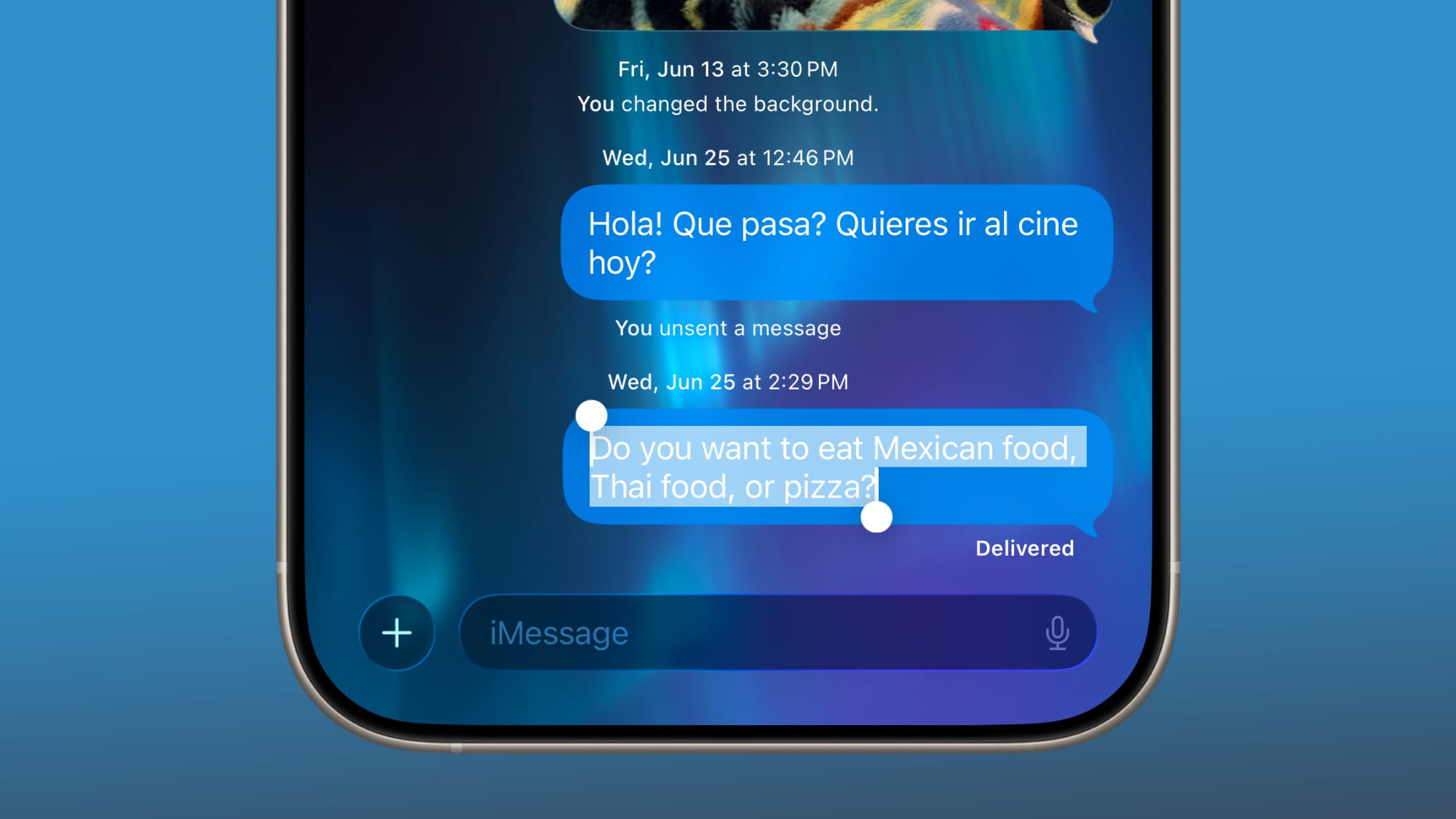
When you tap and hold on any message bubble, a new "Select" option now appears alongside the familiar copy and reaction choices, finally solving one of Messages' most persistent frustrations. It allows you to highlight specific portions of text within a message rather than copying the entire message.
5. Send Photos Faster
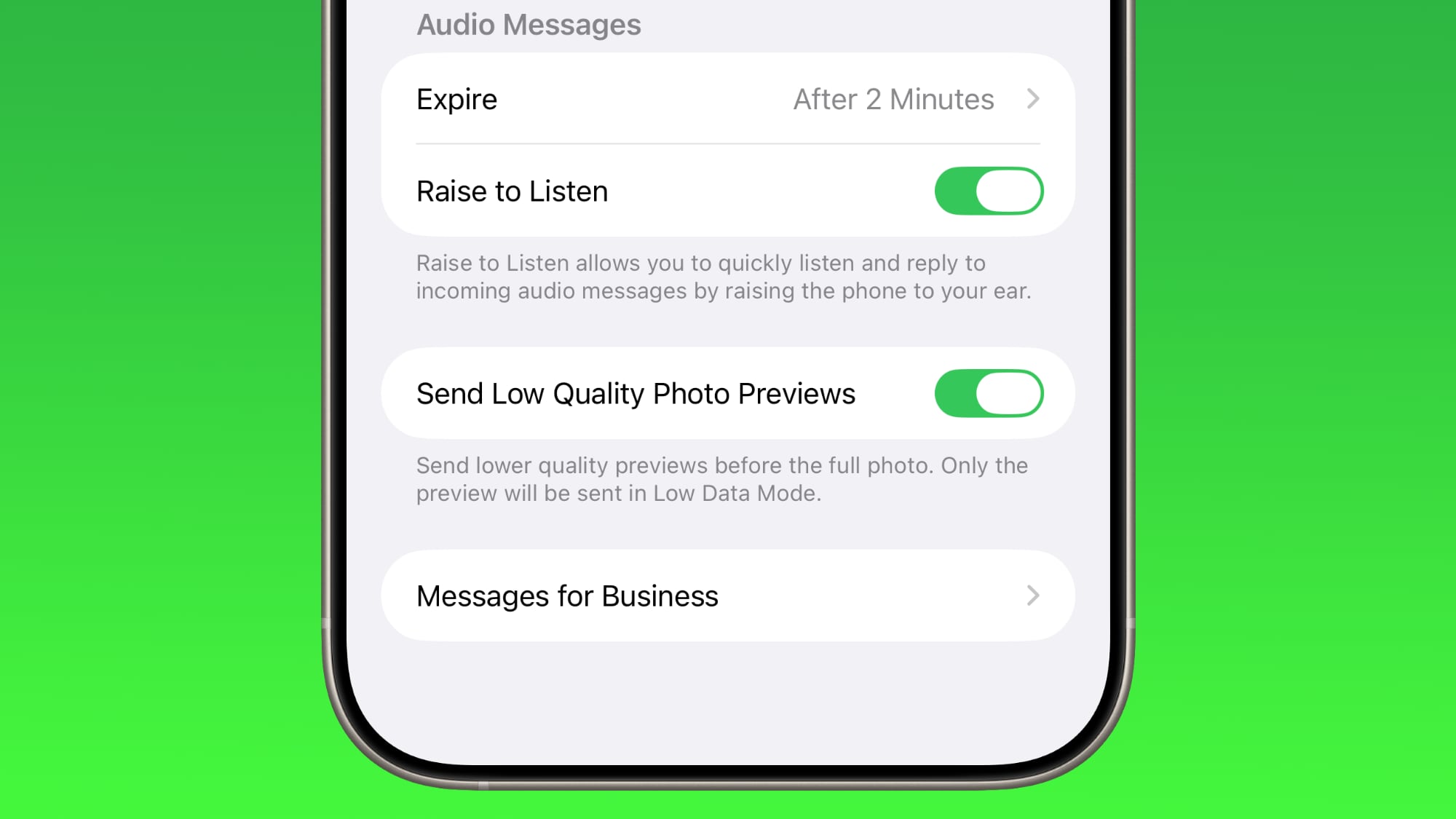
Apple quietly added a neat new option that lets you send smaller-sized previews of images over Messages so that recipients get them right away, before the full-resolution images arrive. Find the option in Settings ➝ Apps ➝ Messages ➝ Send Low-Quality Photo Previews. If you're traveling with limited cellular data or using a metered data connection, the recipient only gets a compressed preview version – ensuring the original high resolution image doesn't hoover up your data.
6. Ask ChatGPT About Onscreen Content
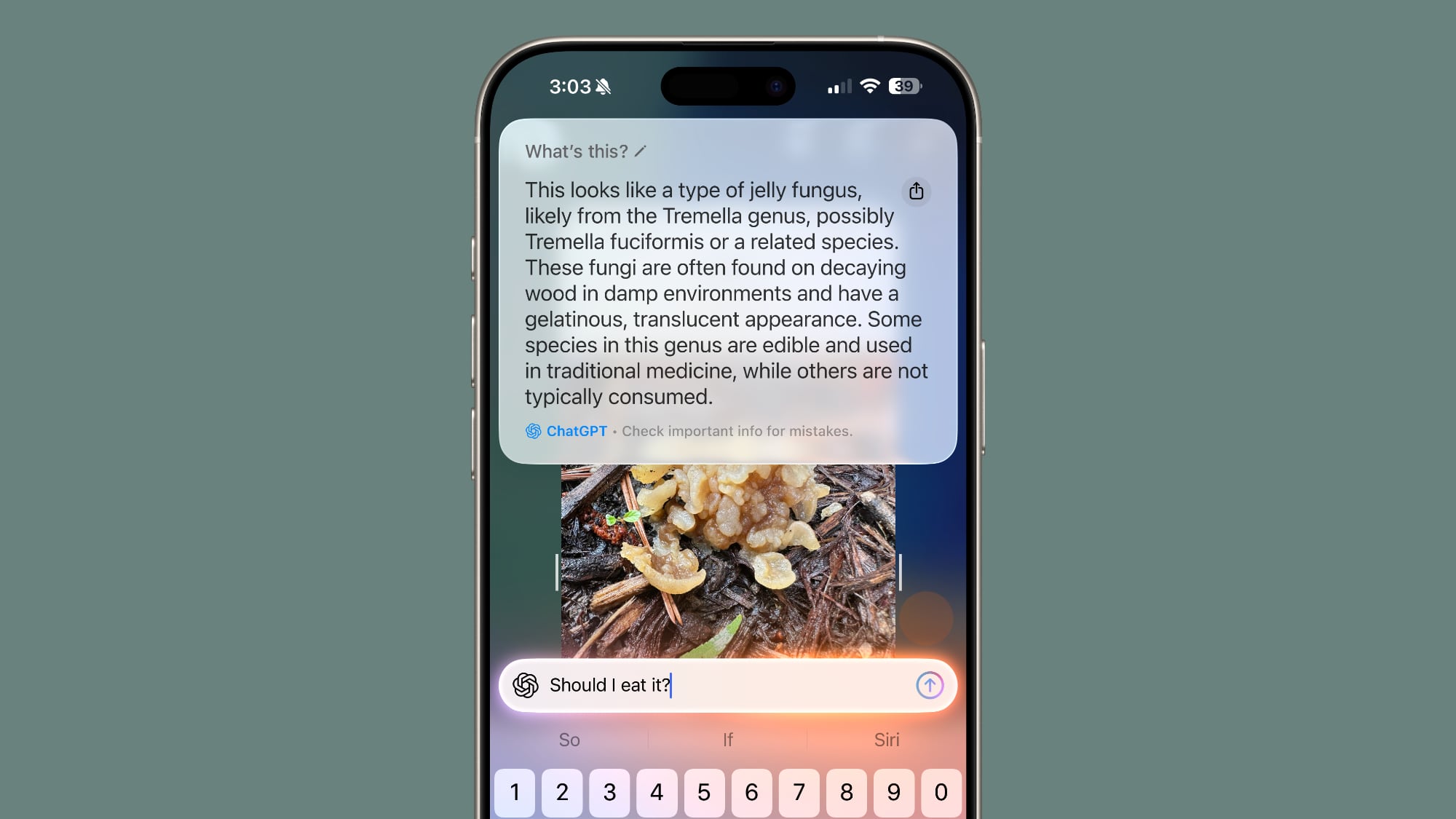
Start by taking a screenshot: Quickly press and release the iPhone's Side button and the Volume Up button at the same time. Then tap Ask to open a text box where you can pose a question to ChatGPT about the screenshot's contents. For example, you can ask for an explanation of a term or details about an object.
7. Get a Callback Reminder for a Missed Call
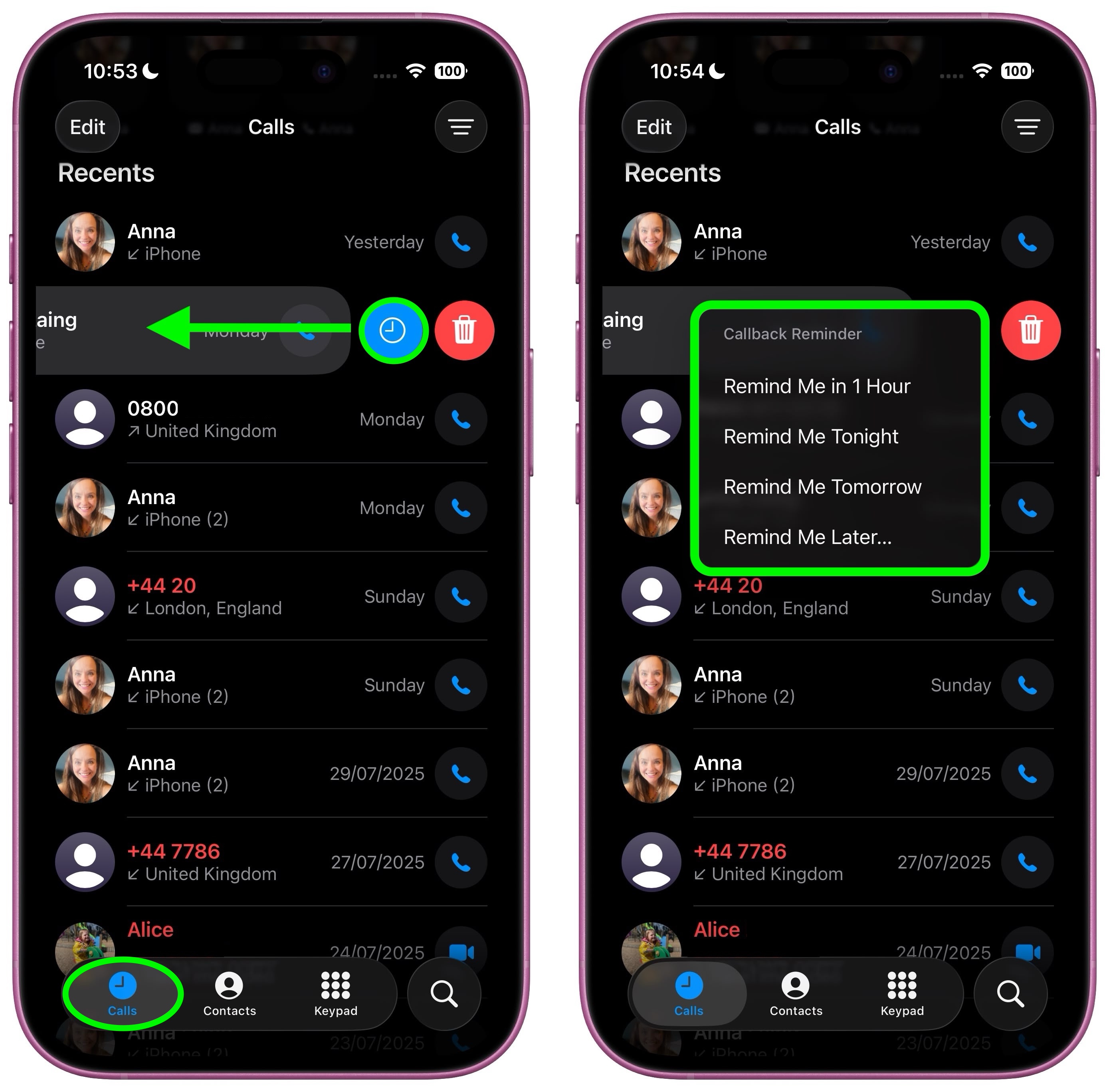
Keeping track of missed calls can be challenging if you're juggling several tasks during the day. In iOS 26, you can set callback reminders directly from the Phone app, making it less likely that you'll forget to return important calls. Tap the Calls tab, scroll down to Recents, then swipe left across a missed call and tap the blue clock icon. Choose one of the following: Remind Me in 1 hour, Remind Me Tonight, Remind Me Tomorrow, Remind Me Later...
8. Screen Messages From Unknown Senders
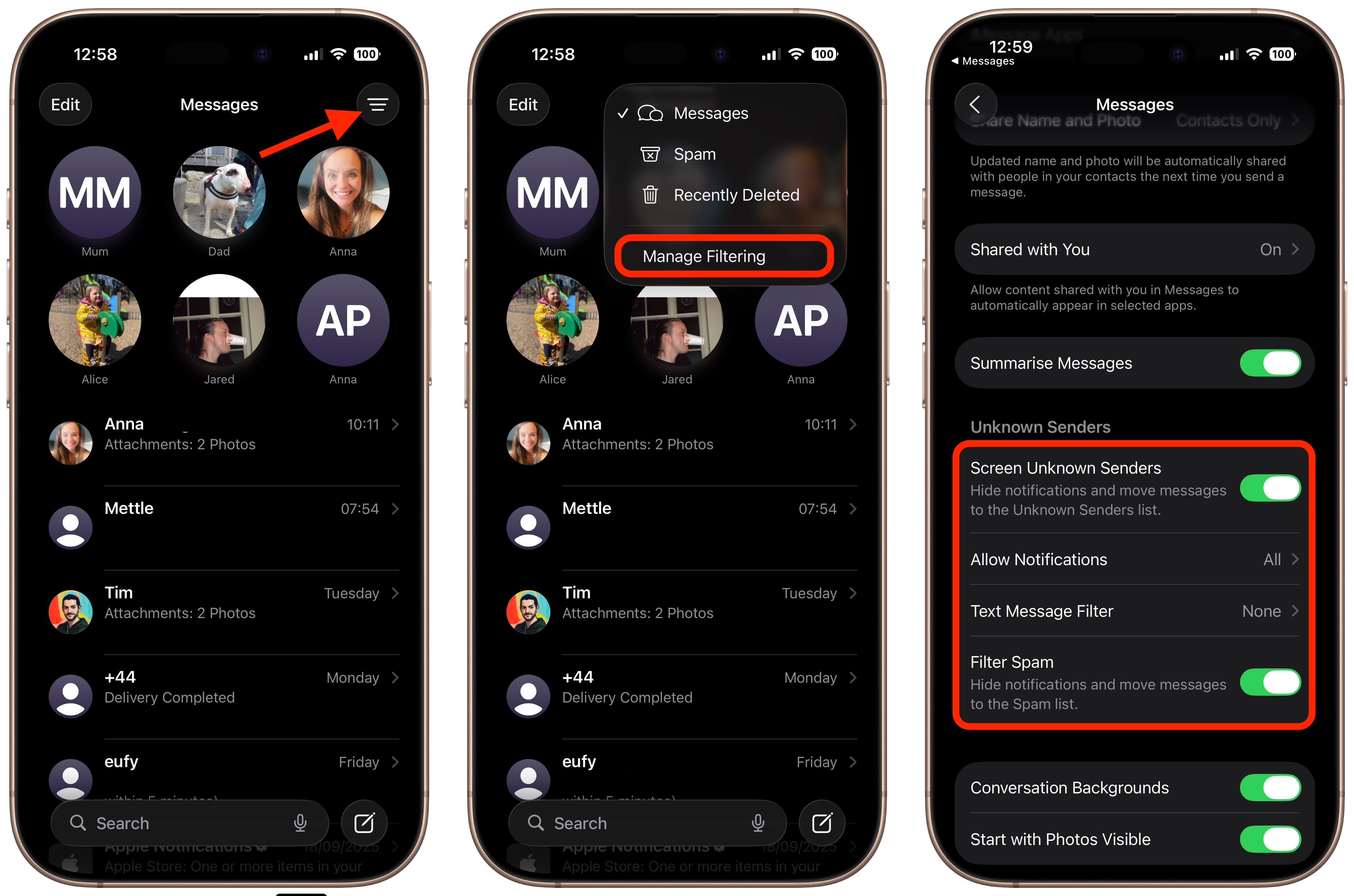
Apple in iOS 26 provides more control over unwanted texts, separating spam messages from unknown senders into distinct categories. In the Messages app, tap the filter menu icon in the top-right corner and Select Manage Filtering, then toggle on Screen Unknown Senders in Messages' settings. Once filtering is active, messages from contacts not saved in your address book automatically go to the Unknown Senders section. You'll see a number in brackets next to Unknown Senders in the filter menu indicating new messages, but you won't receive disruptive alerts.
9. Set a Custom Ringtone
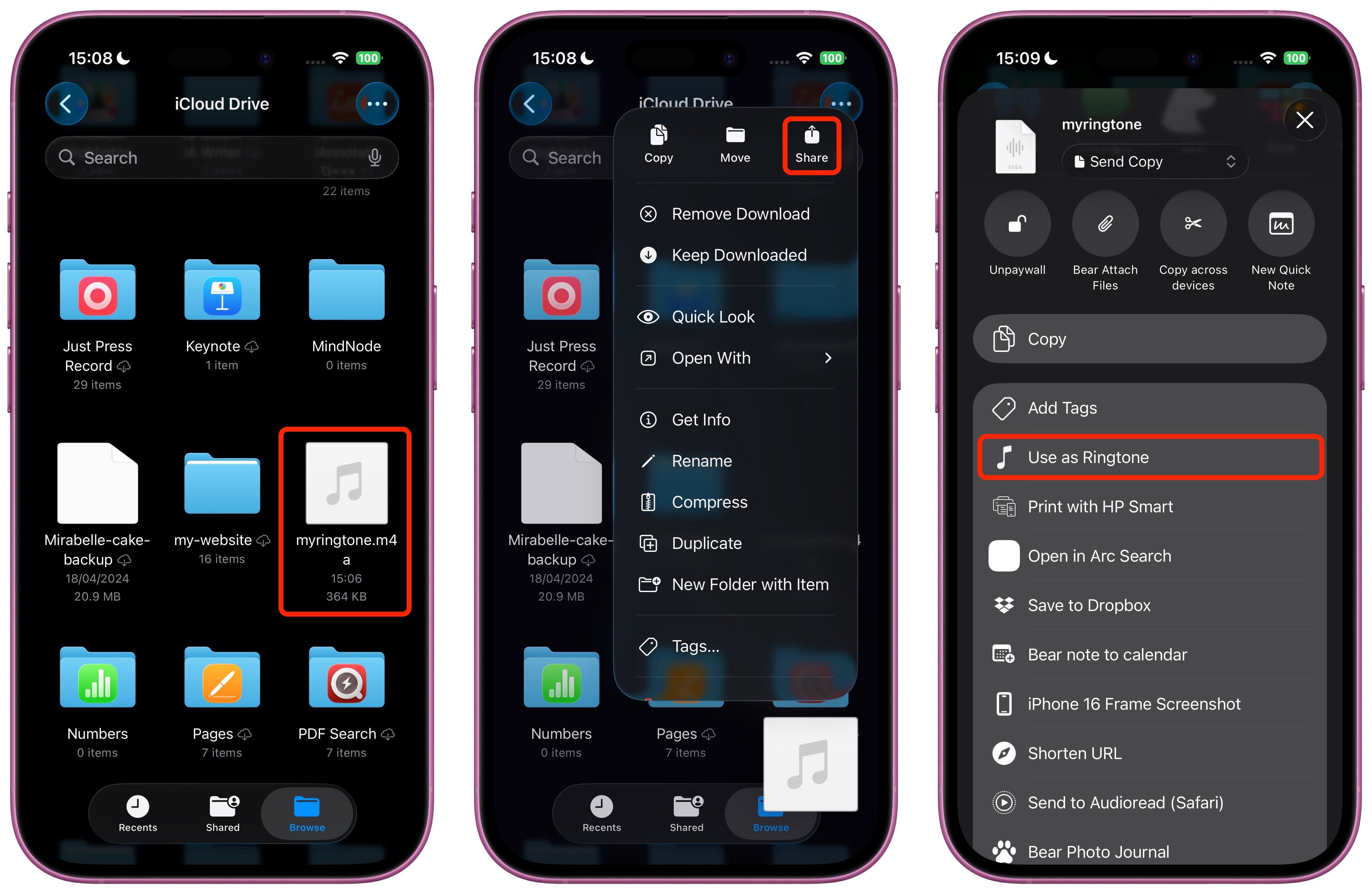
Setting custom ringtones on your iPhone is dramatically easier in iOS 26. Open the Files app, long press an MP3 or M4A audio file that's less than 30 seconds long, tap Share, then choose Use as Ringtone. The change will be made immediately.
10. See Your Gaming Achievements
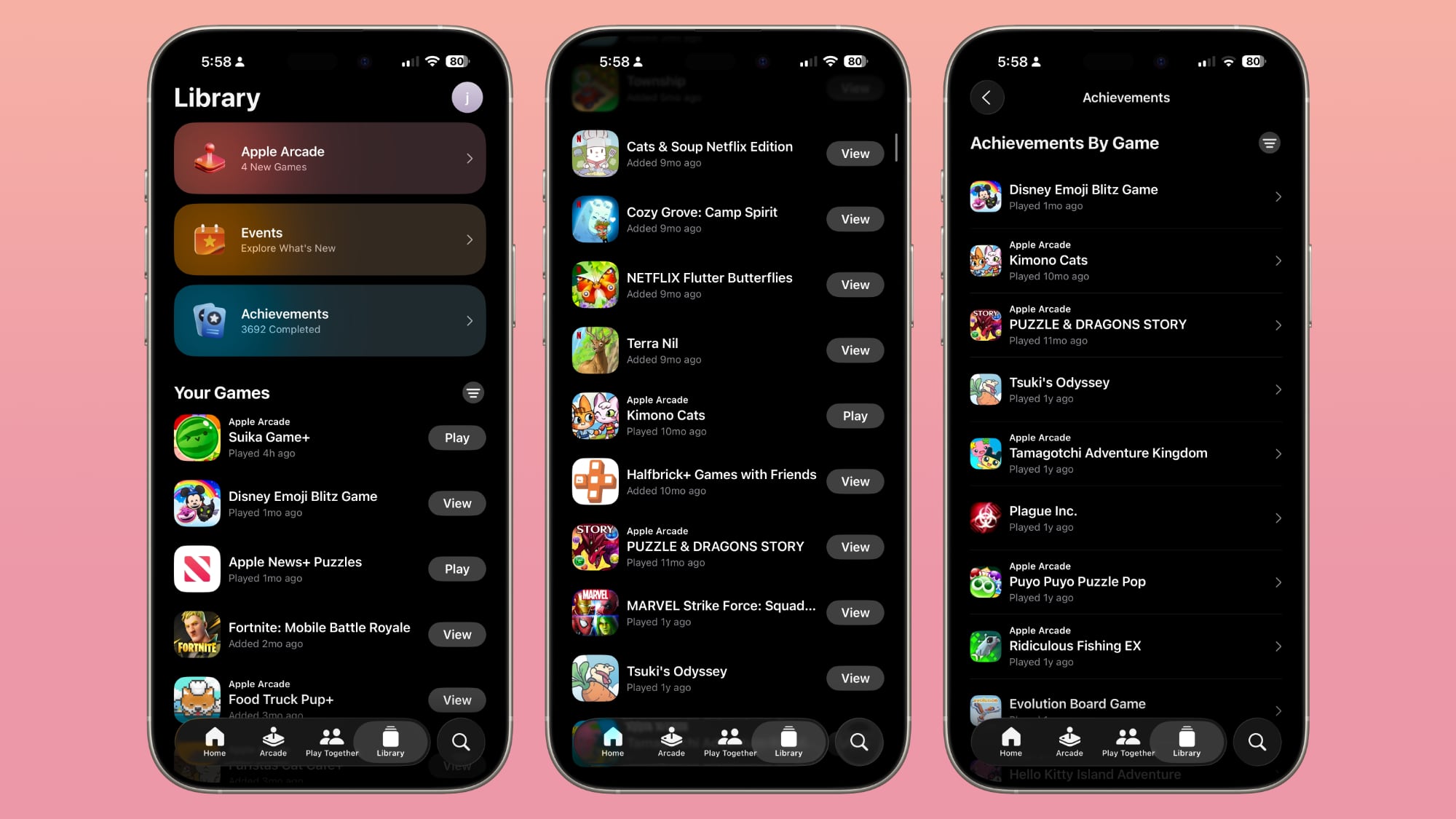
The new Games app is split into four tabs, including Home, Arcade, Play Together, and Library. The Library tab includes all of the games that you have played across all of your devices. The Library lets you see all of your achievements in one place separated by game, with filters to separate them by platform.
11. Move Widgets to Bottom of Lock Screen

In iOS 18, the row of widgets on your Lock Screen was literally locked in place right below the clock. In iOS 26, however, Customize mode lets you drag them down to the bottom of the screen. The new optional positioning makes tapping a widget during one-handed use a lot easier.
12. Use AirPods as Microphone When Shooting Video
... Click here to read rest of article
Article Link: 26 Hidden iOS 26 Tricks to Change How You Use Your iPhone

