hey guys, so i was reading somewhere that there's actually 2 places to "Repair Disk Permissions" for a MacBook Pro .. one of them being in the "Disk Utility" that is easily accessible and then one of them being a more "hidden", "terminal-style" version .. I forget exactly what I read but something along the lines that the standard "Repair Disk Permissions" (which you can access thru Disk Utility), doesn't actually repair the permissions (strange, i know).. but that there's some secret, hidden "terminal" repair disk permissions that you can access, which is supposed to be the 'real deal' for repairing disk permissions..
can anyone confirm this / give step-by-step instructions on how to perform this task? and whether or not it makes a difference between using this method vs. the Disk Utility method? Thanks!
can anyone confirm this / give step-by-step instructions on how to perform this task? and whether or not it makes a difference between using this method vs. the Disk Utility method? Thanks!