Got a tip for us?
Let us know
Become a MacRumors Supporter for $50/year with no ads, ability to filter front page stories, and private forums.
Spotlight not searching entire drive?
- Thread starter MacMan123
- Start date
- Sort by reaction score
You are using an out of date browser. It may not display this or other websites correctly.
You should upgrade or use an alternative browser.
You should upgrade or use an alternative browser.
I was gonna ask a similar question...because it's just not searching for plist files unless I search the Preferences file in the Library. This is the case even if I specify what kind of file or name it should have. I'm beginning to wonder whether this is a Leopard bug or something. Maybe I'll have to reindex my files in spotlight if there is no solution.
I have the exact same experience. Spotlight does not search the entire drive. That would explain why its so much faster now  That kinda sucks!
That kinda sucks!
Well for me that kinda makes spotlight useless. How am I supposed to find something buried into my drive now?
What surprises me is that many aren't really talking about this as far as I'm aware. Guess only us "pro" users would really be concerned with searching on those directories. Unless of course no one has that problem. I completely agree with you there.
What surprises me is that many aren't really talking about this as far as I'm aware. Guess only us "pro" users would really be concerned with searching on those directories. Unless of course no one has that problem. I completely agree with you there.
There has to be a way to get it to search the entire drive.
There has to be a way to get it to search the entire drive.
Yup there is but it's still pretty annoying. Apple should have it on by default.
Step 1: Go to the Finder Search (Command + F or File > Find)
Step 2: Click on the "Kind" drop-down menu and click on other.
Note: If you don't see this pop up button, then make click on the "+" button right after Save.
Step 3: You'll see a dialog pop up and find System files. Once there, select the checkbox. Now go back to the search Window by clicking on the OK button.
Step 4 Make sure that the System files is selected in the first drop down menu. Now proceed to the Second drop down menu and select "include".
Now you can search for all your system files but don't expect for this to work with spotlight. Furthermore, you'll have to manually do this every time (only step 4 actually) you wish to search for something in your system. Hope this helps!
WOW, that really sucks. I was noticing last night when I was uninstalling a program that I couldn't find the plist by searching for it. Now not only does Mac not uninstall programs completely, it makes it 10 times harder to search for all those annoying files left behind to manually delete yourself. Ugh, what a pain.
Cleaning Apps suggestion
Sigh... Went through the same headache as everyone us looking for system type files trying to debug through a busted install of inquisitor
That being said, if you're looking for a really good 'uninstall' program I'd highly recommend appcleaner to do the dirty work of scanning your drive to clean up any 'waste'.
http://www.freemacsoft.net/AppCleaner/index.php
Sigh... Went through the same headache as everyone us looking for system type files trying to debug through a busted install of inquisitor
That being said, if you're looking for a really good 'uninstall' program I'd highly recommend appcleaner to do the dirty work of scanning your drive to clean up any 'waste'.
http://www.freemacsoft.net/AppCleaner/index.php
What surprises me is that many aren't really talking about this as far as I'm aware. Guess only us "pro" users would really be concerned with searching on those directories. Unless of course no one has that problem. I completely agree with you there.
There have been a good number of threads on this already, including one started by myself. With my upgrade i couldn't do the mentioned "solution" because system files wasn't there. An erase and install gave me back that feature but this is so annoying. Everytime i want to search for system files i have to start a whole new search in finder as (for me at least) you can't edit a saved search i.e. put another search string in. Why do i have to jump through hoops to do what i could in Tigers in about 2 seconds. Also it is one of Leopards features.
Search System Files
Use Spotlight to search system files
I don,'t see how this could be a feature as it was in Tiger and implemented in a better way.
I have been leaving feedback everyday on this matter over at the feedback pages
I'm sure it would be inconvenient for users who spend a lot of time searching for system files, but for the majority of users who are only interested in data or content, then spotlight would be a great deal quicker as it won't need to search through 5Gb+ of OS X files.
Having said that, is there a way you can trick spotlight for searching system folders, like creating a soft or hard link in a spotlight searchable folder (i.e. your home folder) to a system folder?
Having said that, is there a way you can trick spotlight for searching system folders, like creating a soft or hard link in a spotlight searchable folder (i.e. your home folder) to a system folder?
I'm sure it would be inconvenient for users who spend a lot of time searching for system files, but for the majority of users who are only interested in data or content, then spotlight would be a great deal quicker as it won't need to search through 5Gb+ of OS X files.
Having said that, is there a way you can trick spotlight for searching system folders, like creating a soft or hard link in a spotlight searchable folder (i.e. your home folder) to a system folder?
So whats wrong with a simple preference, perhaps off by default.
I've tried having alias in my home directory but spotlight doesn't search through it or even recognise it.
So whats wrong with a simple preference, perhaps off by default.
Agreed, that is the best solution. Come on Apple, what is the point of a preference if the preference isn't remembered?
I've tried having alias in my home directory but spotlight doesn't search through it or even recognise it.
Worth a shot, eh?
There has to be a way to get it to search the entire drive.
Yes there is a way. You can use "mdimport" command to force Spotlight to index the folders you want.
The command manual for "mdimport"
http://developer.apple.com/documentation/Darwin/Reference/Manpages/man1/mdimport.1.html
From a MacWorld article:
http://www.macworld.com/2005/07/secrets/augustgeekfactor/index.php
Force Spotlight to Index Files
By default, Spotlight ignores many directories, such as your Classic System Folder. Sure, that makes results easier to comb through if you never need to look for OS 9 fonts; but if you do need to search these directories, it can be a real pain.
Use the mdimport command to add files to your Spotlight indexes. When you do, you’ll be able to search for much more than the default selection of files and folders. (When you add to your indexes this way, Spotlight won’t continue to index the new files automatically. You’ll have to run the command again.)
The mdimport command forces Spotlight to index a folder. When you run the command, you’ll index all the contents of the directory and its subdirectories. The basic command structure looks like this: mdimport -f directory name.
So if you want to index your Classic System Folder, you’d type mdimport -f /"System Folder" (assuming that the System Folder is at the root level of your startup volume).
If you want to index other folders, or if Spotlight is not finding certain files, use the same command with the appropriate paths to index or reindex specific directories or volumes. Note: Spotlight doesn’t index text files that lack the .txt extension. That means you won’t be able to improve its ability to find, for example, configuration (.config) files and preference (.plist) files.
Two things worth mentioning. From the command manual for mdimport:
-w msecs Wait for the specified interval between scanning files.
The -f switch is obsolete in Leopard and beyond.
If I understand correctly, -w option hints that spotlight does continue to index files automatically. If true, then it contrasts the above mentioned MacWorld article statement.
(When you add to your indexes this way, Spotlight won’t continue to index the new files automatically. You’ll have to run the command again.)
Perhaps -w is a new feature.
The other option could be to use Spotlight from the command line. "mdfind" is the command for searching Spotlight metadata.
The command "mdfind" does search inside the Systems folder whereas the search using the Spotlight search (GUI) doesn't. I don't understand.
For example, a GUI search for "zfs" (without quotes) didn't produce any hits.
Where as searching for "zfs" using "mdfind" command gave the following results:
/usr/share/zsh/4.3.4/functions/zfstat
/usr/share/zsh/4.3.4/functions/zfsession
/usr/share/man/man8/zfs.util.8
/usr/share/man/man8/zfs.8
/usr/sbin/zfs
/System/Library/Filesystems/zfs.fs
/System/Library/Extensions/zfs.readonly.kext
/Library/Documentation/Acknowledgements.rtf
The command manual for "mdfind"
http://developer.apple.com/documentation/Darwin/Reference/ManPages/man1/mdfind.1.html
The command "mdfind" does search inside the Systems folder whereas the search using the Spotlight search (GUI) doesn't. I don't understand.
For example, a GUI search for "zfs" (without quotes) didn't produce any hits.
Where as searching for "zfs" using "mdfind" command gave the following results:
/usr/share/zsh/4.3.4/functions/zfstat
/usr/share/zsh/4.3.4/functions/zfsession
/usr/share/man/man8/zfs.util.8
/usr/share/man/man8/zfs.8
/usr/sbin/zfs
/System/Library/Filesystems/zfs.fs
/System/Library/Extensions/zfs.readonly.kext
/Library/Documentation/Acknowledgements.rtf
The command manual for "mdfind"
http://developer.apple.com/documentation/Darwin/Reference/ManPages/man1/mdfind.1.html
The other option could be to use Spotlight from the command line. "mdfind" is the command for searching Spotlight metadata.
The command "mdfind" does search inside the Systems folder whereas the search using the Spotlight search (GUI) doesn't. I don't understand.
It does already index the system files and when you access it through a finder window search the results are instant. The mdfind trick is good and i use it but it'd be very nice to have this feature in the GUI menubar back where it was and should be.
It does already index the system files and when you access it through a finder window search the results are instant.
I tried to search for the same word "zfs" inside a Finder window. But it didn't give me any results. I chose to search "This Mac" and tried both "Contents" and "File Name" options. But it didn't give me any results.
Am I missing something?
EDIT: Ok, I tried the way how macguysoft described in one of the above posts and it works.
I tried to search for the same word "zfs" inside a Finder window. But it didn't give me any results. I chose to search "This Mac" and tried both "Contents" and "File Name" options. But it didn't give me any results.
Am I missing something?
Yes.
basically enter the search term then press the plus button then in the selection box choose "other".
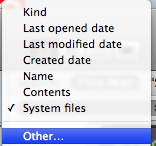
A window then pops up search for "system files" then press the "in menu" box (for later use).
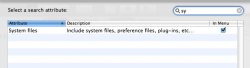
This gives you the option to search for system files.
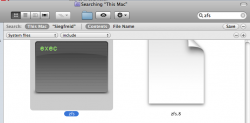
Links are definitely not searched. I found this to my dismay when I tried to find the location of the "Applet Launcher" app in Leopard. For those not familiar its in:
/Developer/Applications/Utilities/Applet Launcher.app
However it turns out that this is just a soft link to /usr/share/java/Tools/Applet Launcher.app/ which of course doesn't get indexed, so Spotlight won't find "Applet Launcher" but it will find, for example, Dashcode.app which resides (for real) in /Developer/Applications/Utilities.
The Finder "trick" at least does find it.
The main reason I'm not happy is that I used to use Spotlight to remove packages. You know, look for "Garageband" and it comes up with all the folders, applications and Package Reciept for Garageband which you can then just drag to the trash (not that I hate Garageband, but it takes up many Gigs and I'm not musical!).
/Developer/Applications/Utilities/Applet Launcher.app
However it turns out that this is just a soft link to /usr/share/java/Tools/Applet Launcher.app/ which of course doesn't get indexed, so Spotlight won't find "Applet Launcher" but it will find, for example, Dashcode.app which resides (for real) in /Developer/Applications/Utilities.
The Finder "trick" at least does find it.
The main reason I'm not happy is that I used to use Spotlight to remove packages. You know, look for "Garageband" and it comes up with all the folders, applications and Package Reciept for Garageband which you can then just drag to the trash (not that I hate Garageband, but it takes up many Gigs and I'm not musical!).
Library Searches
Leopard no longer makes it possible to EASILY search the LIBRARY. Everyone who has a problem with this (and I see it is a hot topic in these forums) should send apple a a note and tell them that we don't all stick to iLife and some of us go into the LIBRARY. Leopard is great, but Tiger let me efficiently find stuff in the library and I was always confident I'd find all I needed.
Send your comments here to apple feedback. http://www.apple.com/feedback/macosx.html/
Leopard no longer makes it possible to EASILY search the LIBRARY. Everyone who has a problem with this (and I see it is a hot topic in these forums) should send apple a a note and tell them that we don't all stick to iLife and some of us go into the LIBRARY. Leopard is great, but Tiger let me efficiently find stuff in the library and I was always confident I'd find all I needed.
Send your comments here to apple feedback. http://www.apple.com/feedback/macosx.html/
Yep. This is a big deal.
I wouldn't mind category headers again too. Then you could collapse the silly Safari history item returns. That is something I dont need to search.
I wouldn't mind category headers again too. Then you could collapse the silly Safari history item returns. That is something I dont need to search.
So i'm not the only one who can't find plist files in Spotlight but instead get fifty million Safari recent history files? And what happened to the succinct Show All window?
Register on MacRumors! This sidebar will go away, and you'll see fewer ads.

