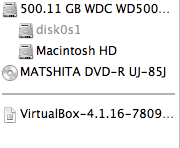I have a 4GB Flashdrive, that turned into a 200mb drive because of Windows.( a long time ago) now I know on Windows I can use cmd and do a listdisk clean etc. but this doesn't work on WinXP.
I want to use the Flashdrive to install Win7 on a bootcamp, but somehow the Drive turned into a Volume and I am now clueless what to do. now I have winxp on virtualbox but it won't even find flashdrive when I use list volume in cmd.
I tried eraseVolume, don't know what happened..but I just want to make it a flash drive to boot the win7 iso with to install on my bootcamp, any help please?
Screenshots:
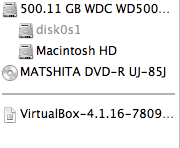

I want to use the Flashdrive to install Win7 on a bootcamp, but somehow the Drive turned into a Volume and I am now clueless what to do. now I have winxp on virtualbox but it won't even find flashdrive when I use list volume in cmd.
I tried eraseVolume, don't know what happened..but I just want to make it a flash drive to boot the win7 iso with to install on my bootcamp, any help please?
Screenshots: