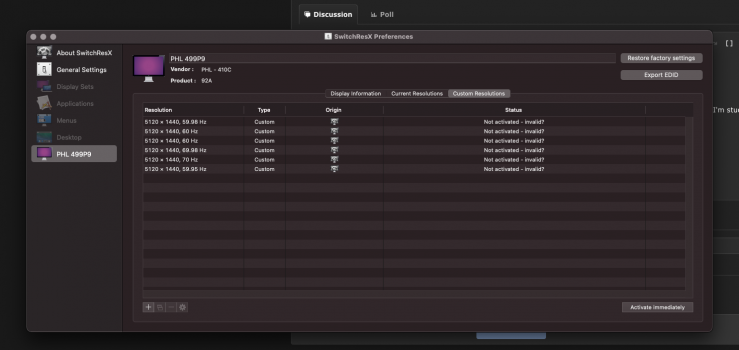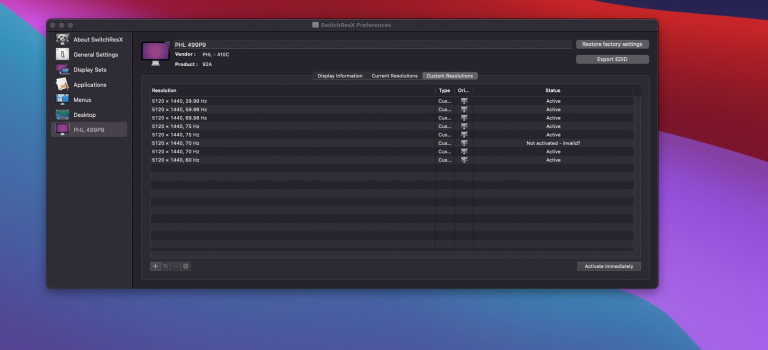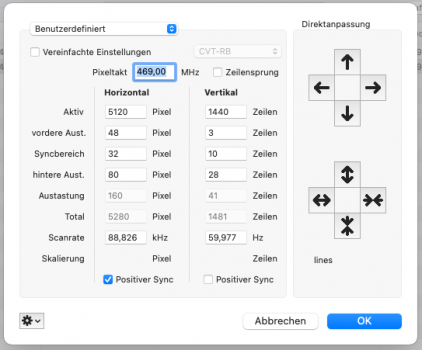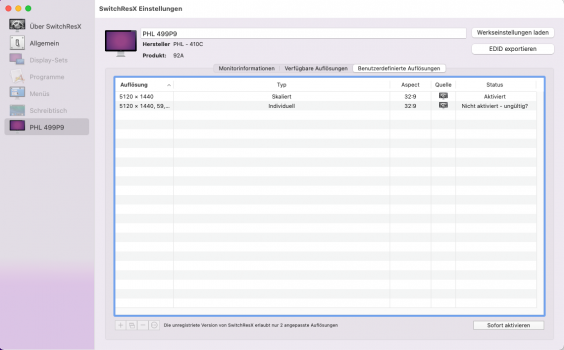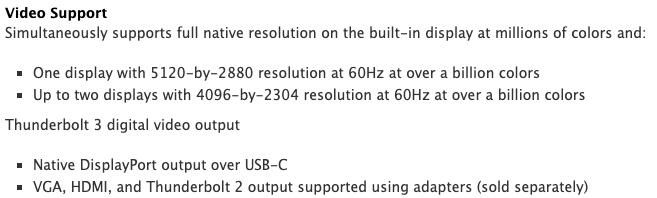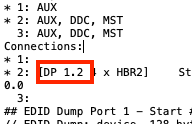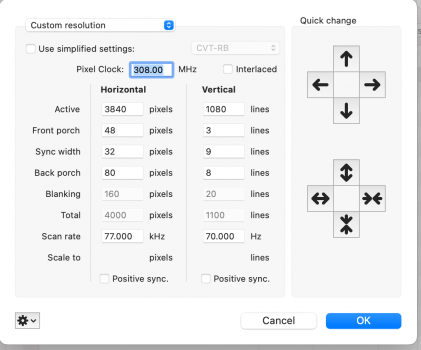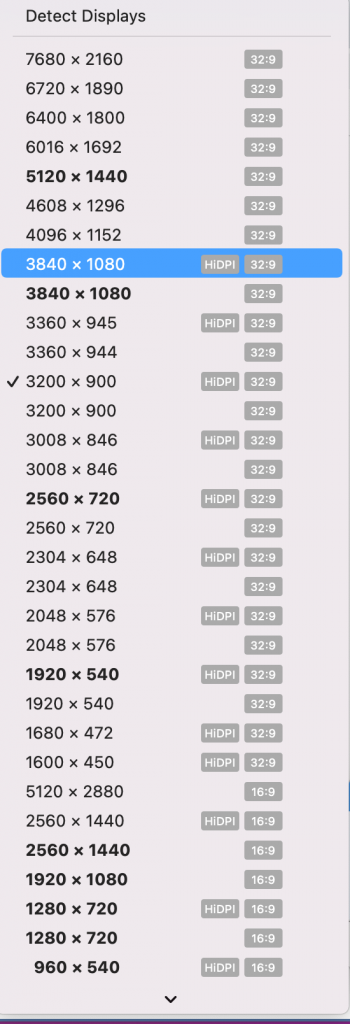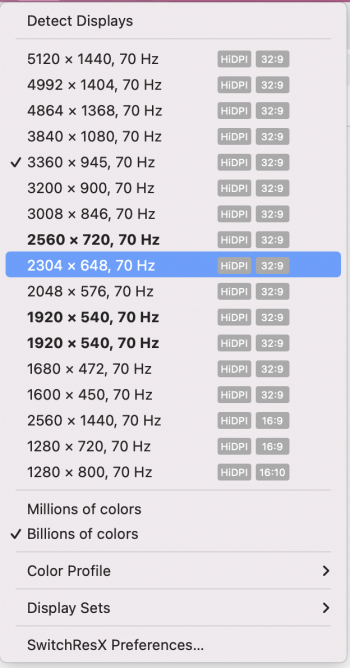Hello, first Post here!
So I recently got myself a 499p9 form philips, native resolution of 5120x1440 at 60hz.
I also bought SwitchResX and I own a macbook pro 16 inch 2019 (with AMD graphics).
My problem is, it's very hard to set the proper resolution, sometimes I set things up to 60hz, but most of the time I'm stuck with 30Hz.
Does anyone has a valid custom settings for SwitchResX to run on 60hz?
The reason I end up losing the settings for the 60hz is simple : I don't fully understand SwitchResX yet.
So out of pure luck, try and error and loads and loads of restarts I end up enabling it.
Thank you very much for your time and pardon my bad english!
So I recently got myself a 499p9 form philips, native resolution of 5120x1440 at 60hz.
I also bought SwitchResX and I own a macbook pro 16 inch 2019 (with AMD graphics).
My problem is, it's very hard to set the proper resolution, sometimes I set things up to 60hz, but most of the time I'm stuck with 30Hz.
Does anyone has a valid custom settings for SwitchResX to run on 60hz?
The reason I end up losing the settings for the 60hz is simple : I don't fully understand SwitchResX yet.
So out of pure luck, try and error and loads and loads of restarts I end up enabling it.
Thank you very much for your time and pardon my bad english!