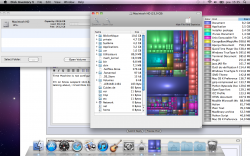Hey there, I just bought a used Macbook pro. I've deleted everything on the computer, every users, itune library, iphoto library, etc...
I've used mackeeper, idefrag, omnidisksweeper.
Omnidisksweeper is telling me that i'm using 20.5 Gig, which is really what i'm using right now. But my in my hard drive info, it's telling me that i'm using 95.5 gig out of my 250 gig total hard drive space... where is that space all gone?
I can't format the hard drive, because my installation disk is older than my OS version... when I try booting from the installation disk, it just won't boot, I keep getting error... what should I do ??? thank you!
I've used mackeeper, idefrag, omnidisksweeper.
Omnidisksweeper is telling me that i'm using 20.5 Gig, which is really what i'm using right now. But my in my hard drive info, it's telling me that i'm using 95.5 gig out of my 250 gig total hard drive space... where is that space all gone?
I can't format the hard drive, because my installation disk is older than my OS version... when I try booting from the installation disk, it just won't boot, I keep getting error... what should I do ??? thank you!