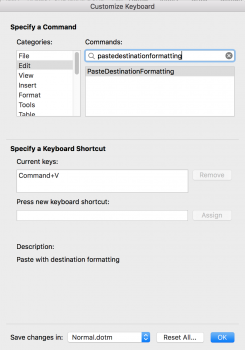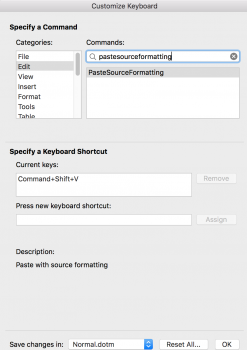Toggle showing/hiding hidden files in finder, command-shift-. (command-key, shift-key, period-key).
nice! Now is here a KB shortcut to hide 1 or multiple selected files? I lithe having to bring up File Info all the time. Also is there a way to hide a folder ??