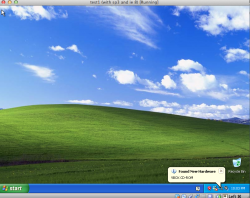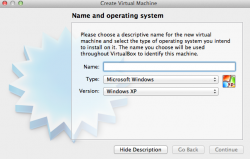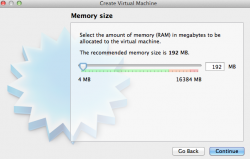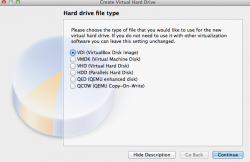A lot of users are thinking they need to deal with bootcamp or purchase Parallels or Vmware to run Windows on their Mac but there is a free option. Well it's not exactly free if you don't already own a Windows CD or DVD. An OEM copy of 7 can be obtained for around $100 online or at Microcenter. XP can be obtained online or on ebay.
I've had Virtualbox for quite a long time. Recently when I got Mountain Lion on my main machine, it popped up with "you can't run this program on this type of Mac." I'd never seen that before but all it took to fix it was to download the latest version of VMware which is Mountain Lion ready.
I've used Crossover for years as a way of "getting my hands dirty" with Windows-ish stuff now and again. But I always wanted to have a VM handy in case I needed it. My wife needed Windows for something on her employer's web site so I decided it was time for me to figure this out. This tutorial is the result.
What you need:
1) A Mac (or Linux box)
2) Download Virtualbox
3) A Windows XP or Windows 7 CD (an OEM CD will do)
4) A Windows XP or Windows 7 key number that hasn't been used (this comes with an OEM CD)
5) About 15 Gig of free disk space
Before you begin:
1) In Disk Utility, make a dmg file copy of your Windows CD or DVD. I always forget how to do this because I do it so seldom. It's under File-> New Disk Image From... (pick the Windows CD or DVD) I suppose you could use the real DVD to install Windows but I prefer not to deal with physical media during an install.
Create your virtual macine:
1) Launch Virtualbox and pick the large "new" icon
2) name your virtualbox and pick windows then windows xp or windows 7
3) accept the default memory allocation
4) create a virtual disk, dynamic allocation saves disk space, use the default type. For win xp it will let you pick 10 GB and for win 7 it will let you pick 25 GB. Don't worry. Using dynamic allocation it only uses less than 10GB unless you start saving a lot of snapshots or copying a lot of files to windows.
5) your VM is now ready
Start your virtual Machine and install windows:
1) highlight your new VM in the list and click the green "start" arrow
2) You will now need to navigate to the dmg file you created from your windows CD or DVD
3) The install will now run. This can be a very tedious part. Go plant some coffee beans, water them, wait for them to grow up, harvest them, roast them, grind them, oh wait, the install is done now.
4) At this point you have some choices to make. I prefer not to activate until I know a VM is fully running with all the stuff I want it to have and it is stable. If you want to burn that key number you can put it in during the install but you have 30 days to use the thing if you don't mind the constant nagging.
5) When you're up and running, go get a current internet explorer. IE 8 is available for both XP and 7.
6) Go get Microsoft Security Essentials. I'd prefer not to have malware even if it's a virtual machine. You might have to activate before MSE will install properly on XP but on 7 you get a full 30 days of full function without hassle.
7) Change your windows screen resolution from 800 x 600 (default) to 1024 x 768 and tell virtualbox to use "scaled" mode.
8) Take a snapshot before you shut down so you can always come back to the day you installed windows.
Snapshots:
1) To take a snapshot, you can go back to the machine preferences screen and pick the camera tab and take a snapshot from there. Caution: snapshots can use up a lot of disk space. My XP VM was only about 5 gig until I went snapshot crazy and it grew to 14 GB.
Final Thoughts
No this is not as integrated with OSX as Parallels or VMWare but it is free. BTW, you might want to hold off on activation until you decide whether the VM in Virtualbox is "good enough". After all when MS sees that same key number come through again, it might require a phone call where you will have to tell them your "motherboard died" in order to use the same OEM key a second time because you changed your mind and want to use Parallels instead of Virtualbox. My first Windows VM was actually Windows 8 but I focused on "real" OS's in this thread rather than something that might expire on you.
Illustrations:
The attached photos are: Win 7 running (showing Macrumors), Win XP running,
Virtualbox dialog boxes for naming your VM, picking memory and HDD size.
I've had Virtualbox for quite a long time. Recently when I got Mountain Lion on my main machine, it popped up with "you can't run this program on this type of Mac." I'd never seen that before but all it took to fix it was to download the latest version of VMware which is Mountain Lion ready.
I've used Crossover for years as a way of "getting my hands dirty" with Windows-ish stuff now and again. But I always wanted to have a VM handy in case I needed it. My wife needed Windows for something on her employer's web site so I decided it was time for me to figure this out. This tutorial is the result.
What you need:
1) A Mac (or Linux box)
2) Download Virtualbox
3) A Windows XP or Windows 7 CD (an OEM CD will do)
4) A Windows XP or Windows 7 key number that hasn't been used (this comes with an OEM CD)
5) About 15 Gig of free disk space
Before you begin:
1) In Disk Utility, make a dmg file copy of your Windows CD or DVD. I always forget how to do this because I do it so seldom. It's under File-> New Disk Image From... (pick the Windows CD or DVD) I suppose you could use the real DVD to install Windows but I prefer not to deal with physical media during an install.
Create your virtual macine:
1) Launch Virtualbox and pick the large "new" icon
2) name your virtualbox and pick windows then windows xp or windows 7
3) accept the default memory allocation
4) create a virtual disk, dynamic allocation saves disk space, use the default type. For win xp it will let you pick 10 GB and for win 7 it will let you pick 25 GB. Don't worry. Using dynamic allocation it only uses less than 10GB unless you start saving a lot of snapshots or copying a lot of files to windows.
5) your VM is now ready
Start your virtual Machine and install windows:
1) highlight your new VM in the list and click the green "start" arrow
2) You will now need to navigate to the dmg file you created from your windows CD or DVD
3) The install will now run. This can be a very tedious part. Go plant some coffee beans, water them, wait for them to grow up, harvest them, roast them, grind them, oh wait, the install is done now.
4) At this point you have some choices to make. I prefer not to activate until I know a VM is fully running with all the stuff I want it to have and it is stable. If you want to burn that key number you can put it in during the install but you have 30 days to use the thing if you don't mind the constant nagging.
5) When you're up and running, go get a current internet explorer. IE 8 is available for both XP and 7.
6) Go get Microsoft Security Essentials. I'd prefer not to have malware even if it's a virtual machine. You might have to activate before MSE will install properly on XP but on 7 you get a full 30 days of full function without hassle.
7) Change your windows screen resolution from 800 x 600 (default) to 1024 x 768 and tell virtualbox to use "scaled" mode.
8) Take a snapshot before you shut down so you can always come back to the day you installed windows.
Snapshots:
1) To take a snapshot, you can go back to the machine preferences screen and pick the camera tab and take a snapshot from there. Caution: snapshots can use up a lot of disk space. My XP VM was only about 5 gig until I went snapshot crazy and it grew to 14 GB.
Final Thoughts
No this is not as integrated with OSX as Parallels or VMWare but it is free. BTW, you might want to hold off on activation until you decide whether the VM in Virtualbox is "good enough". After all when MS sees that same key number come through again, it might require a phone call where you will have to tell them your "motherboard died" in order to use the same OEM key a second time because you changed your mind and want to use Parallels instead of Virtualbox. My first Windows VM was actually Windows 8 but I focused on "real" OS's in this thread rather than something that might expire on you.
Illustrations:
The attached photos are: Win 7 running (showing Macrumors), Win XP running,
Virtualbox dialog boxes for naming your VM, picking memory and HDD size.