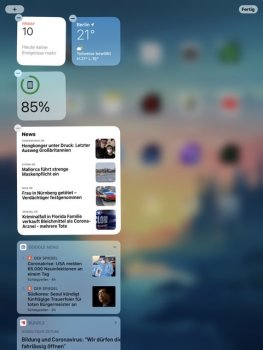How in the world do I add or remove the “old” widgets on the left-hand side of iPadOS 14? The little “edit” button has disappeared.
Also, can I add the “new” widgets below the “old” ones? I used to put a Hello Weather widget above my stocks widget, but now it looks like I’m forced to put the stocks widget above everything else??
Any help is appreciated!
Also, can I add the “new” widgets below the “old” ones? I used to put a Hello Weather widget above my stocks widget, but now it looks like I’m forced to put the stocks widget above everything else??
Any help is appreciated!