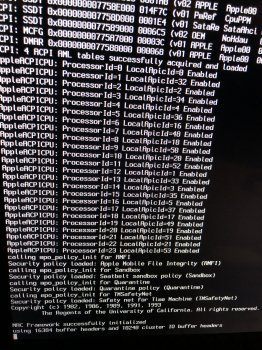So I was in the middle of doing a clean install of Mojave on a NVMe drive on an Angelbird Wings PX-1. Had High Sierra (fully updated 10.13.6 version installed on a 2.5 SATA drive) and downloaded the full installer for Mojave from the App store. When promoted to choose the installation drive, I formatted the NVMe drive to AFPS, and started the installation.
The progress bar loaded until it got to 8 minutes left. I then went to check the mail and to do other mundane household chores while waiting. In the meantime, my 9 year old son grew tired of waiting, and shut down my machine so he could restart it and do his online math homework. After this, the progress bar would display, but never actually progress. Even after swapping hard drives, pulling everything, and even after putting in a USB installer for High Sierra and letting that boot with the “option” key held down to try and wipe everything, nothing would change.
Now I’m at the point of no return... nothing I’ve tried has made the progress bar upon startup, advance. Did my son’s actions brick the system due to Mojave’s halfway install? Is there something else I should try? I’m open to suggestions at this point.
Thanks in advance
The progress bar loaded until it got to 8 minutes left. I then went to check the mail and to do other mundane household chores while waiting. In the meantime, my 9 year old son grew tired of waiting, and shut down my machine so he could restart it and do his online math homework. After this, the progress bar would display, but never actually progress. Even after swapping hard drives, pulling everything, and even after putting in a USB installer for High Sierra and letting that boot with the “option” key held down to try and wipe everything, nothing would change.
Now I’m at the point of no return... nothing I’ve tried has made the progress bar upon startup, advance. Did my son’s actions brick the system due to Mojave’s halfway install? Is there something else I should try? I’m open to suggestions at this point.
Thanks in advance
Last edited: