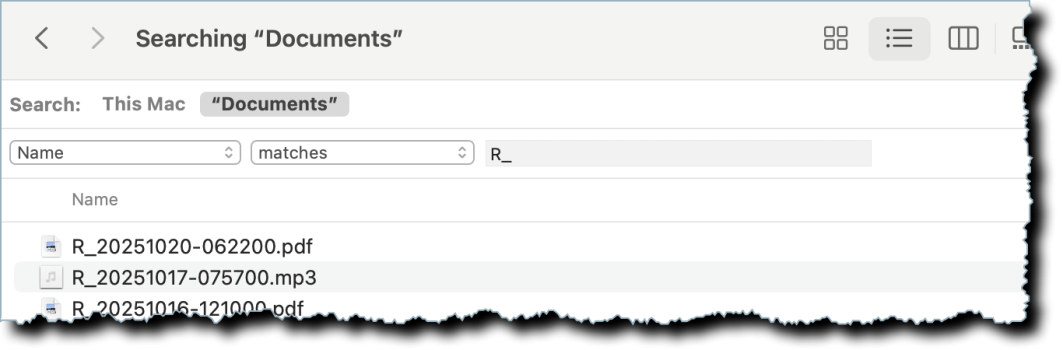You are using the file and folders index. No results from Core Spotlight - e.g. no mail messages, no Apple Notes, no Apple Photos. But, for the files, you do get content searching as well as filename, tags, etc.When I go into Finder and do cmd + F, which "index" am I accessing?
The obvious text file types have their content indexed - including all the stuff you have mentioned. But not Apple Mail emails or Notes with text because they are Core Spotlight only.So is there any restriction isn getting results for files or content from .TXT or .RTF files when I use Finder and cmd + F?
Finder and HoudahSpot are using the Spotlight index. So results are the same. HoudahSpot has a different (clearer in my view) interface. You would have to try it to decide for yourself.How does Finder (cmd + F) compare to HoudahSpot compare to Find Any File?
Find Any File is different because it scans files and folders in the file system without using any index. The big advantage is that it can search areas of the file system which are not indexed by Spotlight - examples being most of macOS itself, inside packages, your ~/Library. I suggest it is not a replacement for Spotlight, rather used for different types of search. Try it.
It doesn't.But for Finder (cmd + F) searches, how does it impact the results that I see?
Your PDFs and .RTFs will be Spotlight indexed by file name, tags, etc., and content. The MP4s will be by name, tags, etc., but not video content. Image files are searchable by content.Needs:
1.) Be able to search .RTF files which is where I will be storing notes about news articles and videos - on a per item basis as discussed above.
"SomeNewsArticle.pdf"
"SomeNewsArticle_NOTES.rtf"
"SomeNewsVideo.mp4"
"SomeNewsVdieo_NOTES.rtf"
Also as show above, I have created a nifty table with Attribute-Value pairs to help me summarize the news, and to be able to search for certain things down the road.
2.) Ideally the ability to search for text in my PDF'ed news articles.
This could be single search terms like "Immigration".
It could be multiple search terms like "Immigration" AND "Chicago"
It could be multiple search terms like "Immigration" OR "Chicago"
And it could be phrases like "Chicago South Side" or "Chinese Tariffs" or "The White House announced today"
(Hint: The more I can successfully find files in Finder using #2, the less I have to worry about creating my _NOTES files.)
Do this with Finder. You can just type (including the quotes) "immigration" AND "Chicago South Side" in the Finder search box. You might also want to specify PDF file type - "immigration" AND "Chicago South Side" kind3.) To be clear, my primary searching is to find FILES in Finder, so I can then open them up and get what I need. (I am not concerned about searching INSIDE of files, because as far as I know that feature works okay in LibreOffice or TextEdit of Firefox or using Preview for any type of document.)
I easily get confused by doing the query in one line and it can be clearer to choose a single file attribute/content in the search box at top right. Then add criteria by clicking the + below the search box. Use Any, All and None to build complex queries. Hint (if you have not found it): at the end of each line in the criteria click the + after pressing and holding down the Option key.
You have lots of choice: You can build all the queries you are suggesting.
Probably not. Is a Finder search by content finding the right files?I really want to get these issues ironed out ASAP, but I need to know...
a.) Do I need to re-build my MacBook pro's Spotlight index?
Finder is fine. HoudahSpot is just a different interface.b.) Which search application would be best for my needs?
I think you need to explore Finder searches with multi-line search criteria.c.) Am I using the search capability correctly to find what I need?