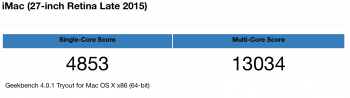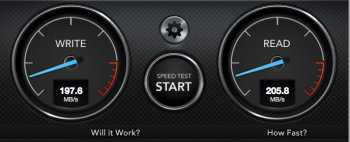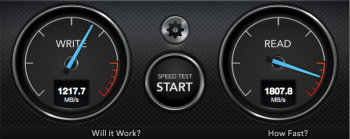Hi,
I got the new 27 inch iMac 5K Retina with a 256 Gb SSD + a 3Tb Thunderbolt 2 drive. I have not touched it yet - I am thinking I need a plan to start with =)
I need advice on how to organize files on this setup - the aim is to not populate the internal drive with anything that does not have to be there. Everything that can will go on to the external T2 drive.
For instance can I install MS Office and other programs on the external drive? Itunes archive will go on the external drive. So will all documents, the Final Cut Projects and events as well as Photos library. What else can I put there? Is it possible to install the Adobe suite on an external drive?
I got the new 27 inch iMac 5K Retina with a 256 Gb SSD + a 3Tb Thunderbolt 2 drive. I have not touched it yet - I am thinking I need a plan to start with =)
I need advice on how to organize files on this setup - the aim is to not populate the internal drive with anything that does not have to be there. Everything that can will go on to the external T2 drive.
For instance can I install MS Office and other programs on the external drive? Itunes archive will go on the external drive. So will all documents, the Final Cut Projects and events as well as Photos library. What else can I put there? Is it possible to install the Adobe suite on an external drive?