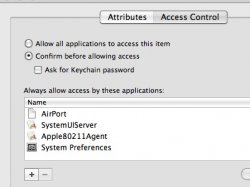When I was on OS 10.3, there were several open wifi networks that I connected to all the time, but since upgrading my 2 different powerbooks to leopard, neither can connect!
I've heard lots of people in other threads griping about leopard's airport being very flaky, saying it'll connect but then constantly drop the connection every few minutes, but I can connect at all! Am I the only one who can't get their airport to connect to an open wireless connection at all in the first place?
In 10.3 I'd connect by just setting my network preferences to "Automatic" and then just selecting the network name from the airport menu bar item. But now in leopard 10.4 I can't connect at all no matter what I try!
I turn on airport, select the name of the network, the airport indicator shows full bars and the name of the network is checked, but network prefs says "Airport does not have an IP address and cannot connect to the internet. When I go to the advanced settings > TCP/IP, configure IPv4 is set to "Using DHCP" like it did in 10.3, but it has no IP address listed there. So I hit "Renew DHCP Lease" to get a new IP address like I used to in 10.3 when it lost the connection, but now it won't give me a new address, it just dims out the button for a second like it's trying to request a new IP address, but then the buttons undims a second later the IP address area is still left blank.
And on a different open network I used fine under 10.3, now when I select it in the airport menu bar list, it won't even get selected.
HELP!!!
I've heard lots of people in other threads griping about leopard's airport being very flaky, saying it'll connect but then constantly drop the connection every few minutes, but I can connect at all! Am I the only one who can't get their airport to connect to an open wireless connection at all in the first place?
In 10.3 I'd connect by just setting my network preferences to "Automatic" and then just selecting the network name from the airport menu bar item. But now in leopard 10.4 I can't connect at all no matter what I try!
I turn on airport, select the name of the network, the airport indicator shows full bars and the name of the network is checked, but network prefs says "Airport does not have an IP address and cannot connect to the internet. When I go to the advanced settings > TCP/IP, configure IPv4 is set to "Using DHCP" like it did in 10.3, but it has no IP address listed there. So I hit "Renew DHCP Lease" to get a new IP address like I used to in 10.3 when it lost the connection, but now it won't give me a new address, it just dims out the button for a second like it's trying to request a new IP address, but then the buttons undims a second later the IP address area is still left blank.
And on a different open network I used fine under 10.3, now when I select it in the airport menu bar list, it won't even get selected.
HELP!!!