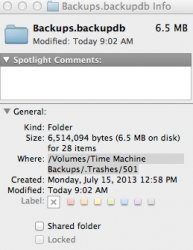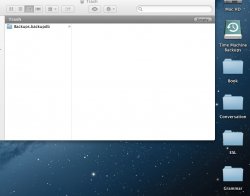Hello,
I accidentally deleted my timemachine backup file into my trash bin. I used the put back option in the trash bin to save the file. Now when I open my time machine to view my files, my back up appears in my trash bin until I eject my timemachine backups icon.
How do I correct this bug?
I'm running OS X 10.8.4 on a late 2008 unibody Macbook and I am using a new Airport Time Capsule 2TB for my time machine back ups.
I accidentally deleted my timemachine backup file into my trash bin. I used the put back option in the trash bin to save the file. Now when I open my time machine to view my files, my back up appears in my trash bin until I eject my timemachine backups icon.
How do I correct this bug?
I'm running OS X 10.8.4 on a late 2008 unibody Macbook and I am using a new Airport Time Capsule 2TB for my time machine back ups.