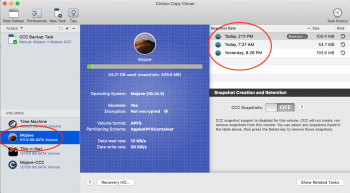It may be OK, depends on what have you been doing recently. It is TimeMachine, even if you are not using it, it keeps snapshots of the deleted data for some time. This has been discussed here and if you would just do little search before asking again, you would find excessive threads where people cry, yell, and scream. If it is those backups, there are instructions how to delete manually the snapshots (and list them to check what is saved). Just google it, it is well known.
If it is snapshots, doing nothing may be best - those snapshots are deleted by system when it starts running out of space - or within something like 48 hours - or when TimeMachine disk is attached. If you do "Get Info" on the main drive, snapshots used space should be under "purgeable".
And before you say "I do not use Time Machine"
>>>(in which case what is your backup solution? You know every disk will fail, the question is only how soon?) <<<
this is on ALWAYS in Mojave. I have never seen anyone successful in switching it off. There may be manual commands, but surely not from GUI.
If this does not show as purgeable space and does not heal itself in 24-48 hours, then you have problem which call to Apple may help to solve.