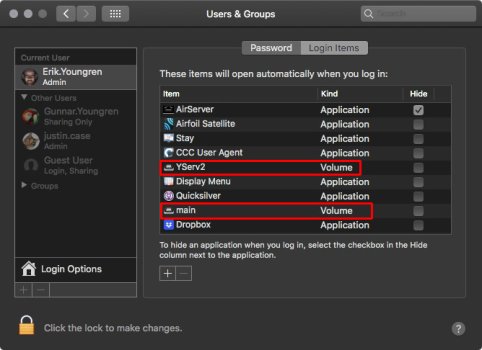Well, it finally got to this point. Have done a fairly decent job turning the missus into an Apple convert, first with my old 2011 Mac Mini and then with a new M2 MBA like mine.
She's familiar enough with the MBA, that the differences between that and the mini are hard to ignore and given the feature gap between the OS versions, I've decided to retire this thing (set up a separate user account for her on my iMac and am in the process of importing her music/movies).
I'm wondering now if there's any viable use for this? I gave a thought to maybe trying OpenCore on this, but it would need to get up to at least macOS 12 to be useful (primarily because she uses airplay to move photos/files a lot) - given its age, I have my doubts.
It's only got a 500GB HD too. I gave some thought to swapping that out, but again, if I can't get to at least macOS 12 somehow, that'd be a waste of time/money (as our music/movie collection is approaching a TB in size and we couldn't use this as a media server necessarily)
She's familiar enough with the MBA, that the differences between that and the mini are hard to ignore and given the feature gap between the OS versions, I've decided to retire this thing (set up a separate user account for her on my iMac and am in the process of importing her music/movies).
I'm wondering now if there's any viable use for this? I gave a thought to maybe trying OpenCore on this, but it would need to get up to at least macOS 12 to be useful (primarily because she uses airplay to move photos/files a lot) - given its age, I have my doubts.
It's only got a 500GB HD too. I gave some thought to swapping that out, but again, if I can't get to at least macOS 12 somehow, that'd be a waste of time/money (as our music/movie collection is approaching a TB in size and we couldn't use this as a media server necessarily)