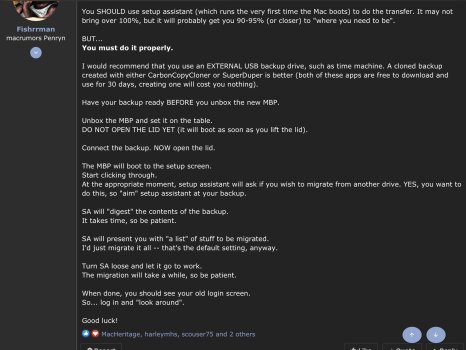Any benefit of using migration assistant from a Mac vs using a fresh Time Machine backup?"at first boot of the new mac mini what would be the best option ?"
Connect external SSD BEFORE you boot for the first time.
When setup assistant asks if you wish to migrate, yes, you do.
"Point the way" for SA to the external SSD and give it time to "digest everything".
SA will present you with a checklist of things that can be migrated.
At this point you can "go through the list":
applications
accounts
settings
data
I'd just migrate it all, and "do the pruning" later on.
But you can "uncheck" things if you wish.
If you want the keychain, I suggest you migrate at least your [old] account to the new one.
Got a tip for us?
Let us know
Become a MacRumors Supporter for $50/year with no ads, ability to filter front page stories, and private forums.
Anyone successfully migrated to M2 Mac Mini using Migration Assistant?
- Thread starter twynne
- Start date
- Sort by reaction score
You are using an out of date browser. It may not display this or other websites correctly.
You should upgrade or use an alternative browser.
You should upgrade or use an alternative browser.
Thanks for the advice"at first boot of the new mac mini what would be the best option ?"
Connect external SSD BEFORE you boot for the first time.
When setup assistant asks if you wish to migrate, yes, you do.
"Point the way" for SA to the external SSD and give it time to "digest everything".
SA will present you with a checklist of things that can be migrated.
At this point you can "go through the list":
applications
accounts
settings
data
I'd just migrate it all, and "do the pruning" later on.
But you can "uncheck" things if you wish.
If you want the keychain, I suggest you migrate at least your [old] account to the new one.
It will keep the new one it shipped with.If I use Time Machine will it copy the old OSX ?. Or will it have the new one it shipped with?.
Which is better then Time Machine migration assistant or point to my external boot drive to migrate I have both?.
What’s the reason?"Which is better then Time Machine migration assistant or point to my external boot drive to migrate I have both?"
No contest.
Use the boot SSD from the old Mac.
It's more straightforward to copy files from the boot drive. Time Machine maintains a structured set of backups taken at intervals, which is more complicated to traverse and will take longer, though you'll end up at the same place.What’s the reason?
But if you take a fresh TimeIt's more straightforward to copy files from the boot drive. Time Machine maintains a structured set of backups taken at intervals, which is more complicated to traverse and will take longer, though you'll end up at the same place.
Machine backup (meaning no history on the backups except one) then it is basically the same thing.
Only downside when moving from an older machine is that older unnecessary junk will be carried over in the library (such as my case with my late 2014 iMac 5k to M2 Pro Mac Mini arriving on Monday)
"How do you migrate without the junk from a 2012 mini ?. And what is the junk?."
If you don't even know what the "junk" is...
... how can you remove it (if you can't identify it)...?
Really... you are WAY over-thinking this.
If you don't even know what the "junk" is...
... how can you remove it (if you can't identify it)...?
Really... you are WAY over-thinking this.
Did you end up using MA for the migration to your MM M2 Pro?😄But if you take a fresh Time
Machine backup (meaning no history on the backups except one) then it is basically the same thing.
Only downside when moving from an older machine is that older unnecessary junk will be carried over in the library (such as my case with my late 2014 iMac 5k to M2 Pro Mac Mini arriving on Monday)
No. I ended up manually copying over what I wanted on the new MM and reinstalled the apps plus changed config settings on my own.Did you end up using MA for the migration to your MM M2 Pro?😄
In the end, I just felt there was too much legacy stuff all over my old iMac to migrate so I went the manual route.
Sounds good! I wish I can do that but might end up having to use MA after all😕No. I ended up manually copying over what I wanted on the new MM and reinstalled the apps plus changed config settings on my own.
In the end, I just felt there was too much legacy stuff all over my old iMac to migrate so I went the manual route.
Well took the plunge used migration assistant took an hour every thing is what it was on the 2012 Mac mini.
What I discovered today is that after manually setting up my new Mac mini my "system" and "other" folder went from 90GB combined to 5GB on the mini. I attribute that to the leftover stuff I did not want to carry over to the new machine. So in my case, it prevented dragging over old legacy system files dating back to my 2009 iMac which was migrated to my now retiring 2014 5k iMac.
How do I check for those please I’ll see what’s been transferred over though I moved files to external drive before hand.
Back in the day one could put the "old" machine in FireWire Target Disk Mode, connect it to the new Mac and it would show up as the Mac you could transfer from. Now it will do it using either over a LAN or, better as a peer to peer transfer (supposedly at 50mbps). The best speed I got was 25mbps and an estimate of 18 hours for the migration.Just received a new M2 Pro Mini yesterday, and have failed every attempt to migrate my user data from an M1 Pro MBP. I've tried every which way using Migration Assistant, Recovery, even a SuperDuper clone. MA hangs every time at 'updating system settings', I believe the last step.
Would like to rule out some issue with MA on this batch of machines.
I tried the "share disk" scheme now available on Apple Silicon Macs but it seemed actually slower.
Then I cloned my M1 to and external USB 3.1 SSD (Carbon Copy Cloner). It took about 20 minutes for the creation of the clone (about 600GB) and now less than 30 min. for the new M2 to recognize it as a Startup disk and migrate it.
So, as simple as the old days using Migration Assistant but glacially slow. Or, more complex but much faster.
I bought a base Mini m2 Pro Tuesday and migrated everything with Time Machine. My only problem is with the third monitor--I'd been using a DisplayLink dongle with my m1 Mini for the third monitor. When the m2 wakes from sleep, the contents on the right and left monitors trade places. In Settings/Displays/Arrange, I can move the three screen icons around all I want but it doesn't change anything--the actual monitors continue to show swapped screens.
I tried swapping the ports the cables were inserted into, but that did nothing. Apple Support suggested a different HDMI cable; it should arrive tomorrow.
I tried swapping the ports the cables were inserted into, but that did nothing. Apple Support suggested a different HDMI cable; it should arrive tomorrow.
colinsky wrote:
"My only problem is with the third monitor--I'd been using a DisplayLink dongle with my m1 Mini for the third monitor. When the m2 wakes from sleep, the contents on the right and left monitors trade places. In Settings/Displays/Arrange, I can move the three screen icons around all I want but it doesn't change anything--the actual monitors continue to show swapped screens"
Heh.
The "answer" to this one is easy.
Move the monitors around to conform to what the Mac wants...!

"My only problem is with the third monitor--I'd been using a DisplayLink dongle with my m1 Mini for the third monitor. When the m2 wakes from sleep, the contents on the right and left monitors trade places. In Settings/Displays/Arrange, I can move the three screen icons around all I want but it doesn't change anything--the actual monitors continue to show swapped screens"
Heh.
The "answer" to this one is easy.
Move the monitors around to conform to what the Mac wants...!
Yesterday I migrated to an M2 Max MBP. It was smooth and easy.
FIRST, I created a bootable clone from the old computer.
I followed the following YouTube video. It says for an iMac but don’t see why it won’t work on others.
SECOND, I carefully followed the instruction given in the post I took a screenshot of shown here except the instructions to use third party software to create the bootable clone. Use the method shown in the video.
Super easy and have not found any issues. I was quite surprised.
No need to use software like CCC. I highly recommend the method shown in the video.
I used a 2T ssd I had handy.
FIRST, I created a bootable clone from the old computer.
I followed the following YouTube video. It says for an iMac but don’t see why it won’t work on others.
SECOND, I carefully followed the instruction given in the post I took a screenshot of shown here except the instructions to use third party software to create the bootable clone. Use the method shown in the video.
Super easy and have not found any issues. I was quite surprised.
No need to use software like CCC. I highly recommend the method shown in the video.
I used a 2T ssd I had handy.
Attachments
My new mini will be here next week and I have decided to set it up manually since my current mini is over 10 years old and I'd like to clean things up and get rid of a lot of the clutter.
One question on the apps. I will copy my user directory and apps over to an external drive and back copy over what I need when I get the new machine. With apps that aren't downloaded from the app store like Audacity etc. Can I just copy them back over to the applications directory on the new machine or is it best to download them again and run the .dmg file? Or does it not make a difference?
One question on the apps. I will copy my user directory and apps over to an external drive and back copy over what I need when I get the new machine. With apps that aren't downloaded from the app store like Audacity etc. Can I just copy them back over to the applications directory on the new machine or is it best to download them again and run the .dmg file? Or does it not make a difference?
August wrote in reply 98:
"One question on the apps. I will copy my user directory and apps over to an external drive and back copy over what I need when I get the new machine"
You are going to have problems UNLESS you take steps to avoid permissions issues.
This is because the newly-created account on the NEW Mac will not "recognize" things from your old account -- even if you use the same username and password.
What you need to do:
1. Copy what you wish to move from the OLD Mac to the "intermediate drive" (can be flash drive or hard drive or SSD)
2. Connect intermediate drive to the NEW Mac
3. Let the icon mount on the desktop, but DO NOT OPEN IT yet.
4. Click ONE TIME on the icon to select it, then bring up the "get info" box (command-i)
5. At the bottom of get info, click the lock icon and enter the password you're using on the NEW Mac
6. Put a check into "ignore ownership on this volume" (Sharing and permissions)
7. Close get info.
Now you can copy stuff from the intermediate drive to your new account, and whatever you copy will "fall under the ownership" of your NEW account.
Good luck.
"One question on the apps. I will copy my user directory and apps over to an external drive and back copy over what I need when I get the new machine"
You are going to have problems UNLESS you take steps to avoid permissions issues.
This is because the newly-created account on the NEW Mac will not "recognize" things from your old account -- even if you use the same username and password.
What you need to do:
1. Copy what you wish to move from the OLD Mac to the "intermediate drive" (can be flash drive or hard drive or SSD)
2. Connect intermediate drive to the NEW Mac
3. Let the icon mount on the desktop, but DO NOT OPEN IT yet.
4. Click ONE TIME on the icon to select it, then bring up the "get info" box (command-i)
5. At the bottom of get info, click the lock icon and enter the password you're using on the NEW Mac
6. Put a check into "ignore ownership on this volume" (Sharing and permissions)
7. Close get info.
Now you can copy stuff from the intermediate drive to your new account, and whatever you copy will "fall under the ownership" of your NEW account.
Good luck.
Register on MacRumors! This sidebar will go away, and you'll see fewer ads.