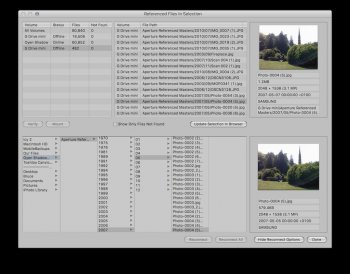I have all my photo masters on an external drive (‘G Drive mini’). This drive contains *only* my Aperture Referenced Masters (~350GB of them). I recently bought a new SSD drive (‘Oyen Shadow’) & copied all the images to it. I’ve checked (Get Info & rsync) and all the files are on the new drive. I’ve now disconnected the old drive.
I’ve gone into Aperture > File > Locate Referenced Files and most references are now pointing at the new drive.
But the old drive is still showing up twice as an ‘offline’ drive, accounting for 19,000 & 482 (respectively) masters. I want to point these references at the new drive, or at least ‘forget’ the old drive so that the references become invalid & I can ‘fix’ them by repointing at the new drive.
If I click ‘show only files not found’ there are no files listed
Am I making sense & can anyone help?
I’ve gone into Aperture > File > Locate Referenced Files and most references are now pointing at the new drive.
But the old drive is still showing up twice as an ‘offline’ drive, accounting for 19,000 & 482 (respectively) masters. I want to point these references at the new drive, or at least ‘forget’ the old drive so that the references become invalid & I can ‘fix’ them by repointing at the new drive.
If I click ‘show only files not found’ there are no files listed
Am I making sense & can anyone help?