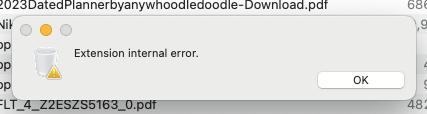Apple today seeded the second beta of macOS Ventura 13.1 to its public beta testing group, allowing non-developers to try out the new features ahead of the software's release. The public beta comes two weeks after Apple released the first public beta.

Public beta testers can download the macOS 13.1 Ventura update from the Software Update section of the System Preferences app after installing the proper profile from Apple's beta software website.
macOS Ventura 13.1 introduces the Freeform app, which Apple has designed for creative collaboration. The app can be used for brainstorming, planning out ideas, jotting down notes, and more. Users can insert drawings, sticky notes, shapes, text boxes, photos, videos, PDFs, links, and other documents, with Freeform serving as a blank canvas.
Freeform "boards" can be shared with other people and discussed over FaceTime, with updates from all participants synced to everyone in real-time.
The update also introduces support for an updated Home app architecture that improves performance for smart home devices.
Article Link: Apple Releases Second Public Beta of macOS Ventura 13.1