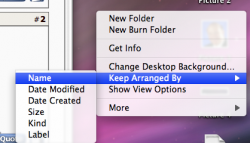Got a tip for us?
Let us know
Become a MacRumors Supporter for $50/year with no ads, ability to filter front page stories, and private forums.
Auto-arrange icons?
- Thread starter xfusejc
- Start date
- Sort by reaction score
You are using an out of date browser. It may not display this or other websites correctly.
You should upgrade or use an alternative browser.
You should upgrade or use an alternative browser.
Mine doesn't say "Keep". Oddities, I guess.
Thanks for the help.
I can get mine to say both Keep and without keep by holding down option (alt).
Ha. New tips.
Thanks again.
Generally the menus change if you hold option, some changes are minor for example in Safari "Private Browsing..." becomes "Private Browsing" The difference being the latter won't present you with dialog boxes and just does the command.
Hint: If you think something should work try using the different modifier keys. For example dragging and dropping just moves a file. Drag + drop + option means copy and Drag + drop + option + command means make alias
I had this weird thing going on when I was running Leopard from my external. I did a clean install but COULD NOT get icons to line up in a grid at all, no matter what I did. I did keep arranged by everything I could, but when Id drag something new to the desktop it would be out of alignment.
Then when I did an archive/install on my main drive everything was working right.
BTW, what does "clean up" actually do? It doesnt appear to do anything that I can tell.
Then when I did an archive/install on my main drive everything was working right.
BTW, what does "clean up" actually do? It doesnt appear to do anything that I can tell.
I had this weird thing going on when I was running Leopard from my external. I did a clean install but COULD NOT get icons to line up in a grid at all, no matter what I did. I did keep arranged by everything I could, but when Id drag something new to the desktop it would be out of alignment.
Then when I did an archive/install on my main drive everything was working right.
BTW, what does "clean up" actually do? It doesnt appear to do anything that I can tell.
It makes them "neat" by aligning them vertically and horizontally. Take a folder and make it so it's not auto-arranged. Now throw the files and folders inside around willy nilly. Select Clean Up and it puts them in a mock grid-like pattern. Someone up there said it's new, but it's in Tiger at least.
The setting to control this is under Finder-->View-->Show View Options, when the focus is on the desktop.I can get mine to say both Keep and without keep by holding down option (alt).
The setting to control this is under Finder-->View-->Show View Options, when the focus is on the desktop.
Yeah i know pretty much covered all the bases in the second post in this thread.
Oh, I missed the Cmd-J thing at the top of your post. Sorry about that.Yeah i know pretty much covered all the bases in the second post in this thread.
Sorry to resurrect an old post, but is there any way to make all folders arrange by name by default and stay in the grid in Leopard? I find myself having to apply the "Keep Arranged by Name" option to every new folder I create.
Sorry to resurrect an old post, but is there any way to make all folders arrange by name by default and stay in the grid in Leopard? I find myself having to apply the "Keep Arranged by Name" option to every new folder I create.
Agreed. I was very pleased with the way Tiger dealt with this (there was an 'apply to all windows' option at the top of the 'view options' window). Leopard, so far, has been much more frustrating. Help?
this is how to do it pretty simple
open a new finder window
go to view
and choose show view options
change the arrange by to whatever u like
and at the bottom click use as defaults
and all ur folders will be organized by the way u want them to be and they are automatic as by they wont get screwed if add sthg it will just go to its right place...good luck
Amine
open a new finder window
go to view
and choose show view options
change the arrange by to whatever u like
and at the bottom click use as defaults
and all ur folders will be organized by the way u want them to be and they are automatic as by they wont get screwed if add sthg it will just go to its right place...good luck
Amine
this is how to do it pretty simple
open a new finder window
go to view
and choose show view options
change the arrange by to whatever u like
and at the bottom click use as defaults
and all ur folders will be organized by the way u want them to be and they are automatic as by they wont get screwed if add sthg it will just go to its right place...good luck
Amine
thanks for this, just what i was looking for!
wow..
wow, it seems that OS X is never complete..
you cannot cut files
and auto-arrange is a pain in the butt to apply
wow, it seems that OS X is never complete..
you cannot cut files
and auto-arrange is a pain in the butt to apply
I can't get it to work
I have followed kaizersoze's method to try and make all my folders organize by NAME but it doesn't work. It works for that individual folder but it doesn't apply it to the rest when I click the default button. Does anyone else have this problem?
I have recently moved to OSX and I do like it but I find finder much less intuitive and limited compared to explorer. Also the lack of CUT sucks
I have followed kaizersoze's method to try and make all my folders organize by NAME but it doesn't work. It works for that individual folder but it doesn't apply it to the rest when I click the default button. Does anyone else have this problem?
I have recently moved to OSX and I do like it but I find finder much less intuitive and limited compared to explorer. Also the lack of CUT sucks
If you've adjusted the view options in other folders, they will save those until you give different instructions. If you use the Set as defaults button, that should adjust folders within the folder you set it as long as those folders had not been previously customized. So, start at the highest level, then readjust the ones that don't change.
How to set up auto-arrange for Finder windows Microsoft style
Having used Microsoft Windows until switching to the mac recently, I have been frustrated for the last 5 months at the fact that my Finder windows do not auto-arrange their contents. If I re-size the window or create new items in the window, the contents just sit there, as if mocking me. It's as if they are saying, "No, we don't just work; you have to right-click and then choose how you want us to behave". Sometimes I even imagine they get really smarmy and laugh to themselves; "Yeah we know you set up the defaults but that only works if, and here's the kicker, if you haven't already set preferences for any other sub-folder !"
So, auto-arrange isn't set up by default and unless someone has told you NOT to set up options for any other folder, setting those defaults won't work either, once you've discovered that option.
After 5 months of using a mac I have no idea how many blasted folders I've had to set (time after time) to get them to show files in any meaningful order, particularly after re-sizing a window.
I recently found out that each folder stores it's view settings in a hidden file named .DS_Store. If you want the auto-arrange feature that is default in MS Windows but have had your mac for more than 1 day, then you need to remove all of these .DS_Store files and set your view preferences from as high up the file system structure as possible. I chose to start from /, you may be happy just to do it from your home folder.
If you are not comfortable with copying and pasting or you are un-comfortable using Terminal, STOP RIGHT NOW.
The command we will use in Terminal will simply remove all instances of those hidden .DS_Store files on your system. In itself this poses no hazard or danger to OSX. If however you type/copy/paste the command incorrectly you can cause damage by removing files that you did not want removed.
Terminal Procedure
1. Open Terminal by going to Applications > Utilities > Terminal.
You will be presented with a screen with a $ prompt. The terminal is waiting for your commands.
2. Type/paste in the following command to get to the top level of the file system (Macintosh HD).
3. Type/paste in the following command to remove all instances of .DS_Store from your local hard disk and any attached network disks. This may take a minute or two depending on how many folders it has to search. When the removal task has finished you will see the $ prompt appear again on the next line.
Close the Terminal window.
Finder Procedure
Now let's set Finder up to show folders the way we prefer. We want to be able to see the top-most level in Finder.
1. Open up a Finder window and from the menu bar select Preferences.
2. Click on the Sidebar tab and put a tick in the box for Hard Disks. Close the Preferences Window.
3. In the Sidebar of your Finder window click on Macintosh HD. You are now in /, the top-most level of the file system. Any view settings that we set here will propagate down to all sub-folders, even those on your network drives, e.g a NAS.
4. Right-click on the white-space of the Finder window and select "Show View Options". You will get the View Options pop-up window appear.
5. Third item on the list in the pop-up window, click the button Arrange By and set it to None.
6. Fourth item on the list click the button Sort By and select Snap To Grid.
7. Third item on the list once again but this time select Arrange By Name. This will NOT affect how the special folder "All My Files" displays it's contents. The fourth item "Sort By" will grey itself out at this point, don't worry; it's taken the "Snap To Grid" setting we want.
8. Set any other options that you want to from this pop-up window.
9. At the bottom of the pop-up window click the button Use As defaults. Don't worry if it's greyed out since that simply means you have already set the defaults to display this way.
Now when you re-size your Finder windows they will auto-arrange the contents in alphabetical order and when you drag anything into any folder it will automatically align itself to the grid.
Having used Microsoft Windows until switching to the mac recently, I have been frustrated for the last 5 months at the fact that my Finder windows do not auto-arrange their contents. If I re-size the window or create new items in the window, the contents just sit there, as if mocking me. It's as if they are saying, "No, we don't just work; you have to right-click and then choose how you want us to behave". Sometimes I even imagine they get really smarmy and laugh to themselves; "Yeah we know you set up the defaults but that only works if, and here's the kicker, if you haven't already set preferences for any other sub-folder !"
So, auto-arrange isn't set up by default and unless someone has told you NOT to set up options for any other folder, setting those defaults won't work either, once you've discovered that option.
After 5 months of using a mac I have no idea how many blasted folders I've had to set (time after time) to get them to show files in any meaningful order, particularly after re-sizing a window.
I recently found out that each folder stores it's view settings in a hidden file named .DS_Store. If you want the auto-arrange feature that is default in MS Windows but have had your mac for more than 1 day, then you need to remove all of these .DS_Store files and set your view preferences from as high up the file system structure as possible. I chose to start from /, you may be happy just to do it from your home folder.
If you are not comfortable with copying and pasting or you are un-comfortable using Terminal, STOP RIGHT NOW.
The command we will use in Terminal will simply remove all instances of those hidden .DS_Store files on your system. In itself this poses no hazard or danger to OSX. If however you type/copy/paste the command incorrectly you can cause damage by removing files that you did not want removed.
Terminal Procedure
1. Open Terminal by going to Applications > Utilities > Terminal.
You will be presented with a screen with a $ prompt. The terminal is waiting for your commands.
2. Type/paste in the following command to get to the top level of the file system (Macintosh HD).
Code:
cd /Volumes3. Type/paste in the following command to remove all instances of .DS_Store from your local hard disk and any attached network disks. This may take a minute or two depending on how many folders it has to search. When the removal task has finished you will see the $ prompt appear again on the next line.
Code:
find . -name .DS_Store -exec rm {} ';'Close the Terminal window.
Finder Procedure
Now let's set Finder up to show folders the way we prefer. We want to be able to see the top-most level in Finder.
1. Open up a Finder window and from the menu bar select Preferences.
2. Click on the Sidebar tab and put a tick in the box for Hard Disks. Close the Preferences Window.
3. In the Sidebar of your Finder window click on Macintosh HD. You are now in /, the top-most level of the file system. Any view settings that we set here will propagate down to all sub-folders, even those on your network drives, e.g a NAS.
4. Right-click on the white-space of the Finder window and select "Show View Options". You will get the View Options pop-up window appear.
5. Third item on the list in the pop-up window, click the button Arrange By and set it to None.
6. Fourth item on the list click the button Sort By and select Snap To Grid.
7. Third item on the list once again but this time select Arrange By Name. This will NOT affect how the special folder "All My Files" displays it's contents. The fourth item "Sort By" will grey itself out at this point, don't worry; it's taken the "Snap To Grid" setting we want.
8. Set any other options that you want to from this pop-up window.
9. At the bottom of the pop-up window click the button Use As defaults. Don't worry if it's greyed out since that simply means you have already set the defaults to display this way.
Now when you re-size your Finder windows they will auto-arrange the contents in alphabetical order and when you drag anything into any folder it will automatically align itself to the grid.
Last edited:
Register on MacRumors! This sidebar will go away, and you'll see fewer ads.