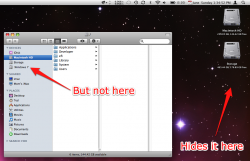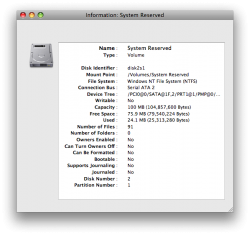No problem. Step by step instructions:
Fire up the terminal (/Applications/Utilities/Terminal) and run this command:
It should show you something like this:
Code:
Tardis:~ Ted$ diskutil list
/dev/disk0
#: TYPE NAME SIZE IDENTIFIER
0: GUID_partition_scheme *465.8 Gi disk0
1: EFI 200.0 Mi disk0s1
2: Apple_HFS Macintosh HD 250.0 Gi disk0s2
3: Microsoft Basic Data BOOTCAMP 215.3 Gi disk0s3
/dev/disk1
#: TYPE NAME SIZE IDENTIFIER
0: GUID_partition_scheme *465.8 Gi disk1
1: EFI 200.0 Mi disk1s1
2: Apple_HFS Storage 465.4 Gi disk1s2
/dev/disk2
#: TYPE NAME SIZE IDENTIFIER
0: GUID_partition_scheme *465.8 Gi disk2
1: EFI 200.0 Mi disk2s1
2: Apple_HFS My Passport 465.4 Gi disk2s2
Tardis:~ Ted$
Now, look for the Microsoft Basic Data drive, in my case its #3 on /dev/disk0. That means that the disk identifier is disk0s3.
Now, go back to the terminal and run this command:
Please note that you'll have to put the disk identifier of YOUR drive. It might be different than mine, but chances are it's the same. It should show you something like this:
Code:
Tardis:~ Ted$ diskutil info disk0s3
Device Identifier: disk0s3
Device Node: /dev/disk0s3
Part Of Whole: disk0
Device / Media Name: DOS_FAT_32_Untitled_2
Volume Name: BOOTCAMP
Mount Point:
File System: NTFS
Partition Type: Microsoft Basic Data
Bootable: Is bootable
Media Type: Generic
Protocol: SATA
SMART Status: Verified
Volume UUID: 1AED6166-2505-4FEE-BFCB-CB3C7D3AC1E6
Total Size: 215.3 Gi (231188844544 B) (451540712 512-byte blocks)
Free Space: 0.0 B (0 B) (0 512-byte blocks)
Read Only: No
Ejectable: No
Whole: No
Internal: Yes
Tardis:~ Ted$
Note the section "Volume UUID" ... this is the UUID of your Windows partition. Select the UUID and copy it with CMD+C. The UUID is the "1AED6166-2505-4FEE-BFCB-CB3C7D3AC1E6" part.
Now, we're going to write to the file system table, and tell it NOT to mount that partition upon login. To do that, we're going to use vim, a fantastic command line text editor.
Run this command to create and open the file /etc/fstab so that you can add some text to it:
You will have to type your password to continue. This is normal, we need super user privileges to write to /etc/fstab ... please note that as you type your password, asterisks will NOT show for the letters that you type.
Do exactly what I tell you to do from this point on, and all will be well. I can help you further if you're having trouble figuring it out.
Press "i" ... this will put you into "insert mode" in vim, so that you may type some stuff. Now, type this:
Code:
UUID=XXX none ntfs rw,noauto 0 0
Remember to replace XXX with your UUID. You can press CMD+V to paste it.
Now we need to save the file. The easiest way to do that is to hit escape, and the hold SHIFT, and press Z twice. So SHIFT+ZZ. That will save the file and close vim.
Now restart your computer and your bootcamp drive should not be mounted. If you want to mount it, you can open Disk Utility and mount it.