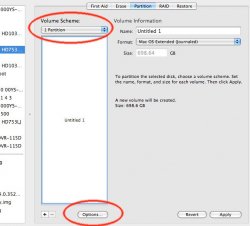Hi lads. just a newbie question form a recently converted MBP late 2008,
Is it possible to use the Automatic backup feature without having the Time Machine, basically I have a buffalo 320GB wireless NAS ,and despite the fact that my MBP can see it on the network it wont give me the option to use it as a backup Disk
I have a feeling that this feature is valid only if you have a time machine, which would be a shame really for those who already have different storage disks
Is it possible to use the Automatic backup feature without having the Time Machine, basically I have a buffalo 320GB wireless NAS ,and despite the fact that my MBP can see it on the network it wont give me the option to use it as a backup Disk
I have a feeling that this feature is valid only if you have a time machine, which would be a shame really for those who already have different storage disks