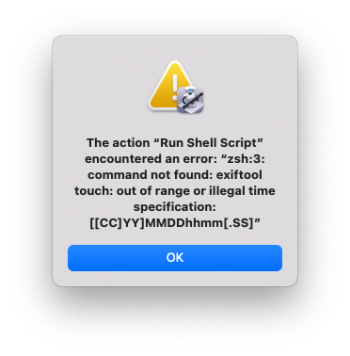Hi.
Im trying to find or create an automator script to change MP4 files created date to match the date found in the EXIF/Metadata. When I download it from the cloud the date no longer matches the date the file was originally created. I get and understand why it doesn't but what I am looking for is a solution on how to change this easily using automator. Has anyone done this yet?
Im trying to find or create an automator script to change MP4 files created date to match the date found in the EXIF/Metadata. When I download it from the cloud the date no longer matches the date the file was originally created. I get and understand why it doesn't but what I am looking for is a solution on how to change this easily using automator. Has anyone done this yet?