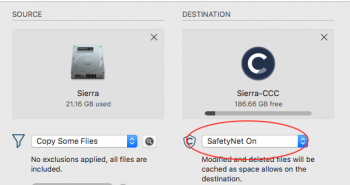I use Time Machine to backup everything on my MacBook Pro. I need to reformat and do a clean install.
1. Is there any reason to go into individual folders and make copies of important files, such as my Mail, Photos database, etc. if Time Machine is already backing all of this up?
2. Since I use iCloud, after reformatting, all of my Safari bookmarks, iCal data, Notes, Numbers documents, and Photos should automatically synch back to the newly reformatted Mac, right? Is there a difference in quality between the photos on my Mac vs. the ones that get synced back to my Mac from iCloud?
3. Are there any other basic Mac applications I should look into backing up? I do not use iTunes and I already backed up my Photo Booth.
Thanks for any help.
1. Is there any reason to go into individual folders and make copies of important files, such as my Mail, Photos database, etc. if Time Machine is already backing all of this up?
2. Since I use iCloud, after reformatting, all of my Safari bookmarks, iCal data, Notes, Numbers documents, and Photos should automatically synch back to the newly reformatted Mac, right? Is there a difference in quality between the photos on my Mac vs. the ones that get synced back to my Mac from iCloud?
3. Are there any other basic Mac applications I should look into backing up? I do not use iTunes and I already backed up my Photo Booth.
Thanks for any help.