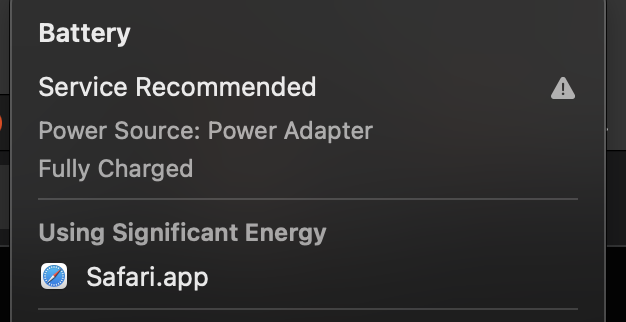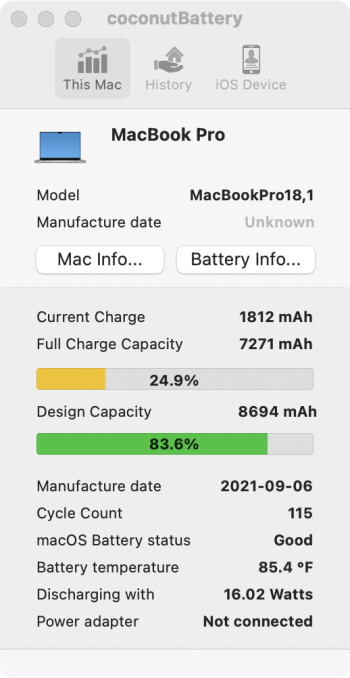Today I got a notification about my mac's (2019 15 MacBook Pro) battery. Cycle count is 803. I read online that MacBook batteries usually lasts around till 1000 cycles and it's recommended to replace it but I mostly use my MacBook plugged in so is it okay not to replace battery? Can anyone share their experience? Do you use your Mac plugged in all the time and your cycle count is big like just like mine? Is it okay if I keep using it ignoring the message? First time Mac user. Any advice/experience highly appreciated
Got a tip for us?
Let us know
Become a MacRumors Supporter for $50/year with no ads, ability to filter front page stories, and private forums.
Battery Service Recommended (first time Mac user)
- Thread starter wat99
- Start date
- Sort by reaction score