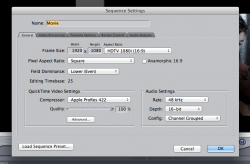I'm getting these really annoying blurry horizontal lines that appear on my footage when i try export it in hd. Ive tried countless of different types of exports (h.264, apple prores 422, HD 1080p25) but nothing seems to work.
My footage is shot in 1920x1080 and at 25fps. I have looked at countless tutorials but none work.
I noticed it's mainly in areas of movement and on clips that have filters on them. I've also included a screenshot of a clip exported and one not so you can see the problem.
![Exported.png Exported.png]()
![Original (fcp).png Original (fcp).png]()
Please open them so you can see it up close and see the issue.
Anyone have any idea what it is and how to fix it?
My footage is shot in 1920x1080 and at 25fps. I have looked at countless tutorials but none work.
I noticed it's mainly in areas of movement and on clips that have filters on them. I've also included a screenshot of a clip exported and one not so you can see the problem.


Please open them so you can see it up close and see the issue.
Anyone have any idea what it is and how to fix it?