Boot Screen lists time as -3 hours (Example: Boot Screen shoes time as 04:00 when it is actually 07:00. Time is listed correctly on all other internal screen. I cannot find a way to correct it.
Got a tip for us?
Let us know
Become a MacRumors Supporter for $50/year with no ads, ability to filter front page stories, and private forums.
Boot Screen Listed Time
- Thread starter OAG7
- Start date
- Sort by reaction score
You are using an out of date browser. It may not display this or other websites correctly.
You should upgrade or use an alternative browser.
You should upgrade or use an alternative browser.
Turn on the MBA. Sign-In screen (boot screen) shows time as 04:00 when actual time is 07:00. I suspect this is California time. Can't make a screen shot of this. Internal Screen=Menu Screen shows correct time. Hope that this is a bit clearer.
It's probably a timezone issue like you say.Turn on the MBA. Sign-In screen (boot screen) shows time as 04:00 when actual time is 07:00. I suspect this is California time. Can't make a screen shot of this. Internal Screen=Menu Screen shows correct time. Hope that this is a bit clearer.
I don't recall the login-screen having a time so I am wondering what screen you're referring to. Here's an example of a log-in screen:
https://www.makeuseof.com/tag/customize-login-screen-mac/
But that's from an older macOS version. I tried with Ventura 13.4 on my Mac mini 2018. I disabled automatic login so that I can see what the login screen looks like. It does show the time in the top right corner next to a Input Source menu. It's the correct time but I am in the Pacific time zone (PST). If I change the time zone to Mountain (MST) then the time is still consistent so I don't understand what could be going on with your Mac.
Which macOS version?
Which MacBook Air? Intel or Apple Silicon?
Here is a photo of my Start (Boot) Screen. Taken at 9:06 today. MacOS 14B1. MBA M2.View attachment 2216003
It's probably a timezone issue like you say.
I don't recall the login-screen having a time so I am wondering what screen you're referring to. Here's an example of a log-in screen:
https://www.makeuseof.com/tag/customize-login-screen-mac/
But that's from an older macOS version. I tried with Ventura 13.4 on my Mac mini 2018. I disabled automatic login so that I can see what the login screen looks like. It does show the time in the top right corner next to a Input Source menu. It's the correct time but I am in the Pacific time zone (PST). If I change the time zone to Mountain (MST) then the time is still consistent so I don't understand what could be going on with your Mac.
Which macOS version?
Which MacBook Air? Intel or Apple Silicon?
With Sonoma, they adopted the iOS style lock screen. That is what the OP is referring to.
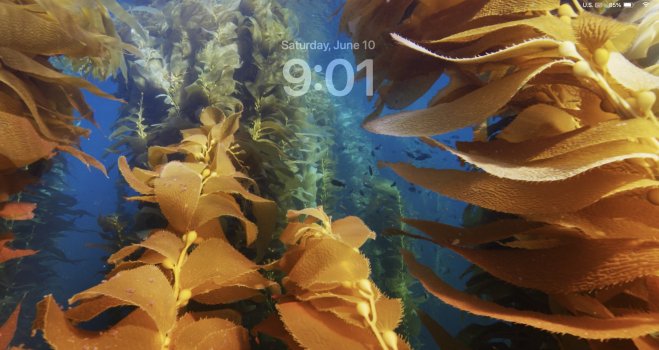
Thanks dmccloud that is the screen I was talking about.
No I would like to get the time to be shown as the current time, NOT 3 hours earlier than the actual time.
Maybe will get corrected on Beta 2.
No I would like to get the time to be shown as the current time, NOT 3 hours earlier than the actual time.
Maybe will get corrected on Beta 2.
This is a total guess, but given that your computer appears to be centrally-managed* I wonder whether the "system time" is set to PDT, while your actual account's time is EDT.
*Unless the "if found" phone number is something you've set up yourself? If it's your personal number then you might want to scrub it out of the photo.
*Unless the "if found" phone number is something you've set up yourself? If it's your personal number then you might want to scrub it out of the photo.
Tried setting the time zone back and forth. Even reinstalled the OS (MacOS 14). Computer isn't centrally managed so that isn't a factor (but will look into "system time"). Pulled the photo dmccloud posted a better photo (Thank You).
My lock screen also shows the correct (local time) for me. Maybe there is a third-party app or system extension causing the OPs issue?
Login Screen for example this AM: shows 04:50 and the Lock in Screen shows 07:50. This is the only place the time is shown incorrectly. Within the OS beyond the Login Screen times are all shown correctly. Really, no impact on anything but the Login Screen. Probably will be corrected at some point and I should stop being OCD about it.
I am in the UK and have this issue as well. This is my personal computer not connected to work etc. Login screen is always exactly 8 hours behind actual BST, ie, just restarted at 11am and the login screen shows 3am. Once logged in, all times shown are correct.
Last edited:
Well I am glad I am not the only one. Not sure but is the time lag corresponding to Apple HQ USA California Time? If I ever find a solution I will post it as I am sure there are more than 2 cases on MR.I am in the UK and have this issue as well. This is my personal computer not connected to work etc. Login screen is always exactly 8 hours behind actual BST, ie, just restarted at 11am and the login screen shows 3am. Once logged in, all times shown are correct.
In the UK same issue.Well I am glad I am not the only one. Not sure but is the time lag corresponding to Apple HQ USA California Time? If I ever find a solution I will post it as I am sure there are more than 2 cases on MR.
It's only on a cold restart, though. If I log out and back in it's fine
Tim
Confirmed that this is the caseIn the UK same issue.
It's only on a cold restart, though. If I log out and back in it's fine
Tim
The boot screen does not reflect your user language/region preferences, rather the defaults of the system language to which your Mac is set. As per the macOS user guide:
If your Mac has multiple users and you want everyone to see the language you chose as the primary language in the login window, click the Settings pop-up menu, then choose Apply to Login Window. (If the Settings pop-up menu doesn’t appear, it means the login window is already set to use the primary language.)
Register on MacRumors! This sidebar will go away, and you'll see fewer ads.

