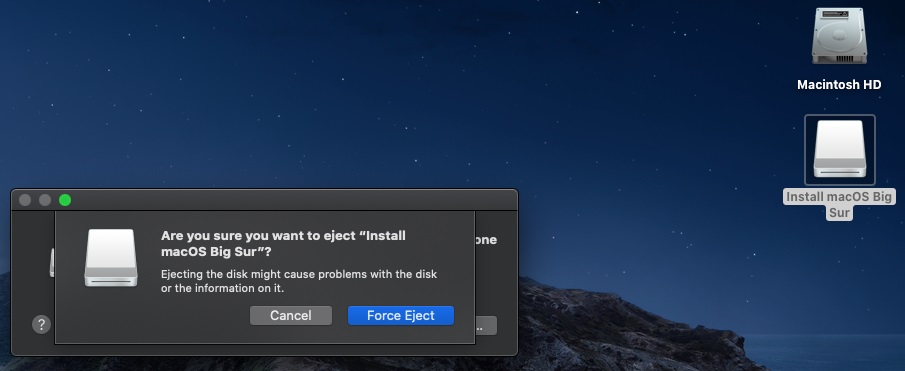Possibly just quitting Terminal might enable ejecting, but restarting the computer should kill whatever might still be accessing the disk, then you can eject.
I have typed the command "exit" in terminal and close it, issue still persists
You can usually figure what is holding on to a drive with the Unix command line:
lsof +r5 -w /Volumes/<NameOfEjectableUSB>
This will repeat until all files on the drive are closed.
@IceStormNG was right with the command above nothing is showing up 😭😭😭
That's a common issue with Big Sur and newer installers. If you do the lsof, nothing will show up. Open DiskUtility and eject the USB Drive (not the volume). This will work in 99% of times.
In other cases, force eject the disk. There's a low chance it corrupts the USB installer.
DiskUtility is not ejecting my USB 😭😭😭😭
Force eject the disk: The installer is corrupt 😭 😭 😭 😭
Newer installers since with macOS Big Sur version?
More details about the problem I am facing it
1.- Clean Install macOS Catalina (19H2) No Security Updates (Moving the .pkg from other
USB to Downloads folder and Run)
2.- My System is a MBP 2012 Mid (Unsupported Mac)
3.- I only want to create the USB installer USB not to install in this MBP (Office Mac)
4.- I have downloaded the .pkg v.11.5.2 (20G95) from
https://mrmacintosh.com/macos-big-sur-full-installer-database-download-directly-from-apple/
5.- When creating the USB installer Terminal ask me for a new permission (Click OK)
Do you see any other problems in the way I am trying to create the USB installer?
Thanks
Camelia
Ps: This is the first time I have this problem since Mavericks 😭😭😭 (I always create my Installer this way)