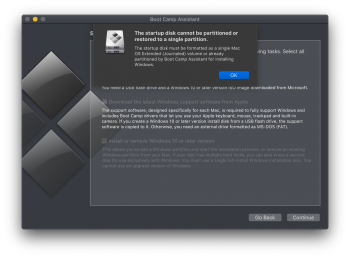Fresh install of Mojave, so installing Bootcamp Win10 was no issue. BCA loaded fine and flashed USB key with Win then installed Win 10 no issues.
So what i've noticed:
- In Windows BCA there is no option to target Mac disk, so to boot into Mac partition upon restart you have to hold Option key (or was it Command?)
- In Mojave when loading BCA i don't get an option to merge the Bootcamp partition back as a single drive in Mac, it might be due to APFS my machine being formatted to, screen shot attached.
So anyone installing Bootcamp be-aware that partitioning under APFS is one time think, if you want to merge BC to Mac you have to format all drivers.
So what i've noticed:
- In Windows BCA there is no option to target Mac disk, so to boot into Mac partition upon restart you have to hold Option key (or was it Command?)
- In Mojave when loading BCA i don't get an option to merge the Bootcamp partition back as a single drive in Mac, it might be due to APFS my machine being formatted to, screen shot attached.
So anyone installing Bootcamp be-aware that partitioning under APFS is one time think, if you want to merge BC to Mac you have to format all drivers.