I've been trying to use Bootcamp to partition my drive to run Windows 10. The process goes smooth until it's time to partition the drive. I get the well known error, "Failed to partition drive" and says something about opening Disk Utility to fix it. I've Googled the error and found out it could be caused by Time Machine snapshots and different partitions in the drive. I've ran the Terminal commands for Time Machine snapshots and there were none, and I checked the partitions on my drive, there were none. Time Machine is disabled to begin with so what's the issue? I've included a few screenshots of my drive in Disk Utility, maybe there's something I'm missing?
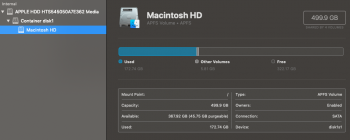
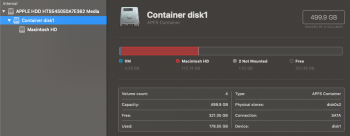

Also I'm on a mid 2012 MacBook Pro non-retina. And it's running 10.14.6
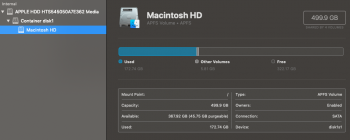
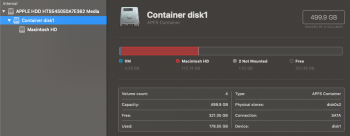

Also I'm on a mid 2012 MacBook Pro non-retina. And it's running 10.14.6

