I'm having a problem with the Calendar app where old calendars that I've previously deleted reappear whenever I sync (via a USB connection and iTunes) my iPad or iPhone with my Mac.
(I've previously adressed this problem earlier, but it turns out the sync issue is twofold, but I've luckily found a solution to why I couldn't sync Contacts with the iOS devices. I'm still struggling with syncing of the calendars though.....).
What happens is that whenever I start up the Mac iTunes app, attach my iPad (iPhone) with a USB cable, then go to the "Info" section (where you can enable/disable Calendar and Contacts sync), I actually see more calendars there than are actually available in the Mac Calendars app. It shows calendars that have previously been deleted.
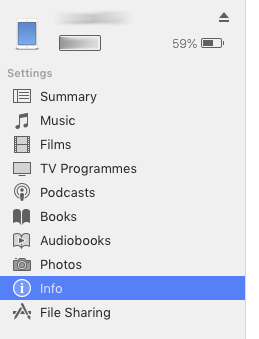
What happens when I perform a sync (at least when I've chosen to sync all calendars, which I usually do in order to keep things simple) ALL those calendars pop up on my iPad/iPhone.
So I figure that I need to delete something in order to make those old calendars go away. The problem is figuring out where the calendar files are located and how to delete them. This is what I've tried so far (without any success):
Old calendars on the iOS device?
Assuming the offending calendars are located in the iOS device (iPhone or iPad) -because they show up in Mac iTunes when the iOS device is attached; I do the following when the iPad or iPhone is attached (USB cable) to the Mac with iTunes running:
a) in iTunes: turn OFF sync of calendars
b) when asked if I should keep or delete the calendars already in the iOS device, I choose to delete them.
c) then I press the "Apply" button to perform the sync and changes
d) just to be on the safe side, I eject the iOS device, disconnect the USB cable, then power it down (the iOS device). 30 seconds later or so I power the iOS device up again. This to ensure its caches are flushed and all changes have been set correctly
But no.....
When I power up the iPhone, attach it to the Mac and start iTunes again I still see the old calendars there, so.... it's obviously not the iPhone that keeps those files (or they're well hidden in some secret compartment or something).
Old calendars in the Mac Calendar app?
It's now fair to assume the previously deleted calendars are somehow in the Mac Calendar app, even though they're now shown there, so having made a backup of my calendars (using its "File"-"Export" menu option for exporting the entire setup or each calendar individually) I want to reset everything to empty (i.e. factory defaults), then, when confirming those old calendars are gone for good I'll be re-importing my valid ones.... so this is what I've done:
- delete the Calendar cache
a) eject (from iTunes) and USB-disconnect the iOS device from the Mac and quit the iTunes app
b) quit the Mac Calendar app
c) delete the Calendar caches by first opening the following folder: ~/Library/Calendars/
then delete the following three cache files:
Calendar Cache
Calendar Cache-shm
Calendar Cache-wal
d) now start the Mac Calendar app again and you'll only see a couple of calendars there ("Home" and "Work" I think), but after a few seconds all the calendars reappear, including the ones I had deleted, so this doesn't work either. Let's try something else.
- delete all the Calendar files
So now let's try to completely delete all the calendar data so that it's reset back to the factory settings (i.e. empty):
a) if applicable; eject (from iTunes) and USB-disconnect the iOS device from the Mac and quit the iTunes app
b) quit the Mac Calendar app
c) delete the entire Calendar folder: ~/Library/Calendars/
d) start the Mac Calendar app. You'd expect it to show up with just the default (factory preset) calendars, but no! -once again ALL the calendars show up there (including the old ones you deleted in the past) and the ~/Library/Calendars/ is repopulated with all the calendar data and cache files.
So I conclude with this that the actul calendar data isn't contained within ~/Library/Calendars/ but fetched from somewhere else, but where? I obviously need to reset/flush something else so that the Calendar app will stop fetching old junk.
Does anyone have any ideas where and what to do?
(I've previously adressed this problem earlier, but it turns out the sync issue is twofold, but I've luckily found a solution to why I couldn't sync Contacts with the iOS devices. I'm still struggling with syncing of the calendars though.....).
What happens is that whenever I start up the Mac iTunes app, attach my iPad (iPhone) with a USB cable, then go to the "Info" section (where you can enable/disable Calendar and Contacts sync), I actually see more calendars there than are actually available in the Mac Calendars app. It shows calendars that have previously been deleted.
What happens when I perform a sync (at least when I've chosen to sync all calendars, which I usually do in order to keep things simple) ALL those calendars pop up on my iPad/iPhone.
So I figure that I need to delete something in order to make those old calendars go away. The problem is figuring out where the calendar files are located and how to delete them. This is what I've tried so far (without any success):
Old calendars on the iOS device?
Assuming the offending calendars are located in the iOS device (iPhone or iPad) -because they show up in Mac iTunes when the iOS device is attached; I do the following when the iPad or iPhone is attached (USB cable) to the Mac with iTunes running:
a) in iTunes: turn OFF sync of calendars
b) when asked if I should keep or delete the calendars already in the iOS device, I choose to delete them.
c) then I press the "Apply" button to perform the sync and changes
d) just to be on the safe side, I eject the iOS device, disconnect the USB cable, then power it down (the iOS device). 30 seconds later or so I power the iOS device up again. This to ensure its caches are flushed and all changes have been set correctly
But no.....
When I power up the iPhone, attach it to the Mac and start iTunes again I still see the old calendars there, so.... it's obviously not the iPhone that keeps those files (or they're well hidden in some secret compartment or something).
Old calendars in the Mac Calendar app?
It's now fair to assume the previously deleted calendars are somehow in the Mac Calendar app, even though they're now shown there, so having made a backup of my calendars (using its "File"-"Export" menu option for exporting the entire setup or each calendar individually) I want to reset everything to empty (i.e. factory defaults), then, when confirming those old calendars are gone for good I'll be re-importing my valid ones.... so this is what I've done:
- delete the Calendar cache
a) eject (from iTunes) and USB-disconnect the iOS device from the Mac and quit the iTunes app
b) quit the Mac Calendar app
c) delete the Calendar caches by first opening the following folder: ~/Library/Calendars/
then delete the following three cache files:
Calendar Cache
Calendar Cache-shm
Calendar Cache-wal
d) now start the Mac Calendar app again and you'll only see a couple of calendars there ("Home" and "Work" I think), but after a few seconds all the calendars reappear, including the ones I had deleted, so this doesn't work either. Let's try something else.
- delete all the Calendar files
So now let's try to completely delete all the calendar data so that it's reset back to the factory settings (i.e. empty):
a) if applicable; eject (from iTunes) and USB-disconnect the iOS device from the Mac and quit the iTunes app
b) quit the Mac Calendar app
c) delete the entire Calendar folder: ~/Library/Calendars/
d) start the Mac Calendar app. You'd expect it to show up with just the default (factory preset) calendars, but no! -once again ALL the calendars show up there (including the old ones you deleted in the past) and the ~/Library/Calendars/ is repopulated with all the calendar data and cache files.
So I conclude with this that the actul calendar data isn't contained within ~/Library/Calendars/ but fetched from somewhere else, but where? I obviously need to reset/flush something else so that the Calendar app will stop fetching old junk.
Does anyone have any ideas where and what to do?
Last edited:

