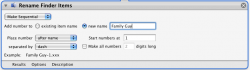I'll try Automator (if I can work out how the hell to use it - never managed to get it to do anything in the past).
Really disappointed Finder can't do such a simple thing (especially when iPhoto can).
It's really not that bad once you set up the Automator action.
Assuming Snow Leopard:
Fire up Automator. It will pop up a "wizard" - select "Service" when it asks you what type of action to create.
The pane on the left lists all of the possible actions you can automate. Look for the Finder action called "Rename files" and drag it into the workspace on the right. Automator will warn that you might want to ask it to make a copy of the files first before you change them. Tell it no, you don't want to copy the files, because you actually do want to rename the originals.
This action allows you to do all sorts of rename tasks, like batch renaming, changing file case, etc. In the little Options pane under the action, check the "Show this action when the workflow runs" box.
Save it and quit, you're done. Call it "Batch Rename" or something.
Now go back to Finder, select some files, and right-click. You'll see your new action -- "Batch Rename" -- as an option at the bottom of the menu. Select it, and you'll see the dialog box where you can choose how you want to rename them.
You can use similar actions to do all kinds of useful things. In addition to renaming your images you can also choose to resize them down, for example, to 50% of the original size, or to fit within X pixels wide. Useful for uploading to websites.