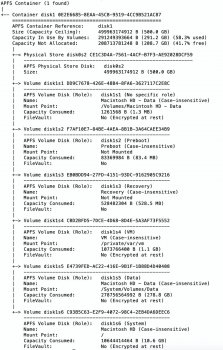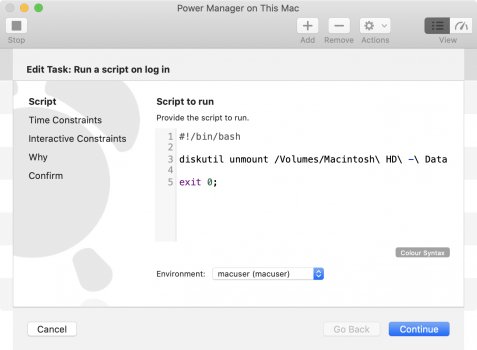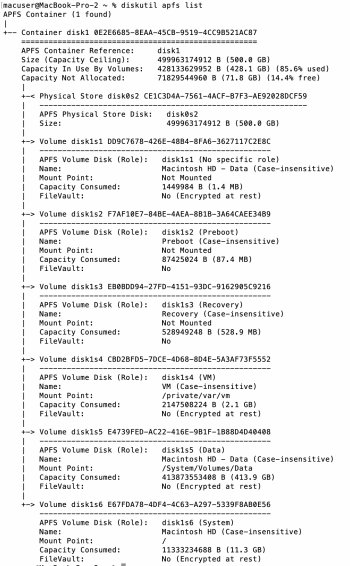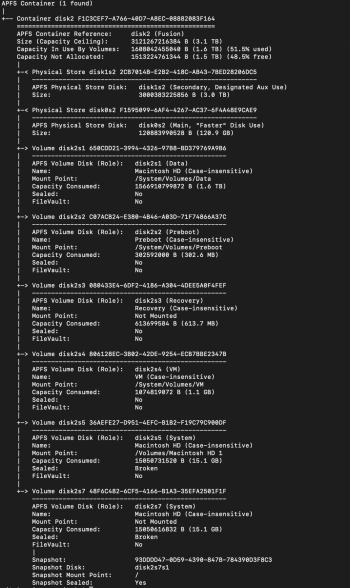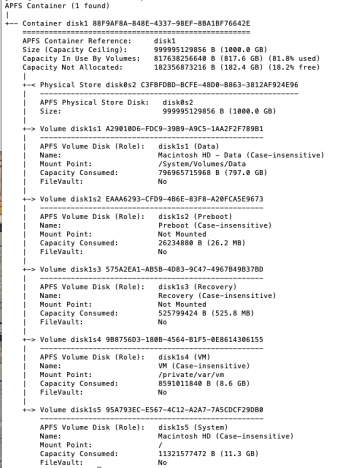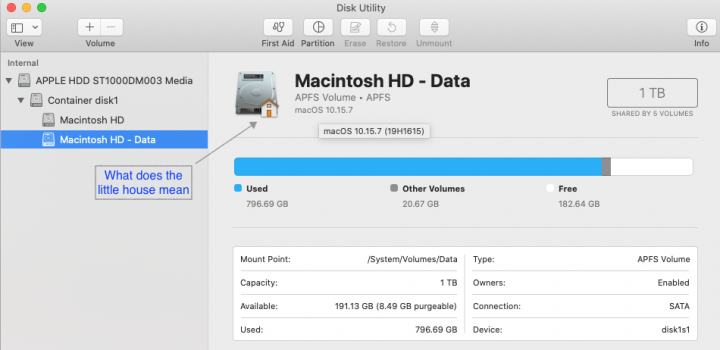I just got a new MacBook Pro with macOS 10.15 on it. After migrating the data from my older MacBook (which has macOS 10.14 on it) I suddenly have two hard disk icons on my Desktop - "Macintosh HD" and "Macintosh HD - Data."
Searching about this brings up many websites (and results here) with explanations that I don't fully understand. I kind of understand what this "Data" volume is about - and "kind of" is good enough for me.
However, I have 2 simple questions: 1.) Can I hide the "Macintosh HD - Data" icon from my Desktop, but still see the "Macintosh HD" icon? 2.) If so, how would I have to do that? Thanks.
desertman
Searching about this brings up many websites (and results here) with explanations that I don't fully understand. I kind of understand what this "Data" volume is about - and "kind of" is good enough for me.
However, I have 2 simple questions: 1.) Can I hide the "Macintosh HD - Data" icon from my Desktop, but still see the "Macintosh HD" icon? 2.) If so, how would I have to do that? Thanks.
desertman