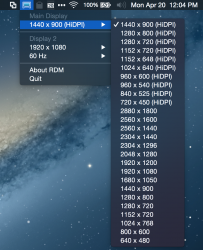So Apple advertises the Macbook as 2304x1440 resolution, however when going into settings, it caps it out at 1440x900 or something like that. How does this work? Why doesn't it allow full resolution?
Got a tip for us?
Let us know
Become a MacRumors Supporter for $50/year with no ads, ability to filter front page stories, and private forums.
Can someone explain to me how resolution\scaling works?
- Thread starter shenan1982
- Start date
- Sort by reaction score
You are using an out of date browser. It may not display this or other websites correctly.
You should upgrade or use an alternative browser.
You should upgrade or use an alternative browser.
So Apple advertises the Macbook as 2304x1440 resolution, however when going into settings, it caps it out at 1440x900 or something like that. How does this work? Why doesn't it allow full resolution?
Go through this product ad from Apple:
http://www.apple.com/hk/en/macbook-pro/features-retina/
Basically, it just makes text look "smoother", and photos richer in detail.
You can't change the resolution at the highest because making it too high of a resolution on a small screen makes little sense; you can't read the tiny text very well. However, there's a 3rd party tool that will allow you to set the resolution to the highest setting if you want:
http://www.reddit.com/r/apple/comments/vi9yf/set_your_retina_macbook_pros_resolution_to/
I used it and it works fine; but the text is too small that it would hurt my eyes.
Last edited:
So Apple advertises the Macbook as 2304x1440 resolution, however when going into settings, it caps it out at 1440x900 or something like that. How does this work? Why doesn't it allow full resolution?
All retina devices have a very high physical screen resolution - this is what you are seeing when they advertise 2304x1440. The purpose of high resolution screens was not to increase screen real estate, it was to increase rendering resolution, so text became clearer, images became sharper, etc.
The best way to visualize this is to think of your screen as a printed piece of paper. I can print text at 70 dpi, but I will see the individual dots. When I switch my printer to print at 150 dpi, 300 dpi, or 600 dpi, the text does not change size, but the resolution that the text is rendered at does, so the same effect is achieved: text becomes clearer, images become sharper, etc.
If the same pixel-for-pixel user interface was rendered at this resolution, the interface would be tiny. Instead, what Apple chose to do is decouple the size of user interface elements from screen resolution. So, the dock, for example, instead of being 200 pixels tall, is now 1 inch tall. The system automatically translates a 1" tall dock into the required number of pixels for the screen's physical resolution.
In order to make the switch from non-retina displays to retina-displays easiest, what they elected to do is take the default screen resolutions that everyone is used to (1440x900, 1920x1200, etc.), and pixel double them. So, on the rMBP, the physical screen resolution is 2880x1800, but the default screen resolution (that is closest to what everyone is used to seeing) is 1440x900. The system gives the same physical real estate as a 1440x900 screen, but the system is actually displaying 2880x1800 with user interface elements that are twice as large.
The issue is when you get into non-integer sized screens. For example, if my physical screen is 2880x1800 and I elect to run my system at a resolution that "looks" like 1920x1200, that means my screen real estate corresponds to a multiplier of 1.5, which is really difficult to do when you don't have half of a pixel!
To circumvent this issue, Apple renders the display at a multiple of two (3840x2400) and then uses neat graphics tricks to "shrink" (filter/anti-alias and downsample) the display back to a resolution of 2880x1800, which is how they get away with resolution scaling.
If you really want to run at a multiple of one (2304 = 2304), there is software out there to enable this, but your user interface elements will get very small, very quickly. Apple chose the default scaling options because it is what most users will prefer. A screen with a very high resolution will be difficult for people with bad eyes, whereas a screen with a very low resolution will be difficult for people who need a lot of real estate.
Hope that clarifies it!
So Apple advertises the Macbook as 2304x1440 resolution, however when going into settings, it caps it out at 1440x900 or something like that. How does this work? Why doesn't it allow full resolution?
EDIT: Looks like Fineance beat me to it
At the native resolution all the interface elements become really small and for the majority of people the computer isn't usable. Here's a screenshot of my 15" rMBP running at the native 2880x1800: http://i.imgur.com/IZ0c389.png
Notice how text is too small to easily read?
To solve this Apple has traditionally mapped four physical screen pixels to one software pixel (a point). This halves the effective resolution in each dimension (to 1440x900 on my 15" rMBP) but means the on-screen elements such as text, graphics, etc appear very clear and sharp.
As the pixel density is so high on retina displays you don't have to map four physical screen pixels to one software pixel in order to improve the picture quality over standard displays. Doing it this way gives the best picture, but you can sacrifice the quality a little and use software scaling to allow larger effective resolutions (1680x1050 and 1920x1200 on my 15" rMBP).
This works by rendering the on screen image at double the effective resolution and then scaling it down to fit on the retina screen. For example, if I run my 15" rMBP at 1680x1050 the OS will actually ask the graphics processor to render the screen at double that in each direction, so 3360x2100. It will then scale that down using software to the 2880x1800.
The retina MacBook does the same thing as my rMBP. The best resolution would be 1152x720 as standard. The problem is that doesn't provide a lot of usable screen space, so instead Apple uses the software scaling to run at 1280x800 by default.
The 1440x900 you've seen is another supported scaled resolution and works in the same way. It won't be as crisp as 1152x720 would be but it's still much, much better than the old displays and the on screen elements aren't too small to be usable.
AnandTech has a good explanation in the original rMBP review: http://www.anandtech.com/show/6023/the-nextgen-macbook-pro-with-retina-display-review/6
Last edited:
EDIT: Looks like Fineance beat me to it
At the native resolution all the interface elements become really small and for the majority of people the computer isn't usable. Here's a screenshot of my 15" rMBP running at the native 2880x1800: http://i.imgur.com/IZ0c389.png
Notice how text is too small to easily read?
To solve this Apple has traditionally mapped four physical screen pixels to one software pixel. This halves the effective resolution in each dimension (to 1440x900 on my 15" rMBP) but means the on-screen elements such as text, graphics, etc appear very clear and sharp.
As the pixel density is so high on retina displays you don't have to map four physical screen pixels to one software pixel in order to improve the picture quality over standard displays. Doing it this way gives the best picture, but you can sacrifice the quality a little and use software scaling to allow larger effective resolutions (1680x1050 and 1920x1200 on my 15" rMBP).
This works by rendering the on screen image at double the effective resolution and then scaling it down to fit on the retina screen. For example, if I run my 15" rMBP at 1680x1050 the OS will actually ask the graphics processor to render the screen at double that in each direction, so 3360x2100. It will then scale that down using software to the 2880x1800.
The retina MacBook does the same thing as my rMBP. The best resolution would be 1152x720 as standard. The problem is that doesn't provide a lot of usable screen space, so instead Apple uses the software scaling to run at 1280x800 by default.
The 1440x900 you've seen is another supported scaled resolution and works in the same way. It won't be as crisp as 1152x720 would be but it's still much, much better than the old displays and the on screen elements aren't too small to be usable.
Wut?
Hey thank you all for helping me understand this. Love that we've got some really intelligent people in the community that are able to break this down for me. There's a lot of aspects of Mac I really understand well, but the display resolution stated vs actual has always been a mystery, so I thank you all for clarifying. I'm going to try the couple programs people have recommended to add the additional display resolutions, as I prefer to be able to get more on my screen, even if it means seeing smaller text. Can always zoom as needed... and my eyes are good anyhow.
Thanks again to all who contributed.
Thanks again to all who contributed.
Hey thank you all for helping me understand this. Love that we've got some really intelligent people in the community that are able to break this down for me. There's a lot of aspects of Mac I really understand well, but the display resolution stated vs actual has always been a mystery, so I thank you all for clarifying. I'm going to try the couple programs people have recommended to add the additional display resolutions, as I prefer to be able to get more on my screen, even if it means seeing smaller text. Can always zoom as needed... and my eyes are good anyhow.
Thanks again to all who contributed.
Also, one last thing I would point out: disabling retina technology (switching to a higher resolution, for example) does disable many of the advanced retina features. For example, font rendering is switched back to non-retina fonts (this was readily apparent with the older Lucida Grande font), photos are rendered differently, and general windows are rendered in a lower resolution mode.
It is fine if you want to switch, but you are giving up features.
Download "display menu" it lets you pick higher resolutions.
I tried this. It goes from 1440x900 and then up to 2048x1280. That's too small, something halfway between the two would be ideal, but when i searched, it said to unlock more resolutions buy the $1.99 "pro" version, so I did and it didn't unlock any more resolutions. :-(
Do any of the programs offer a scaling option of 1920x1080?
1920 x 1080 is a 16:9 ratio resolution. The MacBook has a 16:10 ratio screen.
So if you set the resolution to 1920 x 1080 you're going to have useless black space at the top and bottom of the screen, like when you watch a widescreen movie on a regular TV.
1920 x 1080 is a 16:9 ratio resolution. The MacBook has a 16:10 ratio screen.
So if you set the resolution to 1920 x 1080 you're going to have useless black space at the top and bottom of the screen, like when you watch a widescreen movie on a regular TV.
The scaled resolution would be 1920x1200. Thing is can the integrated graphics handle it well. Anyone tried it? I'll try it Wednesday when I get mine.
1920 x 1080 is a 16:9 ratio resolution. The MacBook has a 16:10 ratio screen.
So if you set the resolution to 1920 x 1080 you're going to have useless black space at the top and bottom of the screen, like when you watch a widescreen movie on a regular TV.
He probably meant 1920x1200.
1920 x 1080 is a 16:9 ratio resolution. The MacBook has a 16:10 ratio screen.
So if you set the resolution to 1920 x 1080 you're going to have useless black space at the top and bottom of the screen, like when you watch a widescreen movie on a regular TV.
I hate how 16:9 has become the standard aspect ratio for computers, just because it was the chosen aspect ratio for HDTV. I much preferred 4:3 to 16:9 for productivity, back in the day. I love love love that Apple chose, and stuck with, 4:3 for the iPad.
Sometimes, though, I can concede that widescreen is nice. In those cases, I prefer 16:10, since it works well for both media and productivity. Of the popular choices, 16:10 is the closest to the Golden Ratio
I have a bunch of 16:9 monitors, because they were cheaply obtainable. I keep my dock/taskbar fixed to the left side, so I'm effectively reducing the aspect ratio on my computer screens back down to something more like 16:10.
My mistake, forgot the MB uses the 16:10 ratio. I meant 1920x1200.
1440x900 is probably fine when working with just one window but sometimes I need to have two things open side by side and some extra screen space would be better. Even 1680×1050 support would be nice.
1440x900 is probably fine when working with just one window but sometimes I need to have two things open side by side and some extra screen space would be better. Even 1680×1050 support would be nice.
My mistake, forgot the MB uses the 16:10 ratio. I meant 1920x1200.
1440x900 is probably fine when working with just one window but sometimes I need to have two things open side by side and some extra screen space would be better. Even 1680×1050 support would be nice.
Yeah, 1680x1050 is my preferred resolution. I haven't seen it on the rMB, it's probably too small, but the option would be kind of nice.
Does performance vary with screen resolution?
I'm wondering whether there is a perceptible difference in performance depending on screen resolution.
Do the scaled resolutions appear slower to refresh the screen, and do the higher resolutions tax the CPU/GPU more than the lower ones?
Logically it would seem that it takes more processing effort to double 1440x900 to 2880x1800 pixels and then downsize to the 2304x1440 screen, than to do the same to 1280x800 pixels (79% as many pixels).
I'm wondering whether there is a perceptible difference in performance depending on screen resolution.
Do the scaled resolutions appear slower to refresh the screen, and do the higher resolutions tax the CPU/GPU more than the lower ones?
Logically it would seem that it takes more processing effort to double 1440x900 to 2880x1800 pixels and then downsize to the 2304x1440 screen, than to do the same to 1280x800 pixels (79% as many pixels).
I'm wondering whether there is a perceptible difference in performance depending on screen resolution.
Do the scaled resolutions appear slower to refresh the screen, and do the higher resolutions tax the CPU/GPU more than the lower ones?
I believe the order of performance from easiest to render to most complicated is:
1. Native (without retina scaling)
2. Best for retina setting (2X integer scaling)
3. Scaled resolutions. At the highest 1920x1200 on my 15 inch rMBP, it's rendering at 3840x2400 then scaling it back to 2880x1800 for the display.
Refresh rate will always be 60Hz, but if you were talking about performance, then yes there is an impact, whether or not you will see it depends on your specs and what you are doing.
Logically it would seem that it takes more processing effort to double 1440x900 to 2880x1800 pixels and then downsize to the 2304x1440 screen, than to do the same to 1280x800 pixels (79% as many pixels).
Someone correct me if I'm wrong, but if the new rMB has a resolution of 2304x1440, was I wrong to assume it would have the same effective space of a display with 1152x720 and not 1280x800?
EDIT: Sorry, I misread what you wrote. Yes using a 1440x900 setting will be more taxiing than a 1280x800 setting.
I believe the order of performance from easiest to render to most complicated is:
1. Native (without retina scaling)
2. Best for retina setting (2X integer scaling)
3. Scaled resolutions. At the highest 1920x1200 on my 15 inch rMBP, it's rendering at 3840x2400 then scaling it back to 2880x1800 for the display.
Refresh rate will always be 60Hz, but if you were talking about performance, then yes there is an impact, whether or not you will see it depends on your specs and what you are doing.
Someone correct me if I'm wrong, but if the new rMB has a resolution of 2304x1440, was I wrong to assume it would have the same effective space of a display with 1152x720 and not 1280x800?
EDIT: Sorry, I misread what you wrote. Yes using a 1440x900 setting will be more taxiing than a 1280x800 setting.
The MB scaled resolutions are a bit different from other retina Macs, in that:
a) there is no setting labeled "best for retina"-- there's just default, larger text, and more space.
b) default is not pixel-doubled retina, it's a scaled 1280x800.
The MB scaled resolutions are a bit different from other retina Macs, in that:
a) there is no setting labeled "best for retina"-- there's just default, larger text, and more space.
b) default is not pixel-doubled retina, it's a scaled 1280x800.
Actually in recent OS X updates it is no longer called "best for retina" even on the rMBP. I think Apple now wants to get away from the idea that any particular mode is "best", although it does say that using scaled modes may affect performance.
He probably meant 1920x1200.
None of the third party resolution programs were able to set this resolution. Anyone know how I might it get? the full resolution was unusable (as someone eluded to).... but 1920x1200 seems like it'd be perfect.
Actually in recent OS X updates it is no longer called "best for retina" even on the rMBP. I think Apple now wants to get away from the idea that any particular mode is "best", although it does say that using scaled modes may affect performance.
You're right, the default is no longer "Best for Retina". That said, with the 15" rMBP, there most definitely is a best for retina. The 1440x900 is a perfect pixel doubled display. Text, window borders, etc., are sharper at the default than at the other resolutions. For the rMB, there is no best for retina, since they are all scaled resolutions.
I think Apple will need a higher DPI before we really get true "retina" and pixel independence.
None of the third party resolution programs were able to set this resolution. Anyone know how I might it get? the full resolution was unusable (as someone eluded to).... but 1920x1200 seems like it'd be perfect.
shenan, I'm able to get 1920x1200 using RDM. Link to the program is located on my reply to your original post, or go here: https://forums.macrumors.com/showthread.php?p=21028644#post21028644
Attachments
shenan, I'm able to get 1920x1200 using RDM. Link to the program is located on my reply to your original post, or go here: https://forums.macrumors.com/showthread.php?p=21028644#post21028644
These are a native 1920x1200, not a HiDPI (retina) 1920x1200 scaled. A 1920x1200 scaled version would actually be 3840x2400.
Register on MacRumors! This sidebar will go away, and you'll see fewer ads.