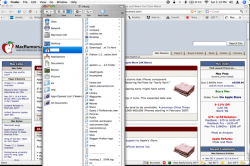Hi all,
I was playing with the maximize button on a Finder window a few days ago and toggling it would yield a different size every time (guess I was amused by that). So it go into a state where the resize corner is out of reach always now. Clicking on the maximize button does not change the size at all and just remains there. I want to be able to resize Finder again. How do I do it? For reference, attached is the screenshot of my desktop with Finder window, so you can see what I mean. I am unable to find a way to get it to a stage where the full window can be shown and I can resize it.
Thanks.

I was playing with the maximize button on a Finder window a few days ago and toggling it would yield a different size every time (guess I was amused by that). So it go into a state where the resize corner is out of reach always now. Clicking on the maximize button does not change the size at all and just remains there. I want to be able to resize Finder again. How do I do it? For reference, attached is the screenshot of my desktop with Finder window, so you can see what I mean. I am unable to find a way to get it to a stage where the full window can be shown and I can resize it.
Thanks.