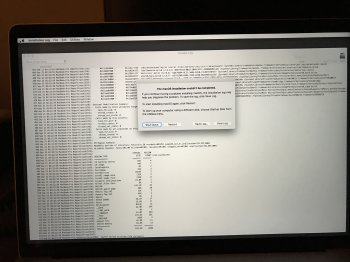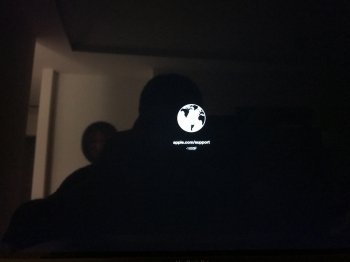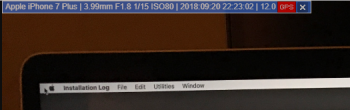Yes, I followed instructions and updated both the MBP and external drive to the latest Sierra, including all software. I went into the Startup settings on the MBP and enabled startup from external device, set the security setting on medium.
I can boot fine into the external drive from my 2015 13" MBP that is still on low Sierra. It's just the brand new 2018 that wont run the external disk. I believe it was saying something like "the MacOS version on the external device needs to be reinstalled." Then when I tried to click "reinstall" it just gave me the do not enter sign on a black screen and after a while shut off.
The drive is connected into the Apple Thunderbolt 3 to 2 converter, and is recognized as an external device and I can go in it from the internal drive.
Any ideas?
Edit: Just tried using migration assistant through Wifi and that's not working either.
I can boot fine into the external drive from my 2015 13" MBP that is still on low Sierra. It's just the brand new 2018 that wont run the external disk. I believe it was saying something like "the MacOS version on the external device needs to be reinstalled." Then when I tried to click "reinstall" it just gave me the do not enter sign on a black screen and after a while shut off.
The drive is connected into the Apple Thunderbolt 3 to 2 converter, and is recognized as an external device and I can go in it from the internal drive.
Any ideas?
Edit: Just tried using migration assistant through Wifi and that's not working either.
Last edited: