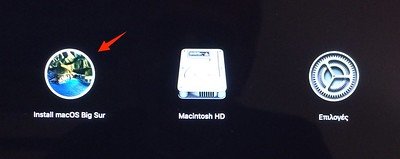I just updated to Big Sur 11.5 and I am trying to create a bootable image on a USB drive.
I'm using the terminal command
sudo /Applications/Install\ macOS\ Big\ Sur.app/Contents/Resources/createinstallmedia --volume /Volumes/NO\ NAME/
Password:
Ready to start.
To continue we need to erase the volume at /Volumes/NO NAME/.
If you wish to continue type (Y) then press return: Y
Erasing disk: 0%... 10%... 20%... 30%... 100%
Copying to disk: 0%... 10%... 20%... 30%... 40%... 50%... 60%... 70%... 80%... 90%... 100%
Making disk bootable...
Install media now available at "/Volumes/Install macOS Big Sur"
What I don't see is the "Copying Boot Files" between making disk bootable and Install Media now...
and... when try to boot to the drive the macbook won't recognize the drive as bootable. The icon is the standard USB icon, not the Big Sur installable image.

If I try to boot from it, I get the grey screen with the zero and slash

I've done this dozens of times and have never had a problem with it.
I've used 2 different USB drives and tried this on two different Mac's ( One running 11.5 and the other running 11.5.1 ) and neither one worked.
Not sure what I'm doing wrong?
I'm using the terminal command
sudo /Applications/Install\ macOS\ Big\ Sur.app/Contents/Resources/createinstallmedia --volume /Volumes/NO\ NAME/
Password:
Ready to start.
To continue we need to erase the volume at /Volumes/NO NAME/.
If you wish to continue type (Y) then press return: Y
Erasing disk: 0%... 10%... 20%... 30%... 100%
Copying to disk: 0%... 10%... 20%... 30%... 40%... 50%... 60%... 70%... 80%... 90%... 100%
Making disk bootable...
Install media now available at "/Volumes/Install macOS Big Sur"
What I don't see is the "Copying Boot Files" between making disk bootable and Install Media now...
and... when try to boot to the drive the macbook won't recognize the drive as bootable. The icon is the standard USB icon, not the Big Sur installable image.
If I try to boot from it, I get the grey screen with the zero and slash
I've done this dozens of times and have never had a problem with it.
I've used 2 different USB drives and tried this on two different Mac's ( One running 11.5 and the other running 11.5.1 ) and neither one worked.
Not sure what I'm doing wrong?