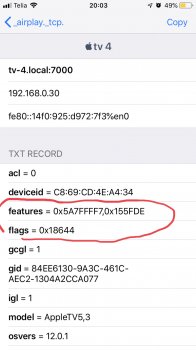It's dissappointingly choppy and almost unusable for video (after a look around online this is a comon complaint, even with an Airport Extreme router)
if you can hardwire one of the devices, that will help.
all wireless goes through the router, so the video stream is being sent wirelessly twice, (Mac -> router, router -> aTV) doubling your chance for interference. And since your Mac and aTV are in the same room, if one has bad reception, the other probably does too.
an airport router doesn't have any magic to make it better, and actually they're fairly old in the world of routers.
You might have better luck with...
- moving your router to a new location
- getting a wifi extender
- powerline networking wifi extender
- upgrading to a mesh router (Eero, orbi, or similar),
For router
location. think of a straight line from your device to the router, and picture what it passes through.
If there are walls, furniture or electronics in the way, they can interfere.
with
Wifi extenders you have to keep in mind they can only repeat what they receive, so make sure you place it in a location that still has good signal, but is closer to where you need the boosted signal than your router is
wifi extenders typically also use the same radio to talk to both the main router and the devices it's repeating to, so your bandwidth can be affected, since the radio is doing double duty.
with
powerline networking ...
You plug a box into the wall by your router, and run an ethernet cable to it.
You then plug a second box where the signal is weak, the 2 boxes connect over the powerlines in your house, and the second box creates a wifi network
Powerline can be a better option than the regular extender, since it doesn't have to be placed where there is already good signal. and the radios are only used to talk to devices, while the main connection back to the router goes over the powerline.
Mesh routers add a third radio that links back too the main router, leaving the other radios free to talk to your devices. They're also smart enough to figure out if it's better to connect to another repeater or directly to the router.
*and just a note, since I've seen people bring it up when talking about this, The speed you get from your internet provider is irrelevant in this instance, since the signal never leaves your house.