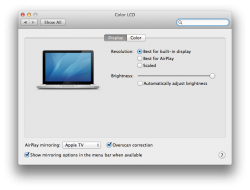ere's an image I found online that is my problem. Connecting my Mac to my TV with an HDMI cable hooked into a Mini Display Port.
My problem?
Big black bar on the left side of the screen
For some reason my desktop does not update - desktop background stays the same as it was weeks ago even though I changed my desktop background.
I want to have this in full screen. A big problem I have is if I fiddle with the settings the quality becomes terrible. So how do I make it so what I see on the computer is full screen on my Samsung TV?