Hi everyone,
I have a weird problem with my MacBook Pro.
It won't let me install any software on it.
For example, this morning, I've been trying to install a legit copy of Microsoft Office on it (I have a MSDN Developer Subscription through my company).
I've got the .pkg file, it starts going through the wizard, reaches the bit where I need to click on the "Install" button to continue, it asks me for my login password... then the login screen disappears, and I'm still on the Install wizard page. I can't get past it.
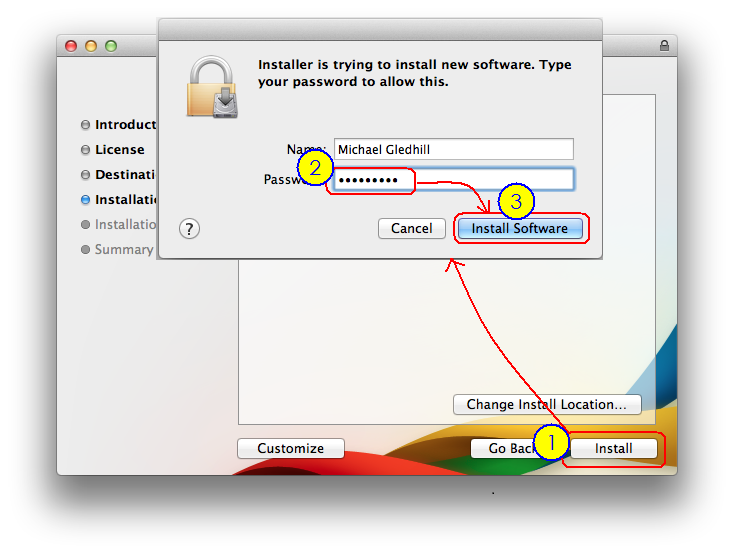
The same thing happens with the Cisco Online installer. I download the .dmg, run the .pkg file, it goes through the wizard, but when it prompts me for my login password, it just returns to the same wizard screen, and I can't get past it.
I've tried running Disk Utility, I've run both the Repair Disk (no errors found) and "Repair Disk Permissions" functions (quite a few permission problems were found and fixed) but nothing seems to help.
By the way, when I type in my login password (to give my MacBook permission to install the software), if I deliberately give it the wrong password, the dialog vibrates, if I give it the correct password, the dialog scrolls away, back to the original wizard screen. So it is recognising that I've entered the correct password.
I'm the only user on this MacBook Pro, running Mac OS X v10.7.5 and I do have Admin rights.
I'm stuck...
Mike
I have a weird problem with my MacBook Pro.
It won't let me install any software on it.
For example, this morning, I've been trying to install a legit copy of Microsoft Office on it (I have a MSDN Developer Subscription through my company).
I've got the .pkg file, it starts going through the wizard, reaches the bit where I need to click on the "Install" button to continue, it asks me for my login password... then the login screen disappears, and I'm still on the Install wizard page. I can't get past it.
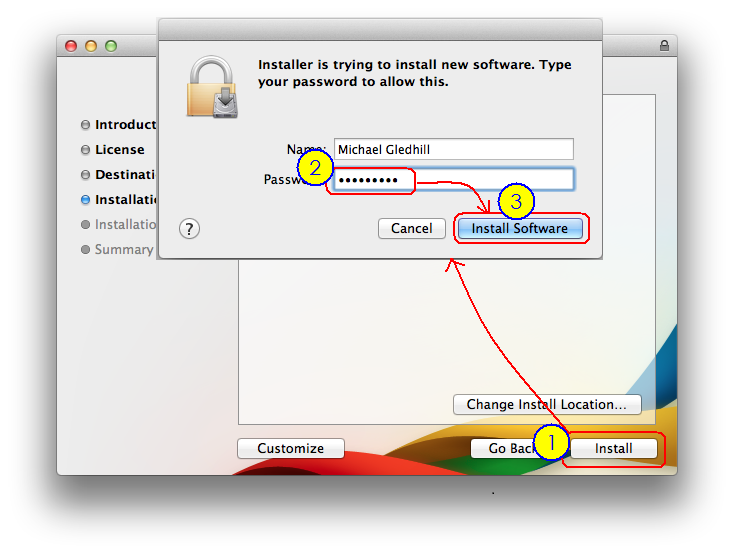
The same thing happens with the Cisco Online installer. I download the .dmg, run the .pkg file, it goes through the wizard, but when it prompts me for my login password, it just returns to the same wizard screen, and I can't get past it.
I've tried running Disk Utility, I've run both the Repair Disk (no errors found) and "Repair Disk Permissions" functions (quite a few permission problems were found and fixed) but nothing seems to help.
By the way, when I type in my login password (to give my MacBook permission to install the software), if I deliberately give it the wrong password, the dialog vibrates, if I give it the correct password, the dialog scrolls away, back to the original wizard screen. So it is recognising that I've entered the correct password.
I'm the only user on this MacBook Pro, running Mac OS X v10.7.5 and I do have Admin rights.
I'm stuck...
Mike

